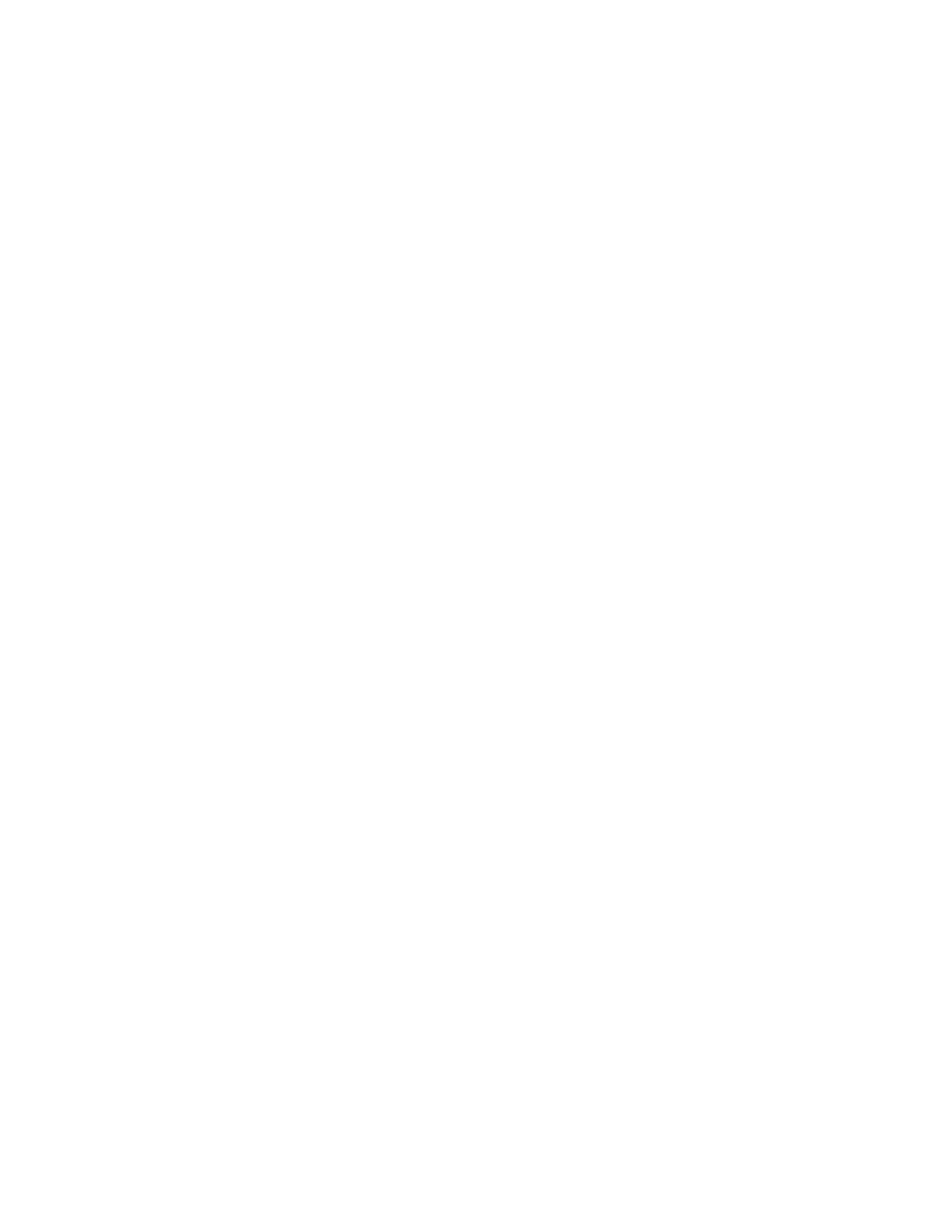Monitor a Room or Call
The monitoring feature in the system web interface allows system administrator to view a call or the room
where the system is installed.
Procedure
1. In the system web interface, go to Utilities > Tools > Remote Monitoring.
2. You can perform the following tasks out of a call:
• To wake the system, click Wake the system.
• To adjust system volume, click Volume.
• To share content, click Show Content.
• To adjust the near camera, click Near Camera.
• To view camera presets, click Near Camera or Far Camera and click Presets.
3. You can perform this additional task in a call:
• To adjust the far camera, click Far Camera.
Enable Video Shapshot During a Call
Sends a 1280*720 JPEG image of the near-site video to an internal or external FTP server. By using a
telnet command snapshot<hostName> <:port(optional)> <userName(optional)>
<password(optional)>.
Procedure
1. In the TV user interface, go to Settings > Administration > Security > Remote Access.
2. Select the Allow Snapshot from Telnet check box.
For more information about the telnet commands, refer to the Polycom RealPresence Group
Series Integrator Reference Guide.
Send a Message to a System
If you are experiencing difficulties with connectivity or audio, you might want to send a message to the
system that you are managing. Only the near-end site can see the message; it is not broadcast to all the
sites in the call.
Procedure
1. In the system web interface, go to Utilities > Send a Message.
2. On the Send a Message screen, enter a message (up to 100 characters in length), then click
Send.
The message is displayed for 15 seconds on the screen of the system that you are managing.
Securing the System
Polycom, Inc. 118
