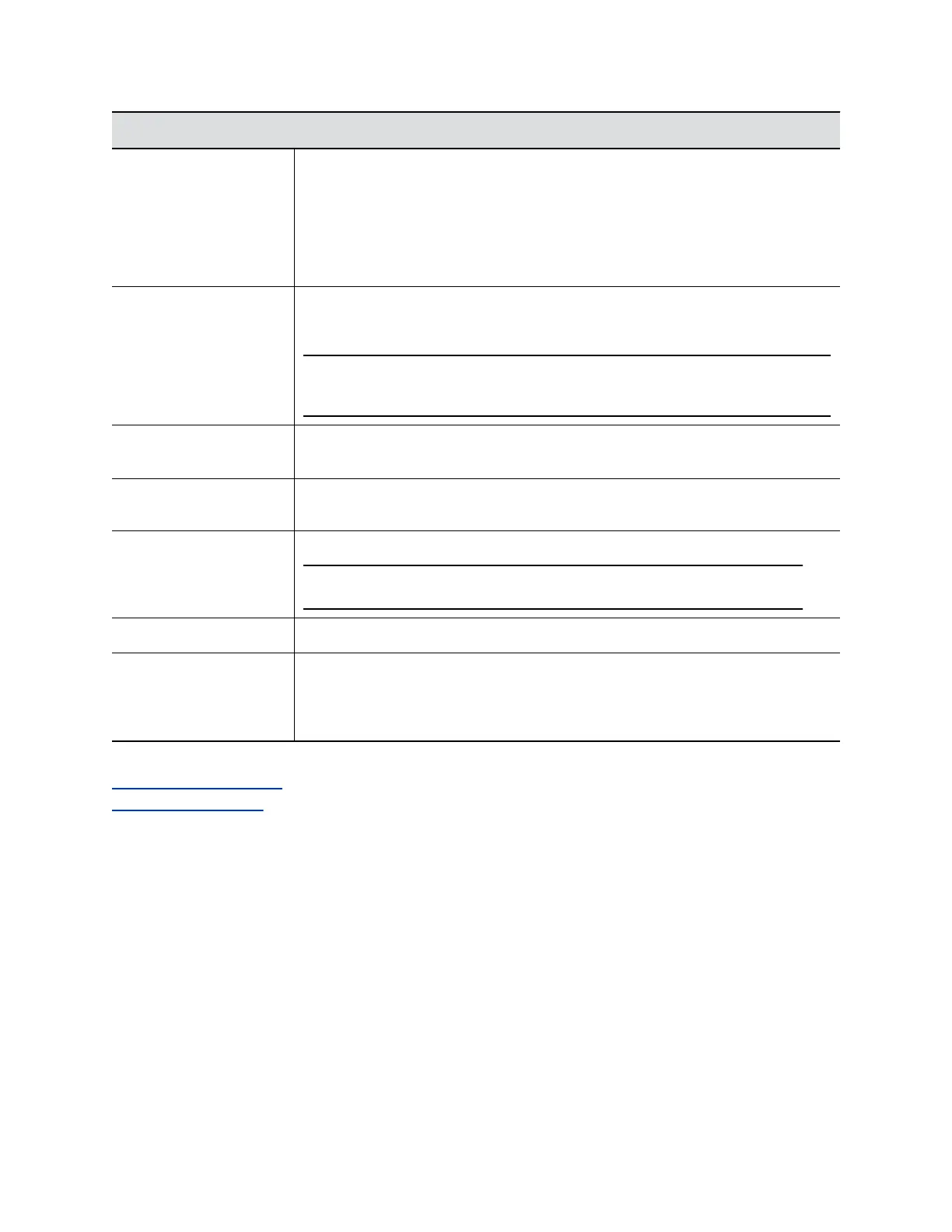Setting Description
Enable M-Mode This was previously known as Music Mode. Specifies whether the system transmits
audio using a configuration that best reproduces interactive and live performance
music picked up by microphones. This feature provides the highest-possible
bandwidth for audio.
When you enable M-Mode, even the faintest musical notes come through clearly.
Note: Noise reduction features are disabled when you enable M-Mode.
Enable Keyboard Noise
Reduction and Polycom
NoiseBlock
Specifies whether the system microphones mute when the system detects keyboard
typing or other extraneous noises but no one is talking. NoiseBlock unmutes the
system when it detects speech, regardless if there’s background noise or not.
Note: M-Mode is disabled when you enable this setting. If you use an external
echo canceller, keyboard noise reduction is not available.
Transmission Audio
Gain (dB)
Specifies the audio level (in decibels) that the system transmits sound. Unless
otherwise advised, Polycom recommends setting this value to 0 dB.
Enable Audio Mute
Reminder
Specifies if the system displays a notification that the microphones are muted when it
detects someone speaking.
Enable Join and Leave
Tones
The system plays a tone when someone joins or leaves a conference call.
Note: This setting is available only when you install the multipoint option key.
Enable Acoustic Fence Specifies if the system uses Acoustic Fence technology.
Acoustic Fence
Sensitivity
Specifies the microphone sensitivity for Acoustic Fence technology. You can set a
value between 0 and 10, where 0 is the minimum sensitivity and 10 is the maximum
sensitivity. Higher settings increase the radius of the fence area around the primary
microphone.
Related Links
Polycom Acoustic Fence on page 147
Audio Output Settings on page 144
Configure Audio Input Settings
You can configure the audio input settings for your system.
The RealPresence Group 300 system has no audio input settings, and the settings for the other systems
are quite different.
Procedure
1. In the system web interface, go to Admin Settings > Audio/Video/Content > Audio > Audio
Input.
2. Configure the following settings and select Save.
Configuring Audio Settings
Polycom, Inc. 141
