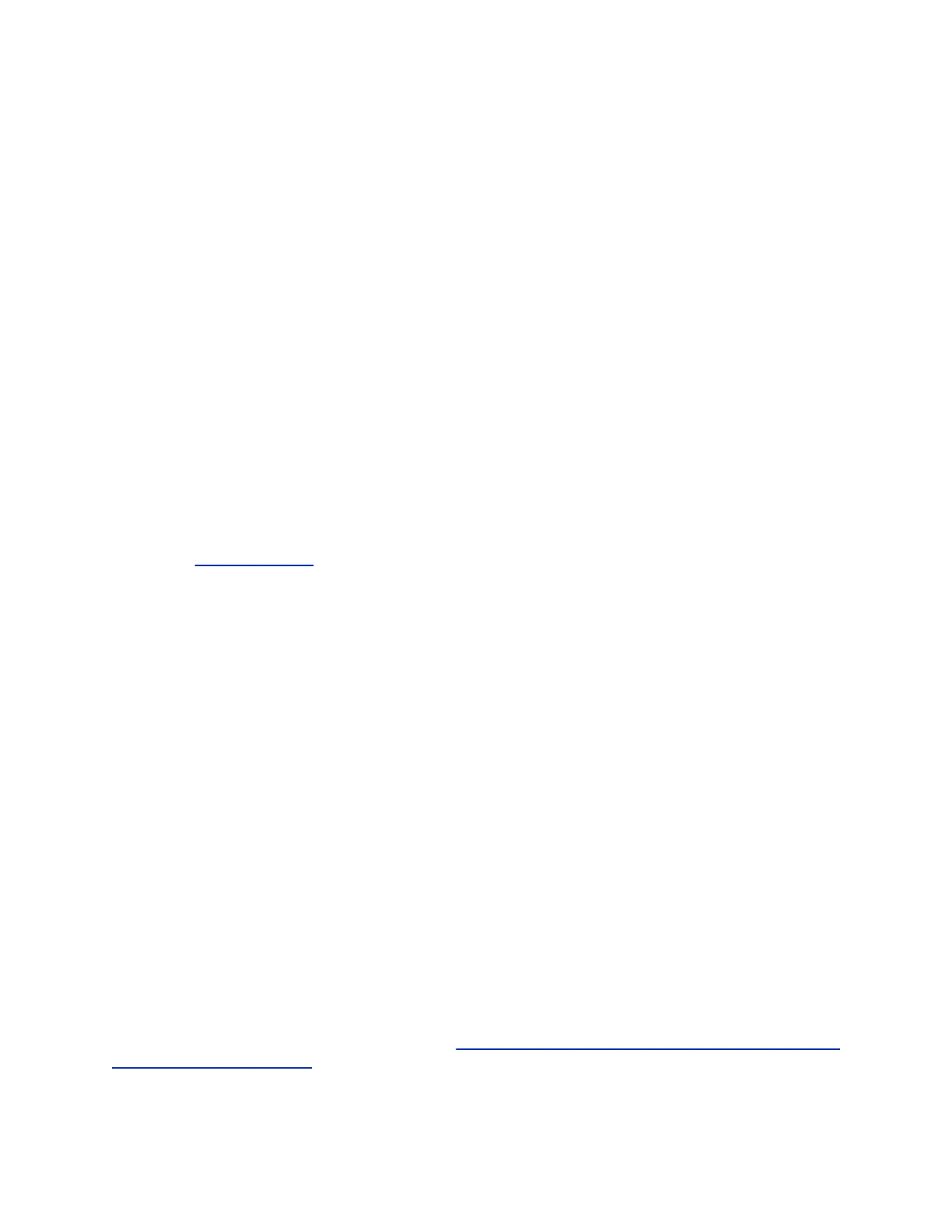Disable Skype for Business Mode
You can disable Skype mode in the Polycom
®
RealPresence
®
Group Series system web interface. You
cannot disable Skype Mode in Skype for Business Online deployments. To disable Skype for Business
mode:
Procedure
1. In the Polycom
®
RealPresence
®
Group Series web interface, go to Admin Settings > General
Settings > Home Screen Settings > Skype Mode.
2. Select Disable Skype mode
3. Click Save.
Updating Software
The RealPresence Touch must run a software version that is compatible with the software version on the
RealPresence Group Series system.
The RealPresence Touch, after pairing with the system, verifies the compatibility of the RealPresence
Touch panel and operating system software and requests a software update.
For additional details on software compatibility, refer to the appropriate version of the release notes
available at Polycom Support.
If you need to update your system at the same time you update the Polycom touch device, update the
system software first.
Update files for the RealPresence Touch are located on the Polycom support server. You can store the
update files on a USB device, RealPresence Resource Manager system, or on your own web server. No
license number or key is needed to update the RealPresence Touch.
You can configure the Polycom touch device to get software updates using any of the following methods:
• A Polycom RealPresence Resource Manager system
• A server on your network
• The online software server hosted by Polycom
• A USB 2.0 storage device in FAT32 format that you connect to the side of the device
Dynamic Polycom Touch Device Software Updates
You can post software for a Polycom touch device on a RealPresence Resource Manager system. Then,
configure the device to get updates from the applicable RealPresence Group Series system by entering
the Production URL or Trial URL on the device Software Update screen.
When using a RealPresence Resource Manager system to automatically update the software for a
system with an associated Polycom touch device, use the same management server for the touch device
updates. This helps you control the version of software installed on the touch device.
When a Polycom touch device is connected to a provisioned system, a RealPresence Resource Manager
can receive status updates from and provide software updates to the touch device. For supported
RealPresence Resource Manager versions, go to http://support.polycom.com/PolycomService/support/us/
support/service_policies.html and click Current Interoperability Matrix.
Setting Up a Polycom RealPresence Touch Device
Polycom, Inc. 229
