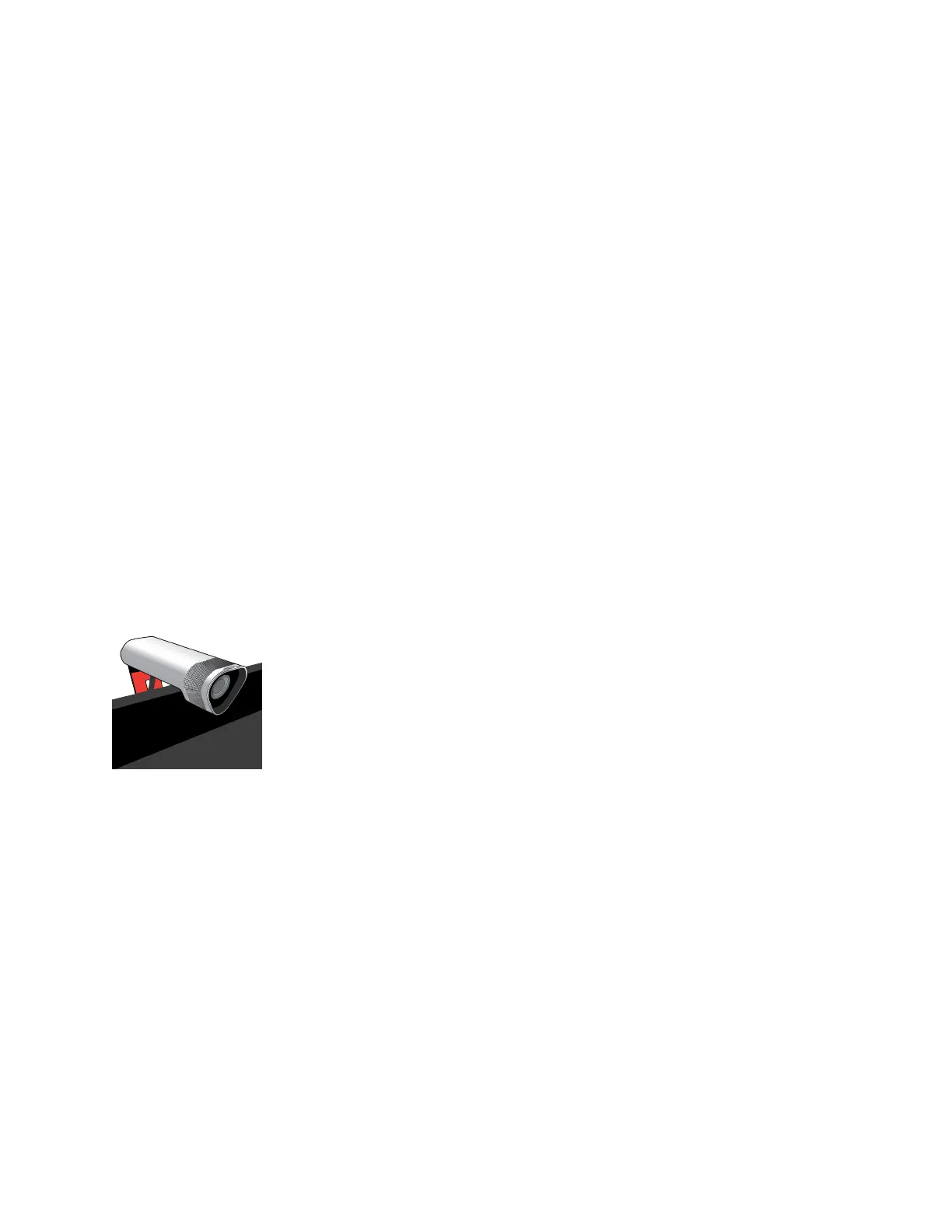Troubleshooting EagleEye Director Camera Calibration
When the system first detects the EagleEye Director, a calibration wizard starts. If the EagleEye Director
is not detected, try one of the following solutions:
• Ensure all cables are tightly plugged in, then attempt camera detection again. If you are using
EagleEye Director version 1.0 software, you might need to ensure that the ball stubs are tightly
pressed into the hole on the base after checking the cables.
• Ensure that all seven EagleEye Director tracking microphones are working correctly. Five of those
microphones are horizontal and two are vertical reference audio microphones. Calibration fails if
any of the microphones do not work.
• Restart the RealPresence Group Series system.
Manually power off the EagleEye Director by unplugging its power supply and unplugging the HDCI cable
from the RealPresence Group Series system. Then power on the EagleEye Director, plug the HDCI cable
into the system, and attempt camera detection again.
Troubleshooting EagleEye Director Camera Tracking
Tracking performance can be affected by room lighting. If the room is too bright for camera tracking to
work properly, you can improve the tracking performance by adjusting the Backlight Compensation setting
on the Cameras screen. To find this setting in the system web interface, go to Admin Settings > Audio/
Video > Video Inputs and select the appropriate Input.
Setting Up Polycom EagleEye Acoustic Camera
The Polycom EagleEye Acoustic camera is designed to be placed on top of your monitor, as shown next.
The Polycom EagleEye Acoustic camera can also be pointed down to show an item in front of the display,
as shown next.
Configuring a Camera or Camera Control System
Polycom, Inc. 190
