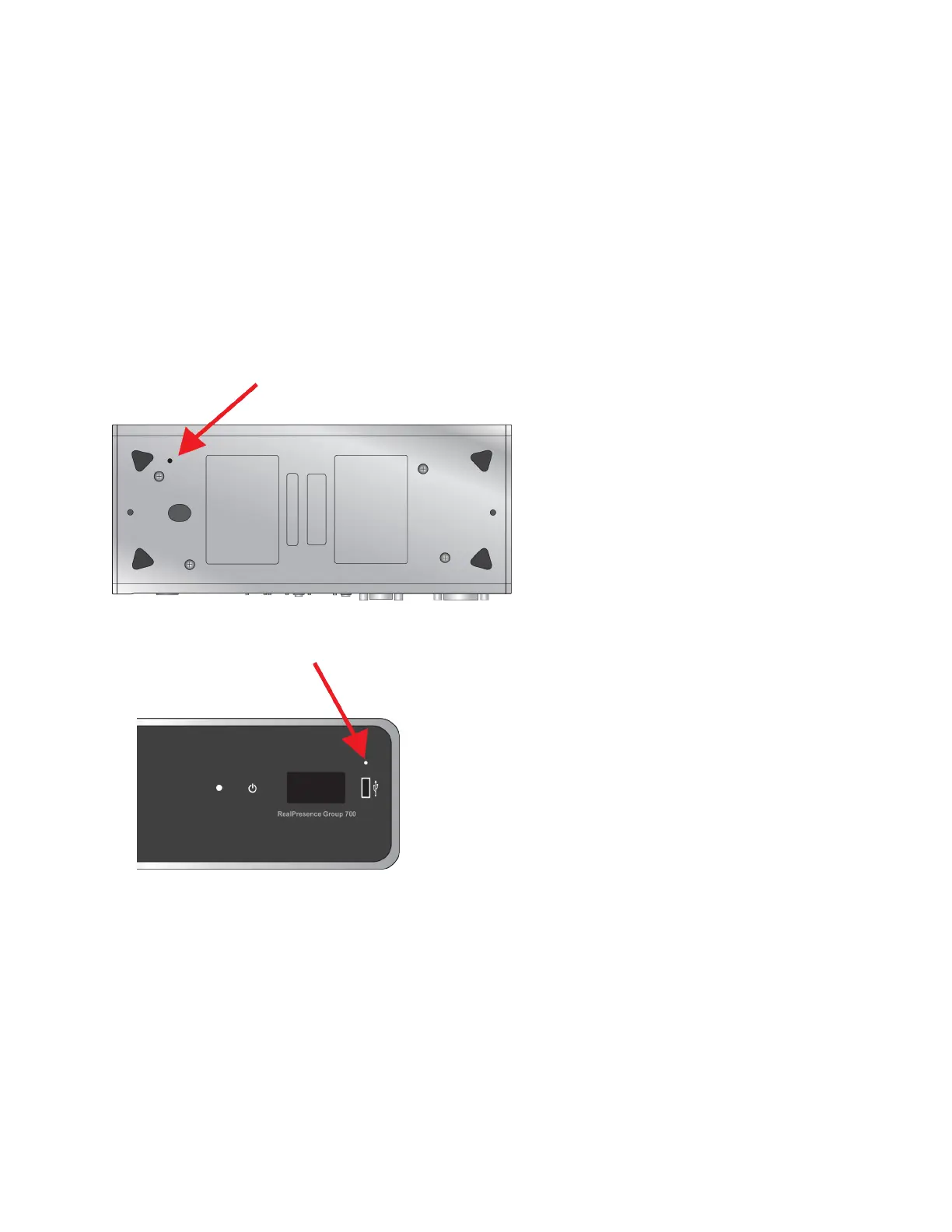Procedure
1. Reset the RealPresence Group Series system to restore default settings.
2. In your web browser address line, enter the system's IP address.
3. In the system web interface, go to Utilities > Services > Profile Center.
4. Next to Upload Settings Profile, click Browse and browse to the location of the profile .csv file on
your computer.
5. Click Open to upload the .csv file to your system.
Perform a Factory Restore of a System
If your RealPresence Group Series system is not functioning correctly, or if you have forgotten the admin
password, you can reset it to its factory setting. The restore button pinhole is on the bottom of the
RealPresence Group 300, 310, and 500 systems, as shown in the following figure.
The restore button pinhole is on the front of the RealPresence Group 700 system, as shown in the
following figure.
Procedure
1. Power off the system.
2. Straighten a paper clip and insert it into the pinhole.
3. Using the paper clip, press and hold the restore button.
4. While continuing to hold the restore button, press the power button once.
5. Keep holding the restore button for 10 more seconds, then release it.
During the factory restore process, the system displays the Polycom startup screen and the usual
software update screens on HDMI monitors. Other types of monitors will be blank. Do not power off the
System Maintenance
Polycom, Inc. 255
