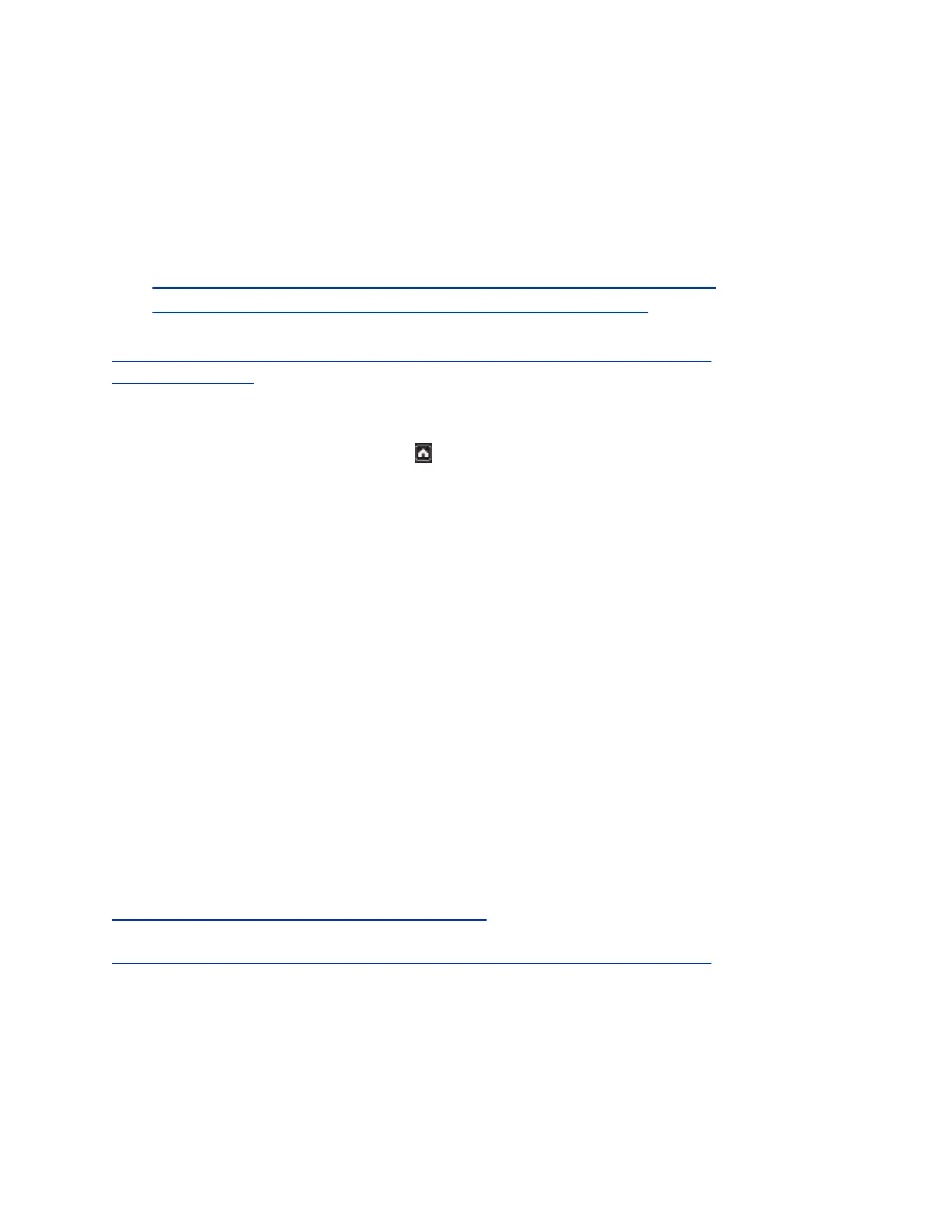2. Follow the onscreen instructions for removing the software version.
Troubleshooting on the Polycom Touch Control
Device
For information on troubleshooting the Polycom Touch Control, see the following related topics.
• View Call Statistics for an Active Point-to-Point Call on the Polycom Touch Control
• View Call Statistics for an Active Multipoint Call with the Remote Control
Related Links
Perform a Factory Restore Using a USB Storage Device on the Polycom Touch Control on page 252
View System Details on page 251
Polycom Touch Control Indicator Light
When the Polycom Touch Control is on, the Home button is lit.
View System Details
You might need to view certain details to do tasks, such as pairing, or to perform troubleshooting tests to
provide information for your own testing on your RealPresence Group Series system.
Procedure
1. On the Home screen, touch System.
The following Touch Control information displays:
• Model
• Hardware Version
• Serial Number
• Panel Software
• Operating System Version
• Kernel Version
• MAC Address
• IP Address
2. To view the paired system details, touch the <Product Name > System tab.
Related Links
Troubleshooting on the Polycom Touch Control Device on page 251
Related Links
Perform a Factory Restore Using a USB Storage Device on the Polycom Touch Control on page 252
Perform a Factory Restore on the Polycom Touch Control
If the RealPresence Group Series system is not functioning correctly, you can use the factory restore
button to reset the system.
Setting Up a Polycom Touch Control Device
Polycom, Inc. 251
