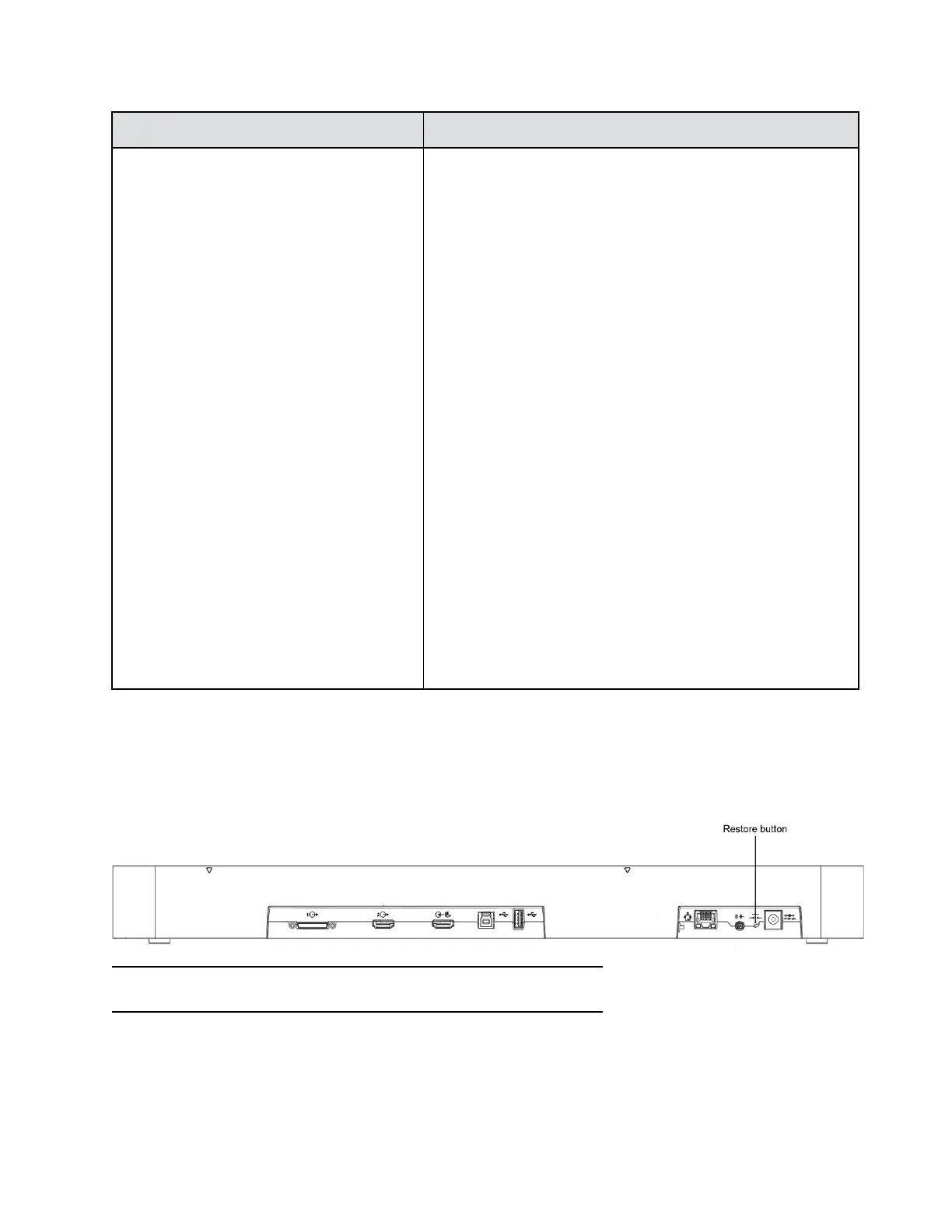Diagnostic Screen Description
Camera Tracking Provides diagnostics specific to the EagleEye Director II camera
system.
Audio
Verifies microphone functionality. To use this feature, speak aloud
and verify that you can see dynamic signal indications for four
vertical microphones and six horizontal microphones. If no signal
indication appears for a specific microphone, manually power off
the EagleEye Director II camera system and then power it back on.
Also verifies the reference audio signal: Set up a video call. Let the
far side speak aloud and verify that you can see dynamic signal
indications for the two reference audio meters.
If no signal indication appears for a specific microphone, make
sure the reference cable is connected firmly.
After you verify microphone functionality, calibrate the camera
again.
Video
• Left Camera shows video from the left camera.
• Right Camera shows video from the right camera.
• Analytics Camera shows video from the analytics camera.
• Color Bars displays the color bar test screen.
Note: If the EagleEye Director II camera system is connected but
is not selected as current camera source, this choice is not visible
on the screen.
Perform a Factory Restore
A factory restore completely erases the system and restores it to the factory software version and default
configuration. During a factory restore, the LED indicator on the front of the EagleEye Director II camera
alternates between blue and amber.
Note: Do not power off the camera during the factory restore process.
Configuring a Camera or Camera Control System
Polycom, Inc. 176
