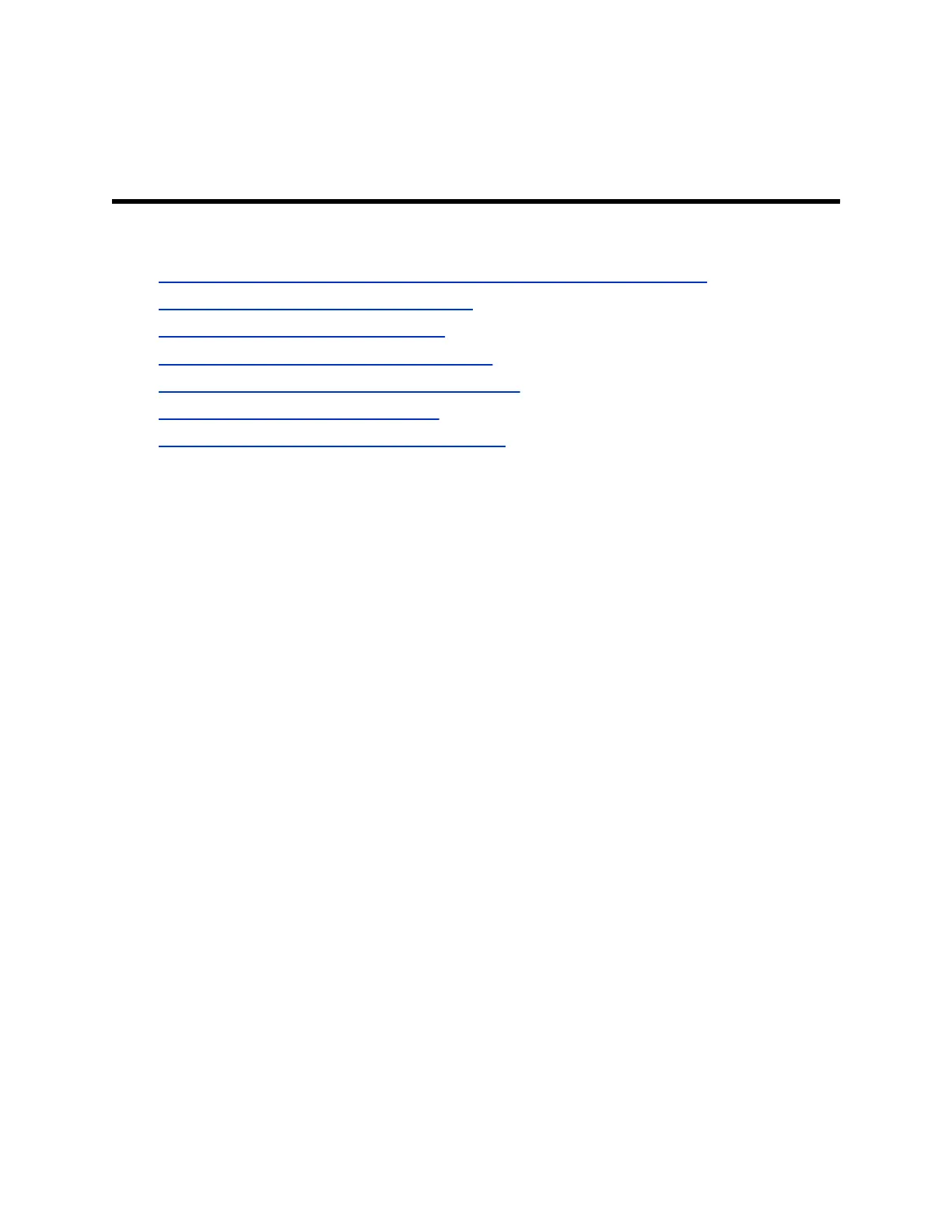Configuring a Camera or Camera
Control System
Topics:
• Integrating RealPresence Group Series with Polycom EagleEye Cube HDCI
• Setting Up a Polycom EagleEye IV Camera
• Improve Camera Tracking Performance
• Polycom EagleEye Director II Camera System
• Setting Up a Polycom EagleEye Producer System
• Set Up the Polycom EagleEye Director
• Setting Up Polycom EagleEye Acoustic Camera
If you connect a supported PTZ camera, the system detects the camera type and sets the appropriate
configuration. Ensure that the system is powered off before you connect devices to it.
Refer to your system setup sheet and to the Polycom RealPresence Group Series Integrator Reference
Guide for connection details. Refer to the release notes for a list of supported PTZ cameras.
RealPresence Group 700 systems provide inputs for multiple PTZ cameras. RealPresence Group 310
and 500 systems can support a second PTZ camera or non-PTZ camera, The PTZ control can be
achieved by connecting a serial cable from camera for control and HDMI/VGA cable from camera for
video signal. The RS-232 mode for the camera has to be configured as camera control in web interface.
All Polycom cameras can receive IR signals. RealPresence Group Series systems have built-in IR
receivers to receive signals from the remote control. Point the remote control at the system or your
Polycom camera to control it.
The system can provide power to the EagleEye III and EagleEye IV cameras through an HDCI connector.
The cameras do not require any additional power supply or IR extender.
The RealPresence Group 700 system supports a low-power standard that limits the power supplied to the
camera when the system is powered off. So, if the camera is receiving its power only from the HDCI
connector attached to the system, it does not have an active IR receiver capable of powering on the
system using the handheld remote.
If the camera IR is the only exposed IR and you normally power the system on and off with the remote
control, use one of these solutions:
• Provide direct power to the EagleEye III or EagleEye IV camera with the elective EagleEye camera
power supply, 1465-52748-040. This allows the IR sensor to remain powered on, so that the
camera is capable of receiving IR commands from the remote control.
• Position the system so that the IR receiver on the front of the system has a line-of-sight to the
remote control.
• Use a third-party IR extender to extend the IR signal from the room to the IR receiver on the front of
the system.
Sleep and wake states are supported, where the system provides power to the EagleEye IV or EagleEye
III camera. This allows the cameras to wake from a Sleep state through a signal received by the camera's
IR sensor. The camera does not require any additional power supply or IR extender.
Polycom, Inc. 164
