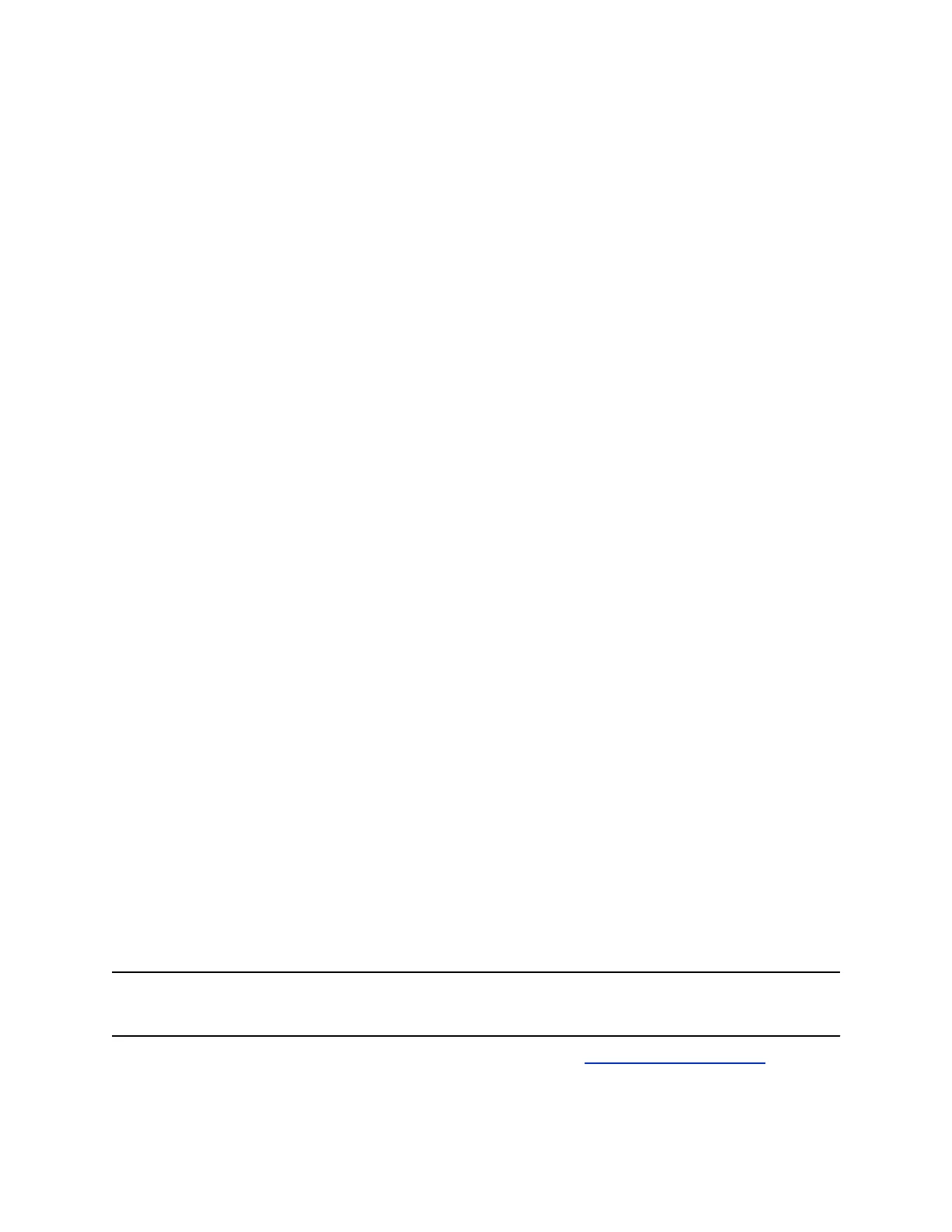Test StereoSurround
After you configure the RealPresence Group Series system to use Polycom StereoSurround, test the
system configuration and place a test call.
Procedure
1. Make sure the microphones are positioned correctly.
2. In the system web interface, go to Admin Settings > Audio/Video/Content > Audio > Audio
Input.
3. Gently blow on the left and right leg of each Polycom microphone while watching the audio meters
to identify the left and right inputs.
4. Test the speakers to check volume and verify that audio cables are connected.
If the system is in a call, the far site hears the tone.
5. Optional: Exchange the right and left speakers if they are reversed.
6. Adjust the volume control on your external audio amplifier so that the test tone sounds as loud as
a person speaking in the room. If you use a Sound Pressure Level (SPL) meter, it should measure
approximately 80 to 90 dBA in the middle of the room.
7. Repeat the steps above for Admin Settings > Audio/Video/Content > Audio > Audio Output.
Polycom Acoustic Fence
Polycom Acoustic Fence technology uses standard Polycom microphones to build a virtual audio
boundary around one or several people.
This feature works in mono mode only. Enabling Polycom Acoustic Fence disables Polycom
StereoSurround.
Polycom Acoustic Fence technology provides the following features:
• Mutes sounds outside the fence when no one is speaking inside it
• Lowers sounds outside the fence by 12 dB when someone is speaking inside it.
• Mutes speakers when they leave the fenced area
In addition to the primary microphone, you need at least one more microphone to create the fence. You
can use up to four microphones with RealPresence Group 500 and 700 systems. RealPresence Group
300 and 310 systems don’t support Acoustic Fence technology.
The boundary radius can be from two to several feet around the following Polycom peripheral devices:
• Table microphone
• Ceiling microphone
• EagleEye View camera
• Polycom EagleEye Acoustic camera
Note: Microphones connected to a Polycom Microphone IP Adapter currently don’t support Polycom
Acoustic Fence technology.
For more details on Polycom Acoustic Fence technology, search the Polycom Knowledge Base for
acoustic fence.
Configuring Audio Settings
Polycom, Inc. 147
