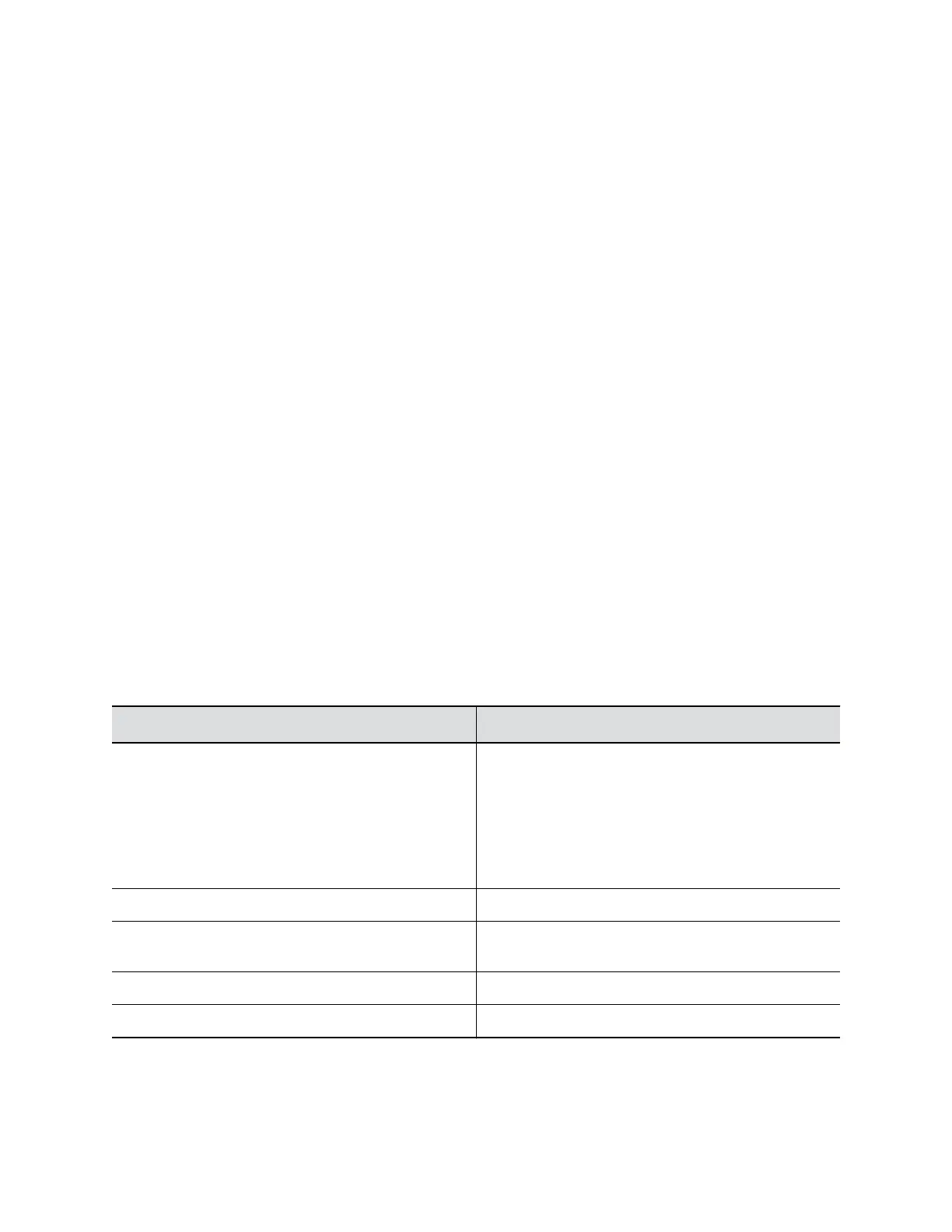Enable a Provisioning Service
You can register your system with a provisioning service in one of the following ways:
• Running the setup wizard, which indicates if your system detects a provisioning service on the
network.
The setup wizard is available during initial setup, after a system reset when you delete system
settings, or when you factory reset the system.. For information about configuring the RealPresence
Resource Manager system so that Polycom systems detect and register with it, see the Polycom
RealPresence Resource Manager System Operations Guide.
• You can enter the registration information and attempt to register by going to the Admin Settings in
the Polycom system web interface.
Procedure
1. In the system web interface, go to Admin Settings > Servers > Provisioning Service.
2. Select Enable Provisioning.
Configure a Provisioning Service
After you enable the provisioning service, the RealPresence Group Series system should complete the
following fields automatically. If the system does not complete the fields automatically, get the information
from your network administrator. Multiple Polycom systems can be registered to a single user.
Procedure
1. In the system web interface, go to Admin Settings > Servers > Provisioning Service.
2. At Enable Provisioning, select the checkbox.
3. Configure these settings for automatic provisioning.
Setting
Description
Server Type Specifies the type of provisioning server. Select RPRM,
DMS, or CLOUD.
• RPRM is the RealPresence Resource Manager.
• DMS is the Broadsoft BroadWorks Device
Management System.
• CLOUD is the RP Cloud server.
Domain Name Domain for registering with the provisioning service.
User Name System user name for registering to the provisioning
service.
Password Password for registering with the provisioning service.
Server Address Address of the system running the provisioning service.
4. Select Save or Update.
Using a Provisioning Service
Polycom, Inc. 35
