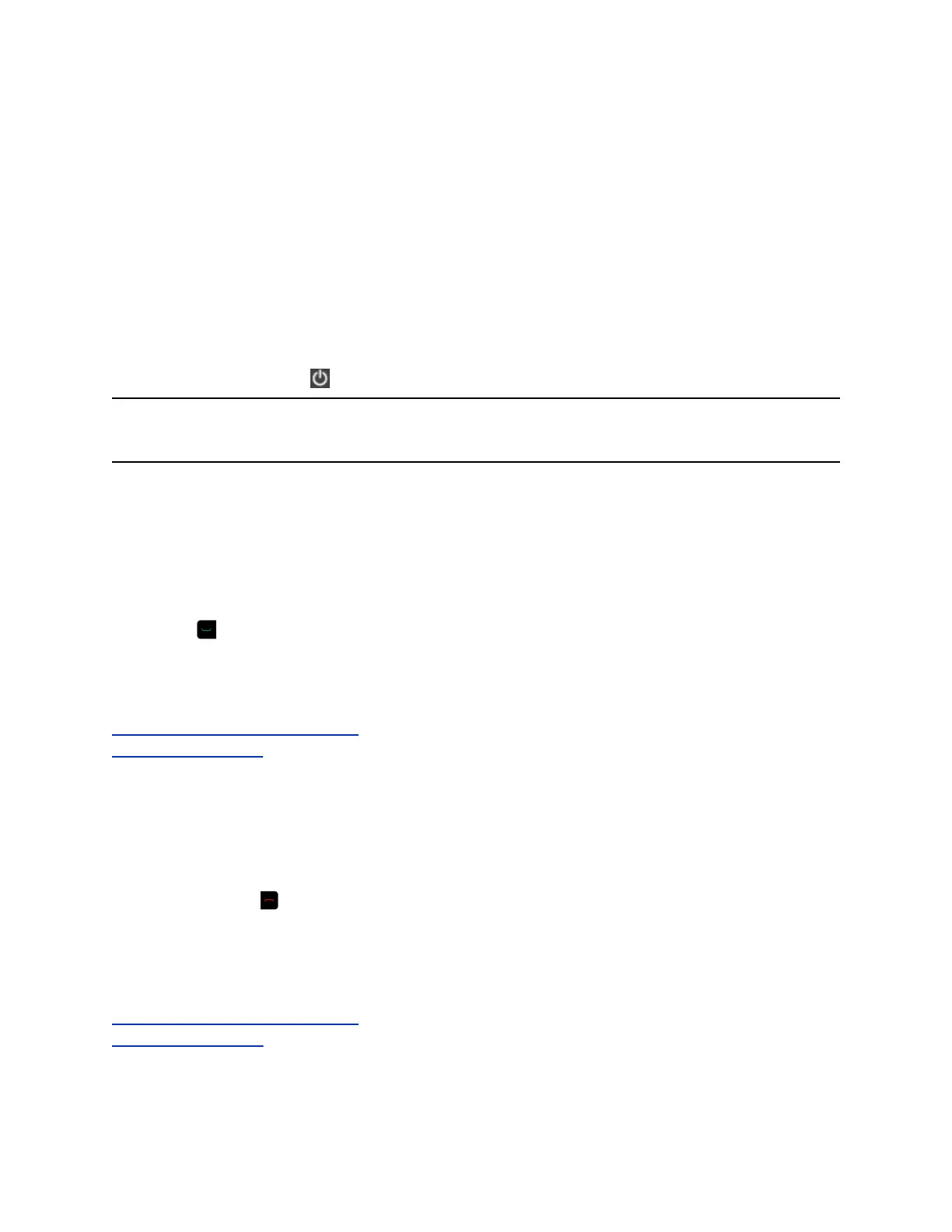Call Setting Configuration
The RealPresence Group Series system call settings screen allows you to determine which settings are
available to users when they place and answer calls in the system local interface.
Powering On and Off
After you have connected all of the equipment that you will use with the RealPresence Group Series
system, connect the power cable and power on the system. Note that Polycom RealPresence Group 300,
310, 500, and 700 systems do not have what you might think of as a power button—they have a power
proximity sensor. Instead of pressing an actual button that moves, you touch the sensor (or near the
sensor) that indicates power on the front of the system.
Note: Make sure that the system is powered off before you connect devices to it or before you unplug
the power cable. Do not unplug the power cable when the system is powered on.
Power On the System
You can use the remote control or the power sensor to power on the RealPresence Group 300, 310, and
500 systems.
Do one of the following:
• If the system is asleep, using the remote control, press any button or pick it up to wake the system.
• Press on the remote control.
• Touch the power sensor on the front of the system.
The Polycom screen is displayed within about 10 seconds.
Related Links
Configure Remote Control Behavior on page 192
Power Off the System on page 18
Power Off the System
You can use the remote control or the power sensor to power off the RealPresence Group 300, 310, and
500 systems.
Do one of the following:
• Press and hold on the remote control.
• Touch and hold the power sensor on the front of the system.
The indicator light changes color and blinks, indicating that the system is shutting down. Release the
power sensor when the indicator light changes color.
Related Links
Configure Remote Control Behavior on page 192
Power On the System on page 18
Getting Started
Polycom, Inc. 18
