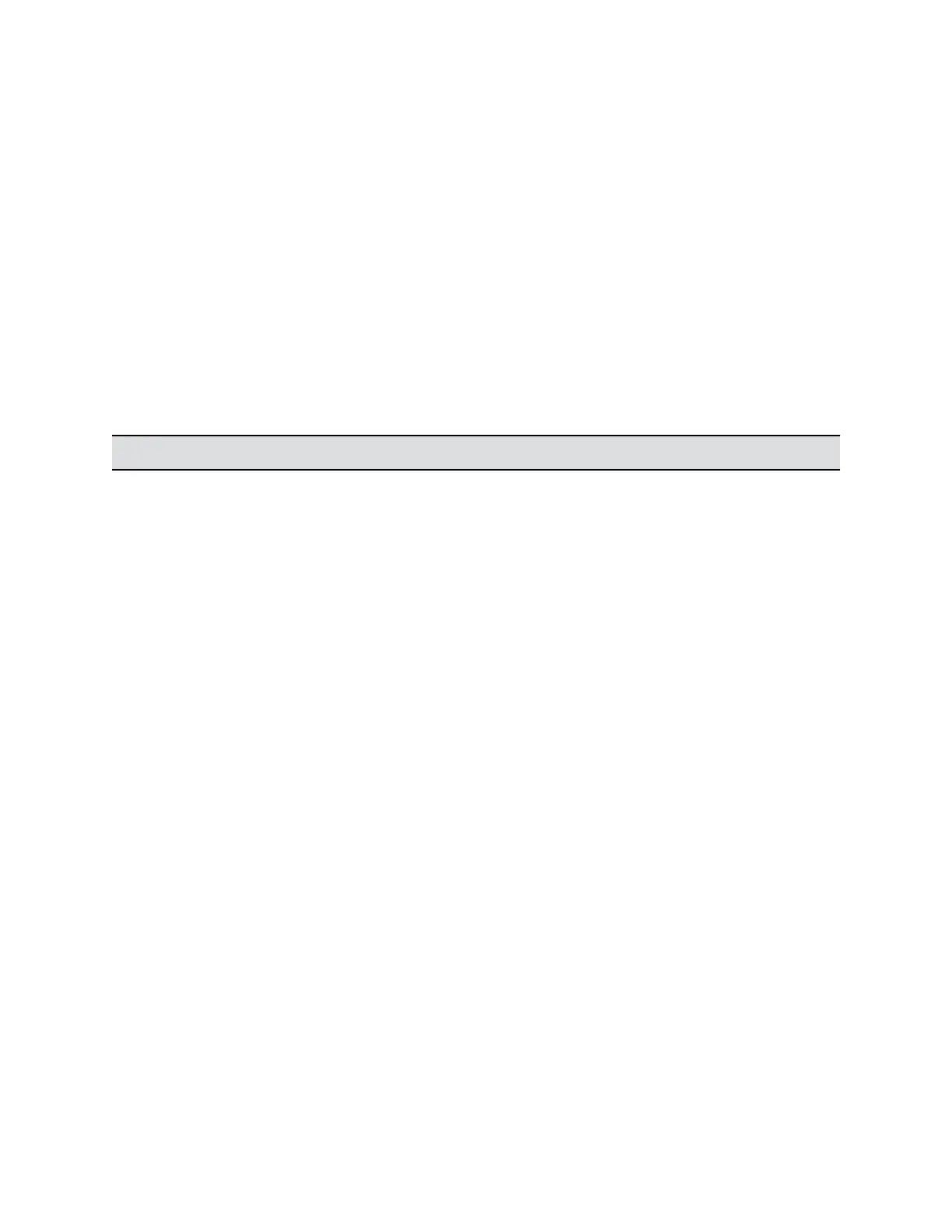• The System Status information in is not available in RealPresence Group Series system web
interface, when Web Proxy is enabled for RealPresence Group Series system.
• The admin can configure and change the Web Proxy settings only through RealPresence Group
Series web interface.
• RealPresence Group Series Web Proxy does not support media on 443 port.
Configure Network Quality Settings
You can specify how your system responds to network quality issues by controlling how your network
handles packets during video calls.
Procedure
1. In the system web interface, go to Admin Settings > Network > IP Network > Network Quality.
2. Configure the following settings.
Setting Description
Automatically Adjust People/Content Bandwidth Specifies whether the system automatically adjusts
bandwidth for the people or content stream depending
on the relative complexity of the people video, content
video, or both. If you enable this setting, the Quality
Preference setting is not available.
Quality Preference Specifies which video stream has precedence when
attempting to compensate for network loss:
• Both people and content streams
• People streams
• Content streams
The stream option you select experiences less quality
degradation during network loss compensation than the
other. Choosing Both means each stream experiences
roughly equal degradation.
This setting is not available if you enable
Automatically Adjust People/Content Bandwidth.
Configuring Network Settings
Polycom, Inc. 77
