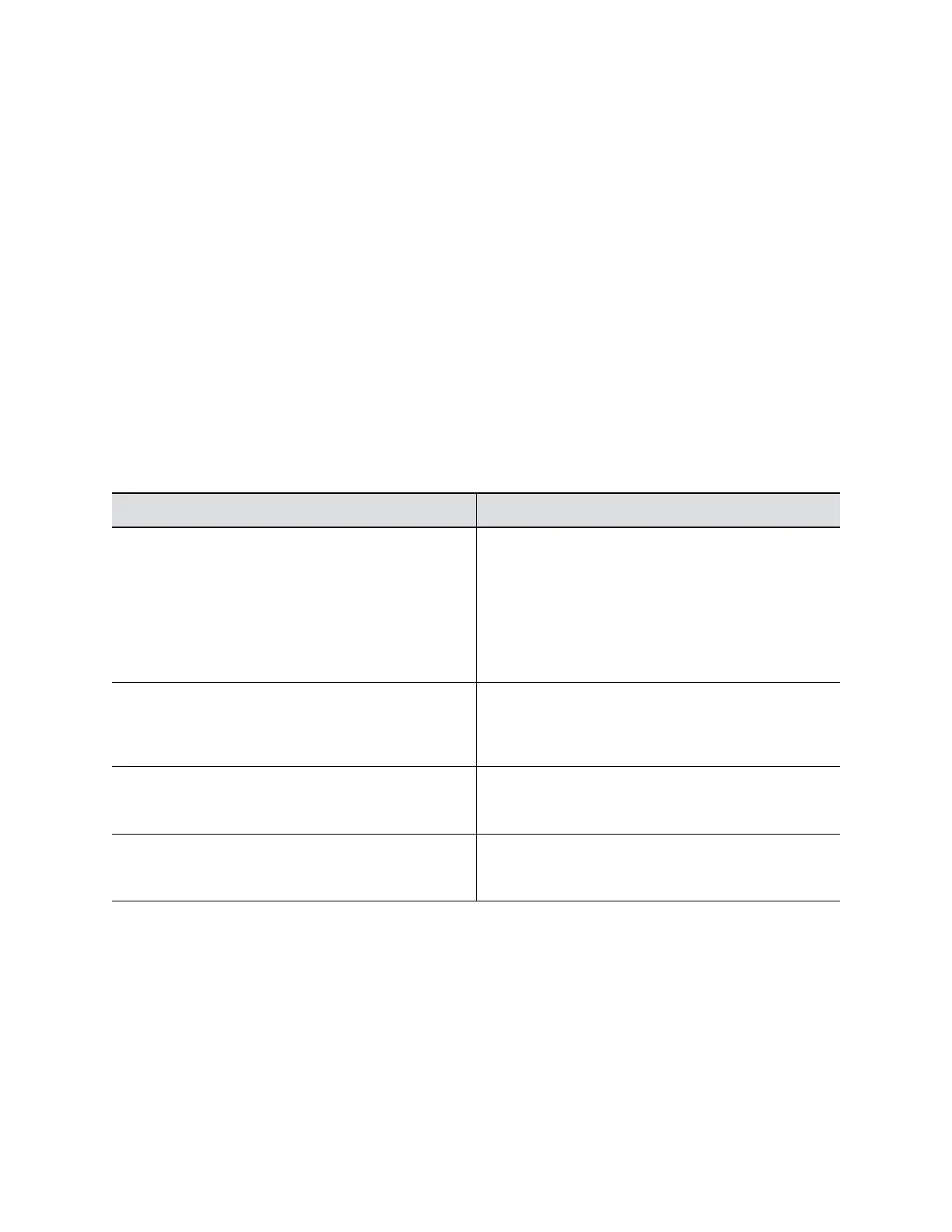Procedure
1. In the RealPresence Touch web interface, click Security.
2. At Admin ID, enter your admin ID.
3. At Current Password, enter the current password.
4. At Password, enter the new password.
5. At Confirm Password, reenter the new password.
6. Click Save.
Configure Network Settings
The RealPresence Touch device has a separate admin settings that allow administrators to configure
network and security settings on the device.
Procedure
1. From the Home screen on the device, touch Administration.
2. Tap Network Settings.
3. Configure the following settings.
Settings Description
Set IP Address Specifies how the RealPresence Touch device obtains
an IP address.
• Obtain IP address automatically. Select if the
device gets an IP address from the DHCP server on
the LAN.
• Enter IP address manually. Select if the IP
address is not automatically assigned.
IP Address Displays the IP address currently assigned to the
device, if it obtains the IP address automatically. If you
select Enter IP address manually, enter the IP
address here.
Subnet Mask Displays the subnet mask currently assigned to the
device. If you selected Enter IP address manually,
enter the subnet mask here.
Default Gateway Displays the gateway currently assigned to the device.
If you selected Enter IP address manually, enter the
gateway IP address here.
Setting Up a Polycom RealPresence Touch Device
Polycom, Inc. 222
