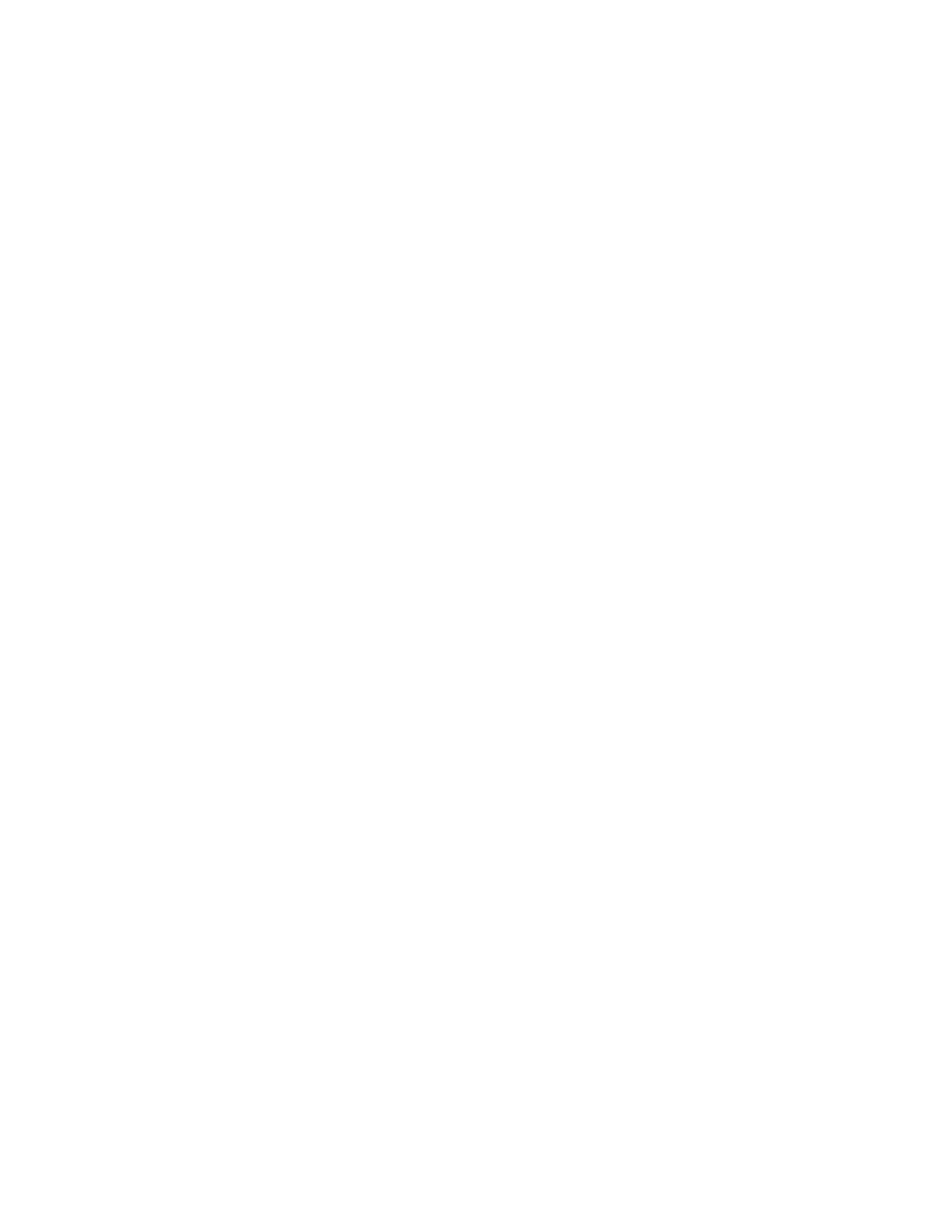Procedure
1. In the system web interface, go to Admin Settings > Network > Web Proxy Settings.
2. Click UPDATE PAC FILE.
Verify Proxy auto-config (PAC) File
To verify the PAC file configured on the RealPresence Group Series system:
Procedure
1. In the system web interface, go to Admin Settings > Network > Web Proxy Settings.
2. Click on DOWNLOAD PAC FILE link to download the PAC file.
The Proxy auto-config (PAC) file is a configuration file executed by the system to determine the
proxy for a specified URL.
Verify Proxy auto-config (PAC) File Status
To verify the PAC file status on the RealPresence Group Series system:
Procedure
» In the system web interface, go to Admin Settings > Network > Web Proxy Settings.
Following are the various status for the PAC File:
• Success
The PAC File is successfully downloaded.
• In Progress
The PAC File download is in progress.
• WPAD Failed
The DHCP 252 protocol has not successfully fetched the PAC URL.
• Download Failed
The PAC File download is failed.
• Expired
The PAC File is expired.
Limitations
RealPresence Group Series system configured with Web Proxy has the following limitations:
• Polycom recommends using “realm” authentication along with the username for Digest and NTLM
authentication mechanisms. For e.g “realm\username” is applicable for both Digest and NTLM
mechanisms.
• When configuring Auto Configuration with Web Proxy Enabled, the PAC file will be downloaded only
if RealPresence Group Series system receives the corresponding DHCP option field from the
DHCP server.
• There is no RPRM provisioning support when RealPresence Group Series system is configured
with Web Proxy.
• There is no option available to verify Web Proxy authentication status.
Configuring Network Settings
Polycom, Inc. 76
