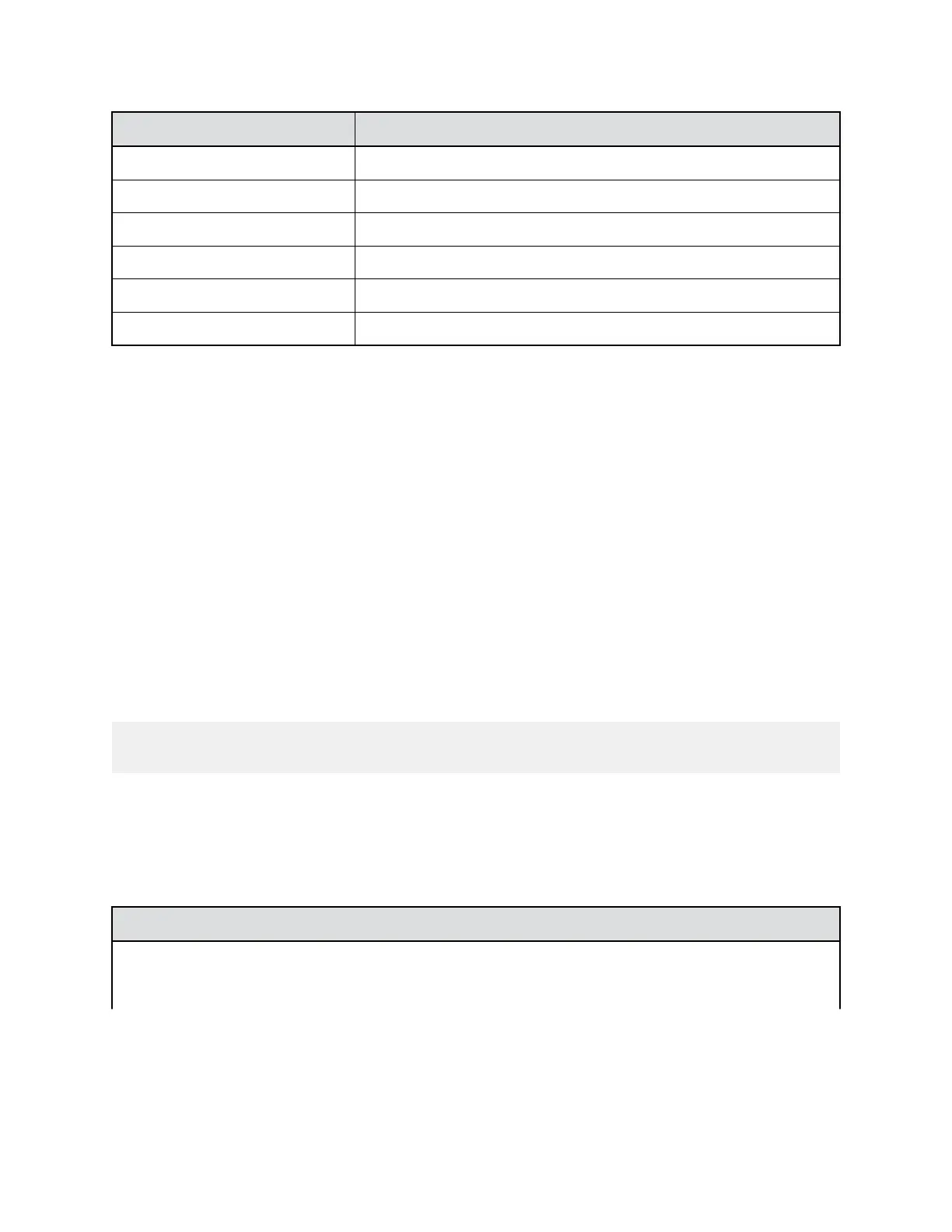Setting Description
Common Name The system takes an email as a common name.
Organizational Unit The unit of business as defined by your organization.
Organization Your organization’s name.
City or Locality The city or local area where your organization is located.
State or Province The state or province where your organization is located.
Country The country where your organization is located.
4. Select Save.
View SCEP Certificates
You can verify the SCEP certificates from the system web interface.
Procedure
1. Do one of the following :
• From the RealPresence Group Series system web interface, go to Admin Settings >
Security > Certificates.
• In the RealPresence Touch device web interface, go to Security > Certificates >
Certificate Options.
2. To open the certificate section, at Installed Certificates, select View and Update.
Set Up a Security Banner
The following is an example of banner text:
This device is the property of Polycom, Inc., and must be used in
accordance with the company’s acceptable use policy.
The security banner is not supported on the Polycom Touch Control.
Procedure
1. In the system web interface, go to Admin Settings > Security > Security Banner.
2. Configure these settings and click Save.
Setting Description
Enable Security Banner Enable or disable the ability to display a security
banner when logging in to the local interface or the
system web interface.
Securing the System
Polycom, Inc. 115
