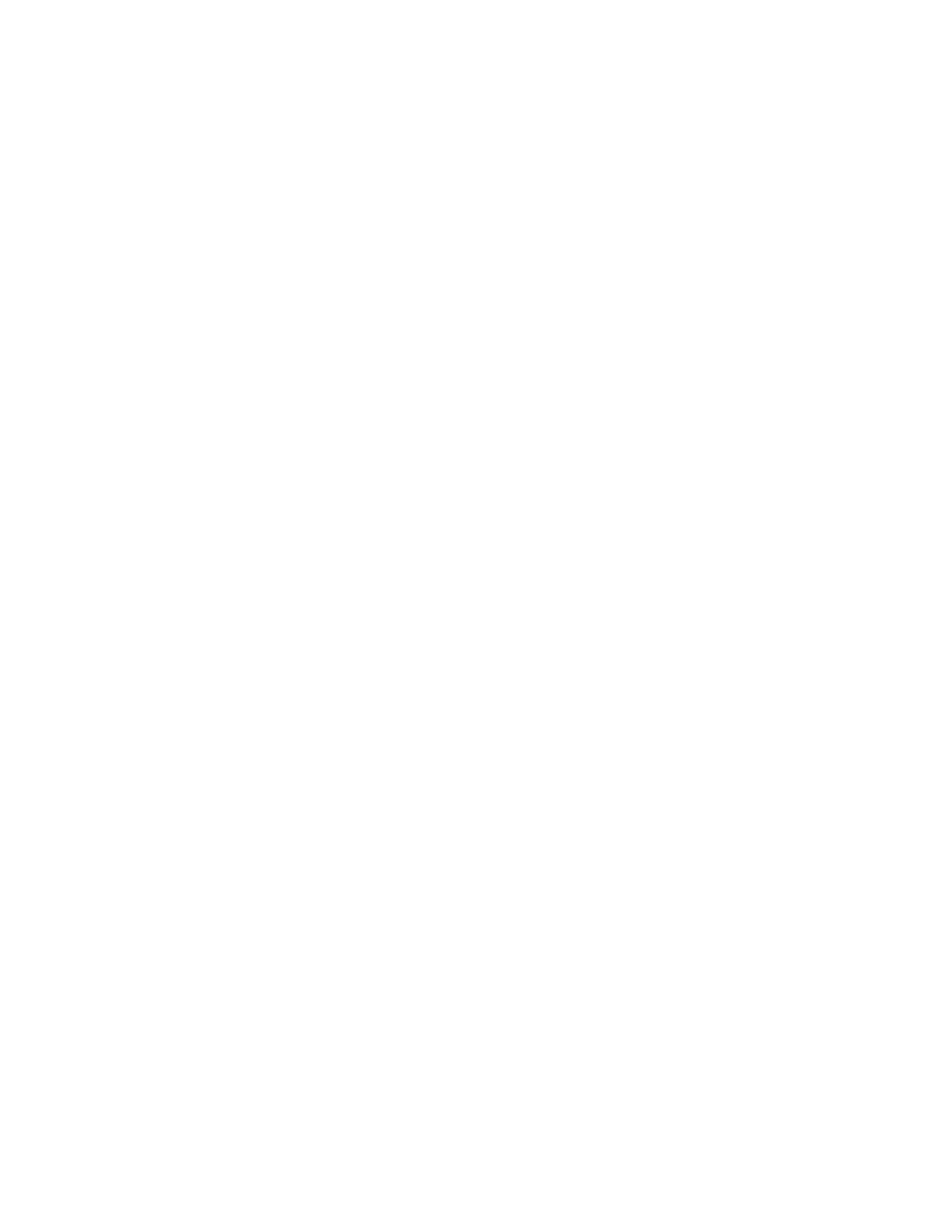Disable TLS v1.0
You can disable TLS v1.0 on your RealPresence Touch web user interface or embedded interface. TLS
v1.0 is enabled by default for the system.
Procedure
1. In the RealPresence Touch web interface, go to Security > Encryption > Disable TLS.
2. Select Disable TLS v1.0.
3. Click Save.
Open a Remote Management Window
You can open a remote management window for your RealPresence Touch in a RealPresence Group
Series system web browser.
Procedure
1. In a web browser, enter the IP address of the RealPresence Touch device.
2. In the login window, enter the ID and Password you use to access the administrative features of
the RealPresence Touch.
You can access the remote management features by using the Navigation menu or the
Dashboard. To return to the Dashboard, click the Home icon.
Pair Using RealPresence Touch Web Interface
To pair your RealPresence Touch with a RealPresence Group Series system, you must enter the system's
credentials before connection can be established.
Procedure
1. In the RealPresence Touch web interface, click Pairing.
2. At Device, select RealPresence Group Series .
3. Enter the IP Address or Host Name, User Name, and Password for the system.
4. Click Pair.
The pairing connection begins, and the Home screen displays when the pairing is successful.
Unpair Using the RealPresence Touch Web Interface
You can unpair the RealPresence Touch and a RealPresence Group Series system.
Procedure
1. In the RealPresence Touch web interface, click Pairing.
2. Click Unpair.
Change the RealPresence Touch User Name and Password
You can change the security credentials for the RealPresence Touch device.
Setting Up a Polycom RealPresence Touch Device
Polycom, Inc. 221
