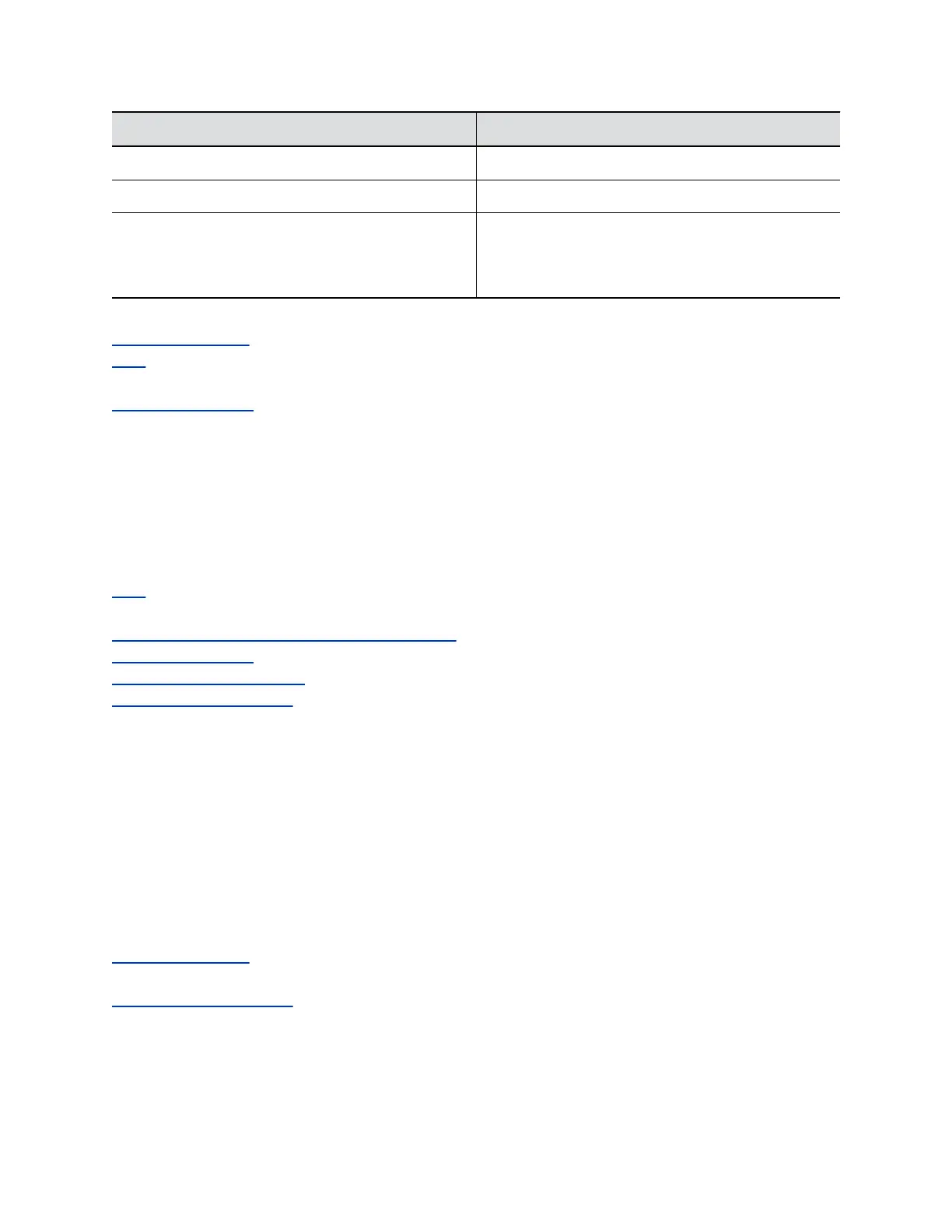Setting Description
Enable H.323 Trace Logs additional H.323 connectivity information.
Enable SIP Trace Logs additional SIP connectivity information.
Send Diagnostics and Usage Data to Polycom Sends crash log server information to Polycom to help
us analyze and improve the product. Click the
Polycom Improvement Program button to view
information about how your data is used.
Related Links
Retrieving Log Files on page 261
Logs on page 258
Related Links
View Log File Status on page 258
Retrieving Log Files
You might find log files useful when troubleshooting. You can generate log files for the RealPresence
Group Series systems and touch devices. The following related topics explain how to retrieve those log
files.
Related Links
Logs on page 258
Related Links
Configure System Log Level and Remote Logging on page 259
View Log File Status on page 258
Download System Log Files on page 261
Transfer System Log Files on page 262
Download System Log Files
You can use the RealPresence Group Series system web interface to get system logs. The date and time
of system log entries are shown in GMT.
Procedure
1. Go to Diagnostics > System > Download Logs.
2. Click Download system log and then specify a location on your computer to save the file.
In the dialog boxes that appear, designate where you want the file to be saved.
Related Links
Retrieving Log Files on page 261
Related Links
Transfer System Log Files on page 262
System Maintenance
Polycom, Inc. 261
