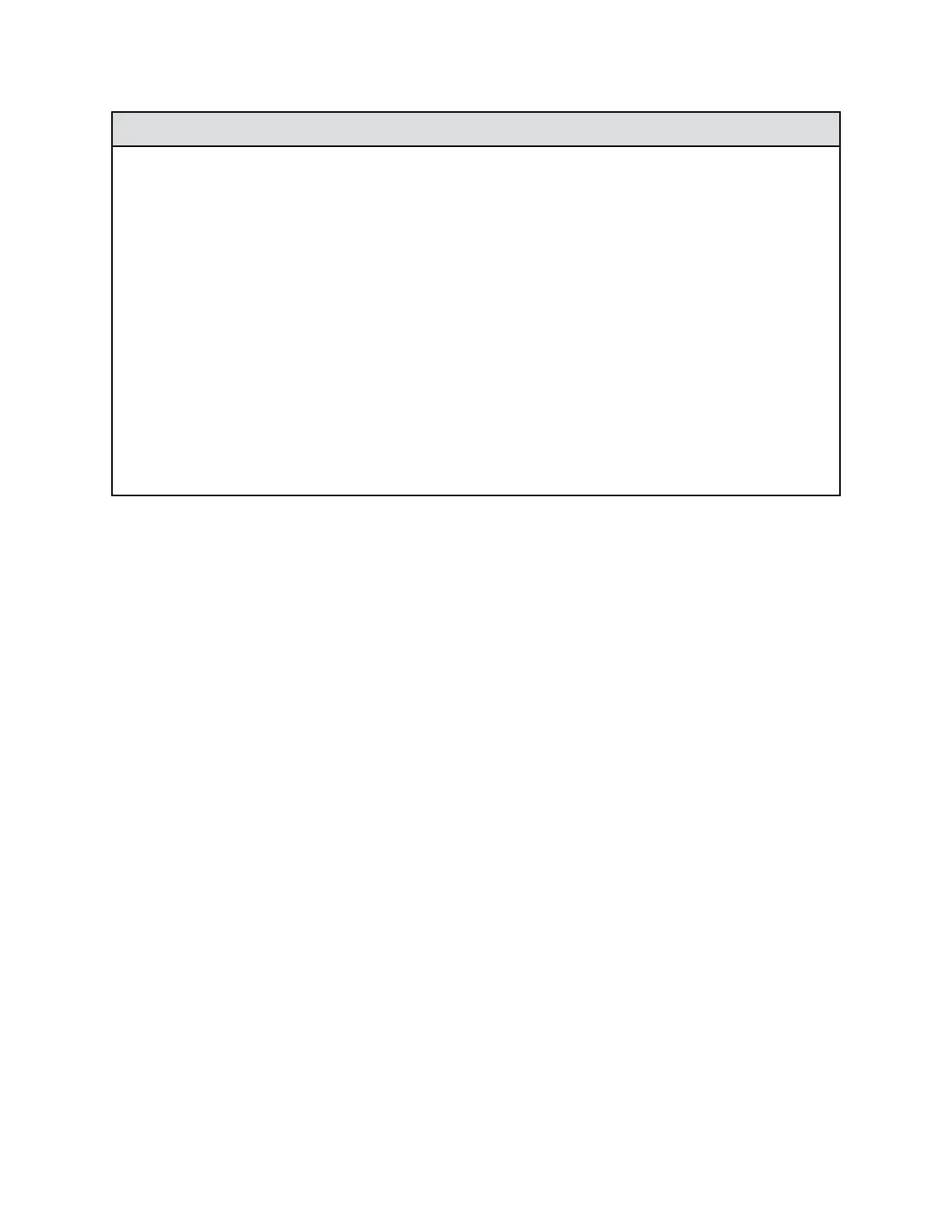Setting Description
Banner Text • Custom: Lets you enter any text for the banner.
• DoD: Displays a default U.S. Department of
Defense security banner. You can’t view or change
this text on the local interface, but you can in the
system web interface.
Local System Banner Text The security banner that displays on the local interface
and API (SSH or telnet). Enter up to 2,408 single-byte
or 1,024 double-byte characters. The text wraps to the
next line as you type, but you can press Enter
anywhere to force a line break. Banner for text logins
(ports 22, 23, 24).
Remote Access Banner Text The security banner that displays on the system web
interface. Enter up to 2,408 single-byte or 1,024
double-byte characters. The text wraps to the next line
as you type, but you can press Enter anywhere to force
a line break. This is visible only in the system web
interface.
Set a Meeting Password
If you set up a meeting password, users must supply the password to join multipoint calls on the
RealPresence Group Series system when the call uses the internal multipoint option instead of a bridge.
Remember the following points about meeting passwords:
• Do not set a meeting password if multipoint calls include audio-only endpoints. Audio-only
endpoints are unable to participate in password-protected calls.
• Microsoft Office Communicator clients are unable to join password-protected multipoint calls.
• SIP endpoints are unable to connect to password-protected multipoint calls.
• If a meeting password is set for a call, People+Content
™
IP clients must enter the password before
joining the meeting.
• Meeting passwords cannot contain spaces or be more than 32 characters.
Procedure
1. In the system web interface, go to Admin Settings > Security > Meeting Password.
2. Enable and configure the Meeting Password setting.
Visual Security Classification
This feature helps participants remain conscious of their meeting’s security classification when in a
BroadWorks-managed call on the RealPresence Group Series system.
During and throughout a call, the Visual Security Classification (VSC) provides a visual indication to the
system user of the calls security level which is dynamically calculated using the lowest security rating of
all users and gateways within the call. During a call, you can override the security classification and
assign a lower security classification level.
Securing the System
Polycom, Inc. 116
