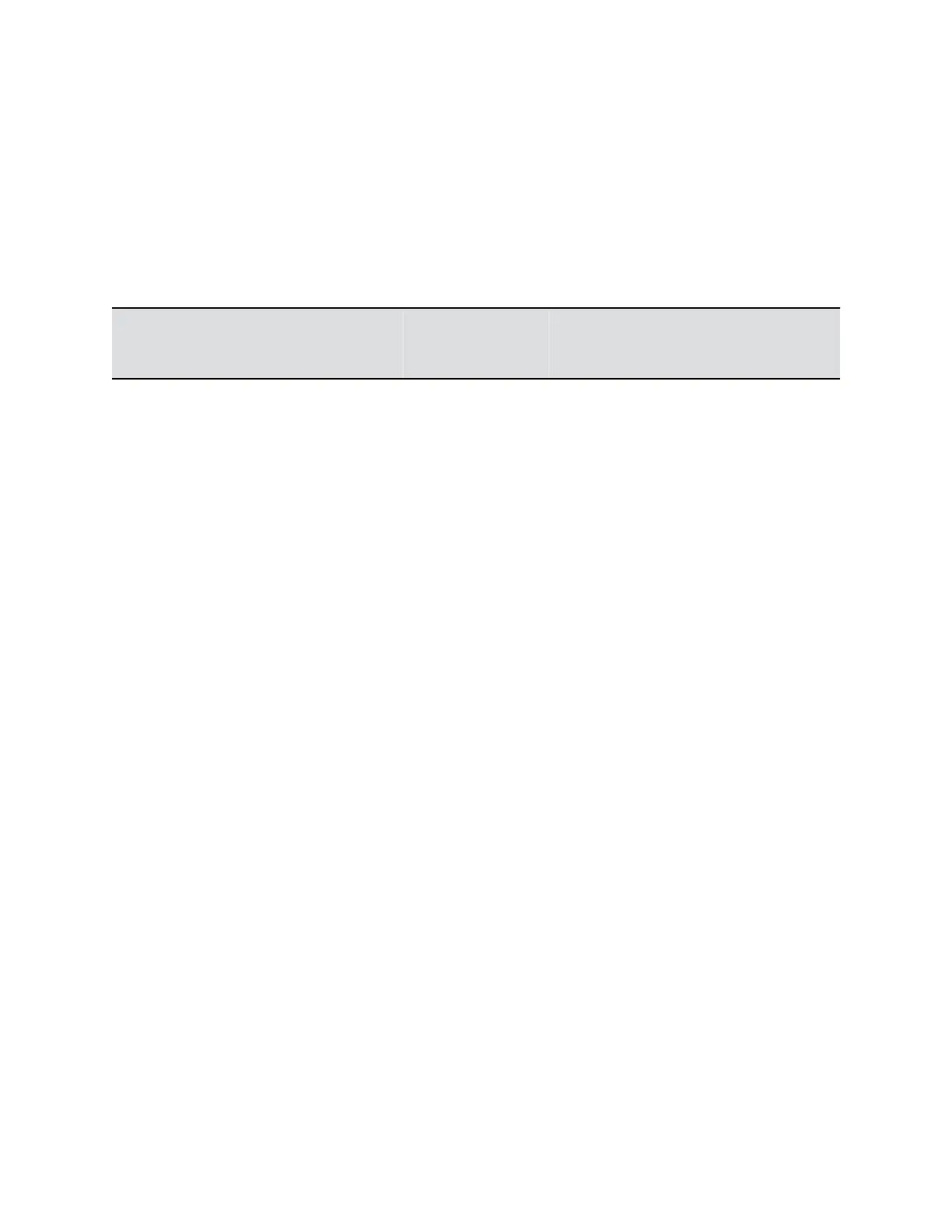Configure Monitor Profile Settings
You can configure monitor layout profile settings for each monitor connected to the RealPresence Group
Series system.
Procedure
1. In the system web interface, go to Admin Settings > Audio/Video/Content > Monitors.
2. At Monitor Profile, for each monitor connected to the system, you can configure the following
settings.
Monitor Profile
Name Description Monitor 1 Monitor 2
Monitor 3
(RealPresence
Group 700 only)
Content, then Far,
then Near
Sets Monitors 1 or 2
to share content.
The system displays
the panels in this
order of priority:
Content first in the
largest panel, then
any remote
speakers (Far), then
the local camera
(Near).
Default for Monitor 1
if only one monitor
is connected to the
system.
Default for Monitor 2
if 2 or more
monitors are
connected to the
system.
Yes Yes No
Far, then Near Sets Monitor 1 or 2
to show the far-end
in the largest panel,
then the near-end.
Default for Monitor 1
if there are 2 or
more monitors
connected to the
system.
Yes Yes No
Far Only Sets Monitors 1, 2,
or 3 to show the far-
end only.
Yes Yes Yes
Configuring Video Settings
Polycom, Inc. 152
