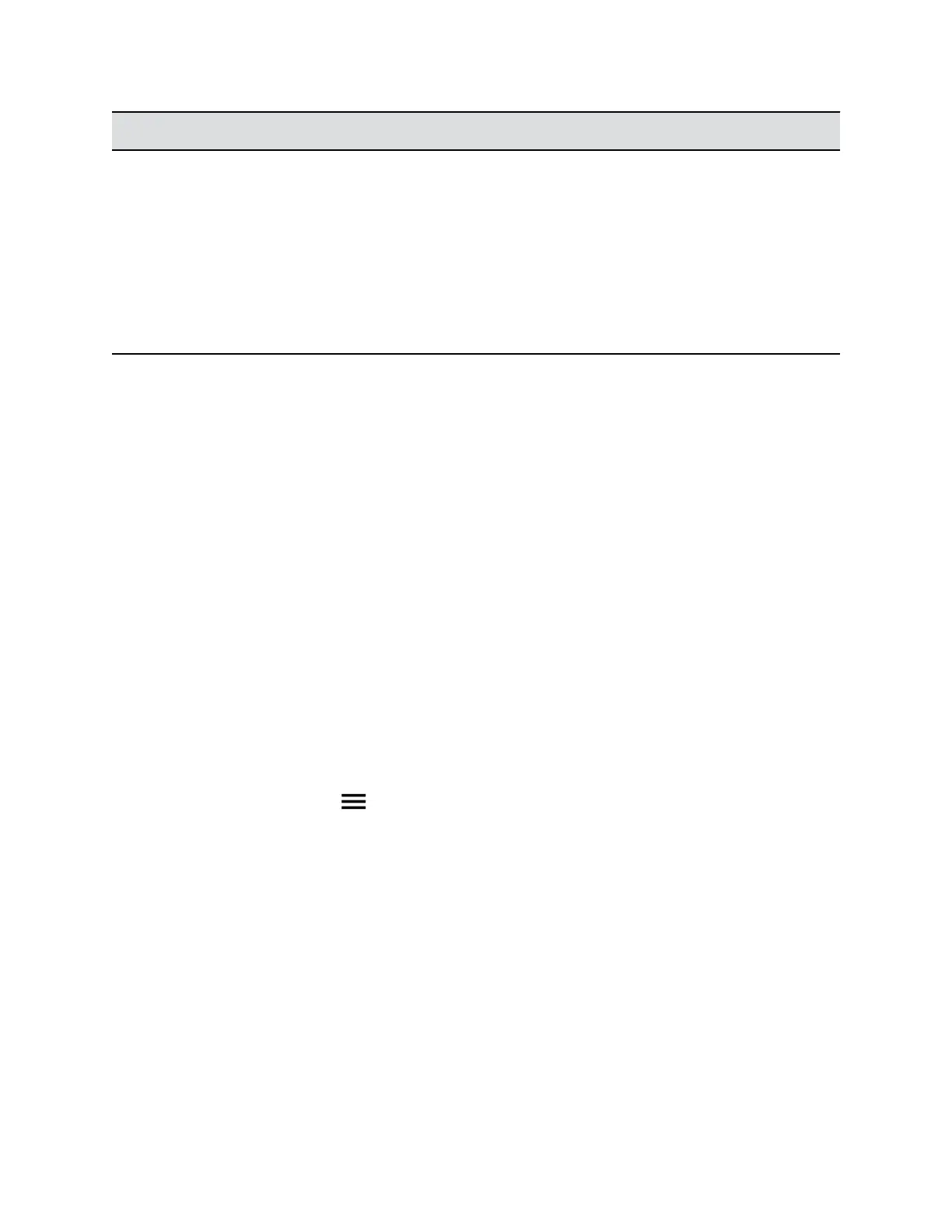State Description
Paired and Connected The RealPresence Touch is associated with a system
through the pairing process. This is normal operating
mode. A RealPresence Touch can be connected to only
one system at a time.
Paired and Disconnected The RealPresence Touch is associated with a system,
but communication is disrupted, usually because of a
system power off or LAN issue. Communication is
automatically restored when a system and the touch
device are successfully connected to the LAN.
Pair For the First Time
To pair your RealPresence Touch with a RealPresence Group Series system that has not been paired
before, you must enter the system's credentials before connection can be established.
Procedure
1. After completing the out-of-box (OOB) setup wizard, the RealPresence Touch displays the pairing
screen.
2. Tap the Manually Pair tab.
3. Enter the IP Address, Admin ID, and Password for the system.
4. Tap Pair.
The pairing connection begins, and the Home screen displays when the pairing is successful.
Pair to a Previously Paired System
If you have paired with a RealPresence Group Series system before, you can select it from a previously
paired list of systems. You do not have to enter the system credentials again, unless the credentials have
changed.
Procedure
1. On the Home screen, tap
Menu, Settings, then Administration.
2. Sign in using your admin ID and password.
3. Scroll down to Power and Pairing and tap UNPAIR AND RETURN TO PAIRING SCREEN.
4. On the Recently Paired tab, tap the system that you want to pair with.
The pairing connection begins, and the Home screen displays when the pairing is successful.
If you unpair from the system, any current calls on the system are still active. To hang up the calls,
repair to the room system and select More Options, then Participants, More Options, and
Remove or Remove All.
After the room system and the RealPresence Touch are paired, the system web interface and the
RealPresence Touch interface display information about each other and about their connection status.
Unpair a RealPresence Touch
You can unpair the RealPresence Touch and a RealPresence Group Series system.
Setting Up a Polycom RealPresence Touch Device
Polycom, Inc. 219
