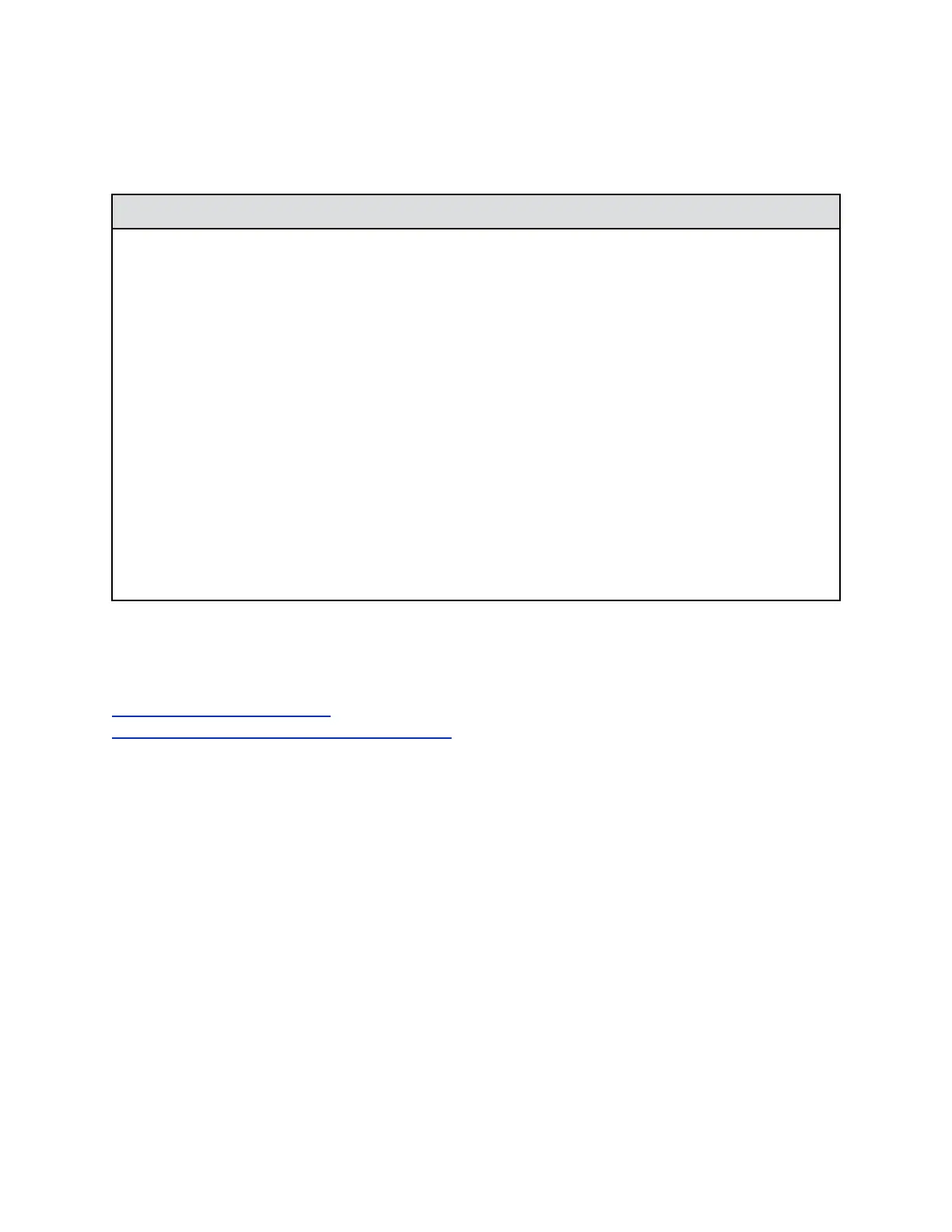Procedure
1. In the system web interface, go to Admin Settings > Security > Global Security.
2. Determine which of the following Security Profile settings your system uses.
Setting Description
Maximum Configures the system to be compliant with U.S. DoD
security requirements. Some configuration settings are
made read-only in this profile; other settings have
restricted ranges of values. This profile represents the
highest level of security.
High Configures the system with most security controls
enabled, but doesn’t mandate the use of some controls
that are mandated in the Maximum profile. You can’t
change some configuration settings in this profile; other
settings have restricted ranges of values. This profile is
most appropriate for enterprise deployments that
demand high security.
Medium Configures the system with some of the basic security
controls enabled, but not all. You can change most
settings in this profile.
Low Configures the system with no mandated security
controls, although you can enable all controls as
needed. This is the default profile.
3. To change the profile setting, select the Security Profile you want to use.
You can increase or decrease the level of security.
4. Follow the prompts in the Security Profile Change wizard.
Related Links
Security Profile Default Settings on page 315
Changing Medium Security Profile Default Values on page 352
Maximum Security Profile Requires Default Value Changes
When you configure the RealPresence Group Series system to use the Maximum Security Profile, the
system forces you to change the following settings from their default values:
• Admin account User Id
• User account User Id
• Admin room password
• Admin remote access password
• User room password
• User remote access password
Securing the System
Polycom, Inc. 82
