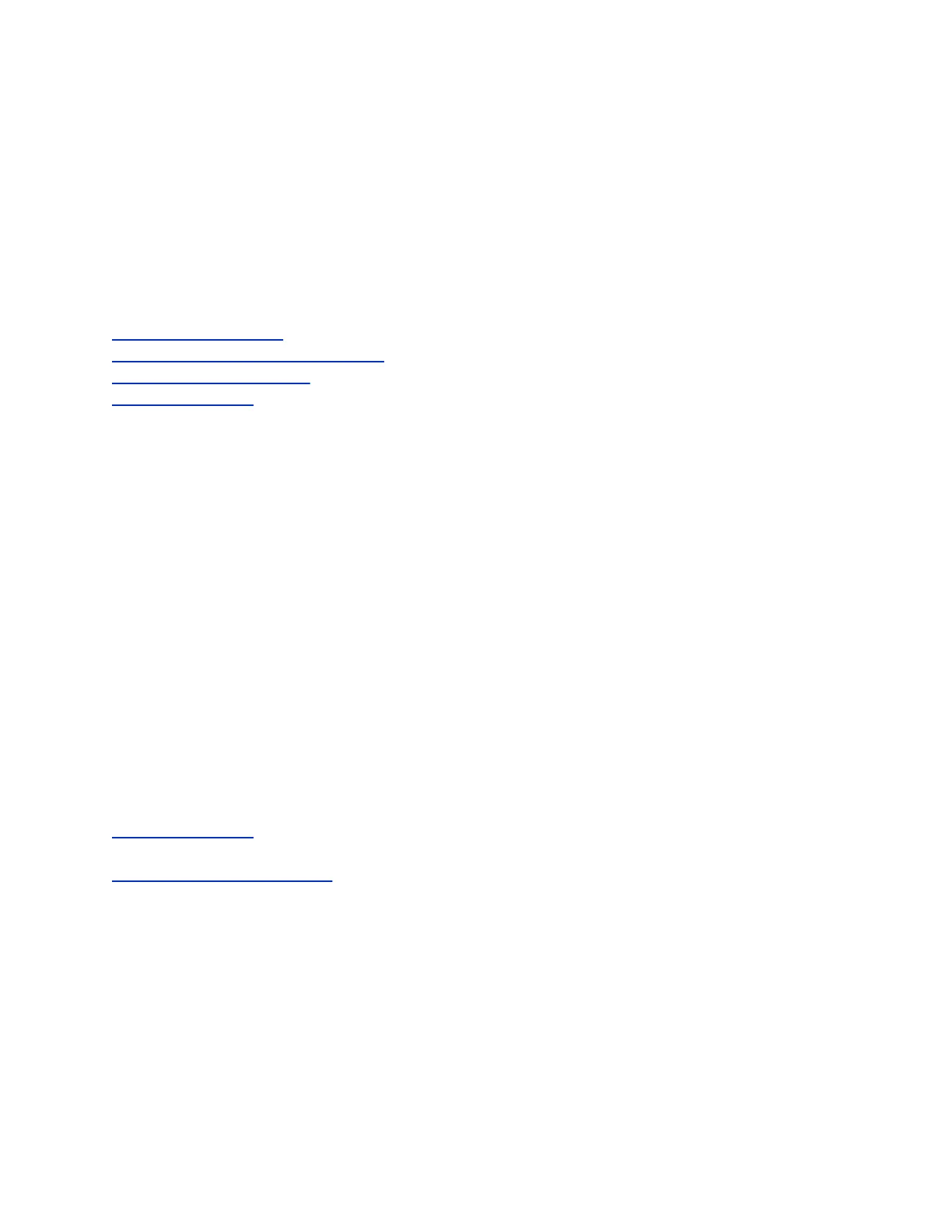Procedure
1. In the system web interface, go to Admin Settings > Audio/Video/Content > Audio > Audio
Input.
2. Select Playback to Far Sites, Mute Controlled, if available.
3. If echo cancellation is preferred, select Playback to Far Sites, Mute Controlled, Echo
Cancelled, if available.
4. Speak into the microphones that are connected to the audio line inputs. The audio meter should
peak at about 5 dB for normal speech.
5. Select Save.
Related Links
Setting Up a Microphone on page 22
Available Microphone Inputs by System on page 22
SoundStructure Digital Mixer on page 23
System Panel Views on page 292
SoundStructure Digital Mixer
You can connect several microphones to a system through a Polycom audio mixer. Connecting a
Polycom audio mixer to RealPresence Group Series systems provides flexibility in audio setup. The
SoundStructure C-Series mixer connects to the digital microphone connector on a system, and no
configuration is necessary.
When incorporating a SoundStructure digital mixer, remember the following:
• Connect a SoundStructure digital mixer using the digital microphone input on the room system.
• Adjusting the volume on a system changes the volume of the SoundStructure digital mixer that is
connected.
• The following configuration settings are not available on a system when a SoundStructure digital
mixer is connected: Audio input 1 (Line In), Bass, Treble, Enable Polycom Microphones, Enable M-
Mode
™
, and Enable Keyboard Noise Reduction.
• The system Line Output is muted when a SoundStructure digital mixer is connected.
• All echo cancellation is performed by the SoundStructure digital mixer.
The digital mixer allows you to provide a microphone for each call participant in a boardroom. For
connection details, refer to the Polycom RealPresence Group Series Integrator Reference Guide.
Related Links
System Panel Views on page 292
Related Links
Set Up Third-party Microphones on page 22
Setting Up the Polycom StereoSurround Kit
The Polycom StereoSurround kit is designed for use with RealPresence Group Series systems. It
includes two speakers and a subwoofer.
When a system is configured for Polycom StereoSurround, the audio inputs and outputs are all treated as
stereo. Otherwise, all audio inputs and outputs are mono.
Setting Up System Hardware
Polycom, Inc. 23
