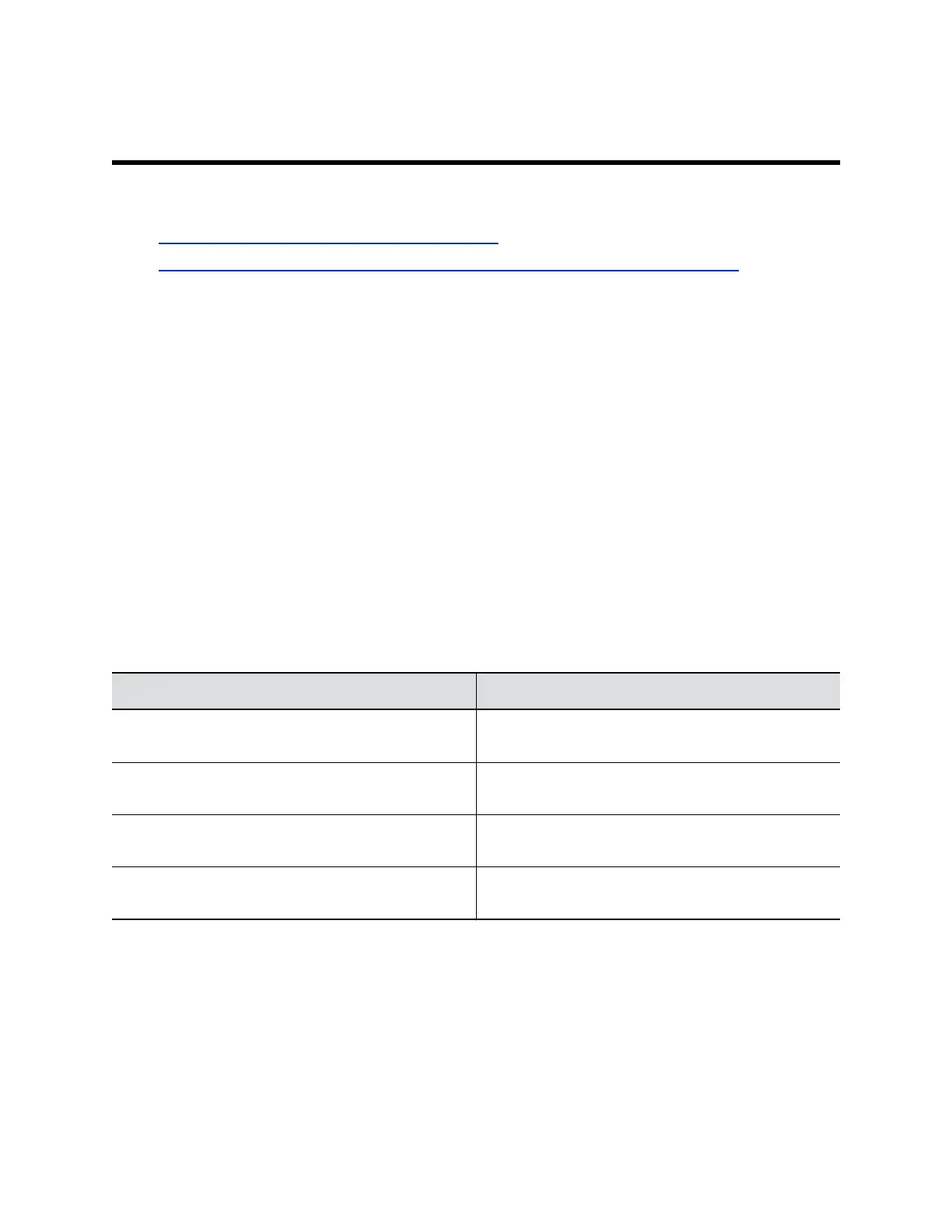Configuring Call Recording
Topics:
• Polycom RealPresence Media Suite Recording
• Configure Monitor Settings for Recording on a RealPresence Group 700 System
Polycom RealPresence Media Suite Recording
Users can use Polycom
®
Media Suite solution to record calls directly from the RealPresence Group
Series system, remotely log in to Polycom RealPresence Media Suite to record or live stream calls. On
the RealPresence Group 700 system, you can record calls on Monitor 3.
RealPresence Media Suite is an enterprise recording, streaming and video content management solution
that offers users and administrators a self-service user portal to record calls on their systems.
Enable Recording Controls
You can use a system to record the audio and video of a call.
Procedure
1. In the system web interface, go to Admin Settings > Servers > Recording Service.
2. At Enable RealPresence Media Suite, select the checkbox.
3. Enter the connection information in the following settings.
Setting Description
Domain Name Enter the server domain name for RealPresence Media
Suite.
User Name Enter the server user name for RealPresence Media
Suite.
Password Enter the server password for RealPresence Media
Suite.
Server Address Enter the IP address for the RealPresence Media Suite
server.
4. Click Save to save the connection settings.
Recording Calls Remotely
From RealPresence Media Suite's User Portal, any user can start recording, create a live stream event,
and share video files. The Polycom RealPresence Media Suite is also a streaming and recording system
that participates in standards-based video and telepresence calls.
Polycom, Inc. 206
