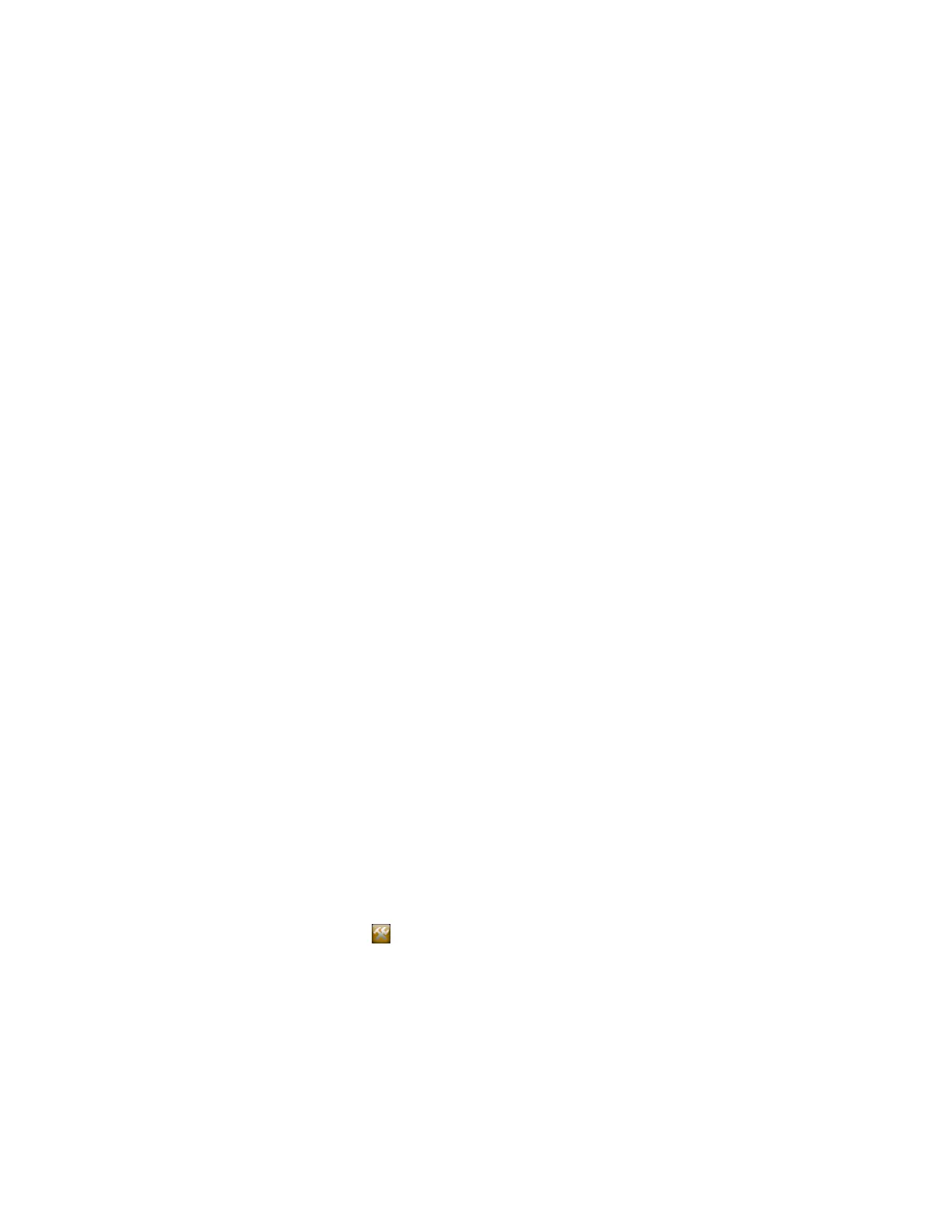For a list of supported browsers, refer to the Polycom RealPresence Group Series Release
Notes .
2. Configure the browser to allow cookies.
3. In the browser address line, enter the IP address of the RealPresence Group Series system using
the format http://IPaddress (for example, http://10.11.12.13).
4. If necessary, enter the Admin ID as the user name (default is admin), and then enter the Admin
remote access password, if one is set.
The first time you open the system web interface each day, you might need to enter a user name
and password after you select any of the interface options.
5. On the Home Page, under Touch Control details, click Update Software.
6. Enter the server address for the update, then click Save.
The default server address, polycom, is the address for the Polycom public soft-update
repository and has the latest released software version available.
7. To make automatic updates and update your software to the latest build on the server, select
Automatically Check for Software Updates.
8. When the Export Restrictions notice appears, touch Accept Agreement.
9. Specify the automatic update options:
a. Touch Hour, Minute, and AM/PM to specify the beginning of the time window within which
the Polycom Touch Control checks for updates.
b. Touch Duration to select the length of the time within which the Polycom Touch Control
can check for updates.
After the Start Time and Duration settings are configured, the Polycom Touch Control
calculates a random time within the defined update window at which to check for updates.
It then checks for updates at this time on a daily basis as long as the Start Time and
Duration values do not change. If the Start Time or Duration values change, a new random
time within the new time window is calculated.
c. Touch Action for Available Software Updates and select whether to be notified of
available status updates only or to download and install software when updates are
available.
10. Follow the on-screen instructions to complete the update.
Update Software Automatically in the Local Interface
Using the Polycom Touch Control interface, you can automatically update the software from the Polycom
server or your own server.
Polycom recommends that you set the maintenance window times so that the Polycom Touch Control is
updated about an hour after the last RealPresence Group Series system update has completed.
Procedure
1. From the Home screen, touch Administration and then touch Updates.
2. Enter the path and address of the update site where you posted the Polycom Touch Control
software in the Server Address field.
To use the Polycom server, enter polycom.
3. Enable Automatically Check for Software Updates.
4. When the Export Restrictions notice appears, touch Accept Agreement.
5. Specify the automatic update options:
Setting Up a Polycom Touch Control Device
Polycom, Inc. 248
