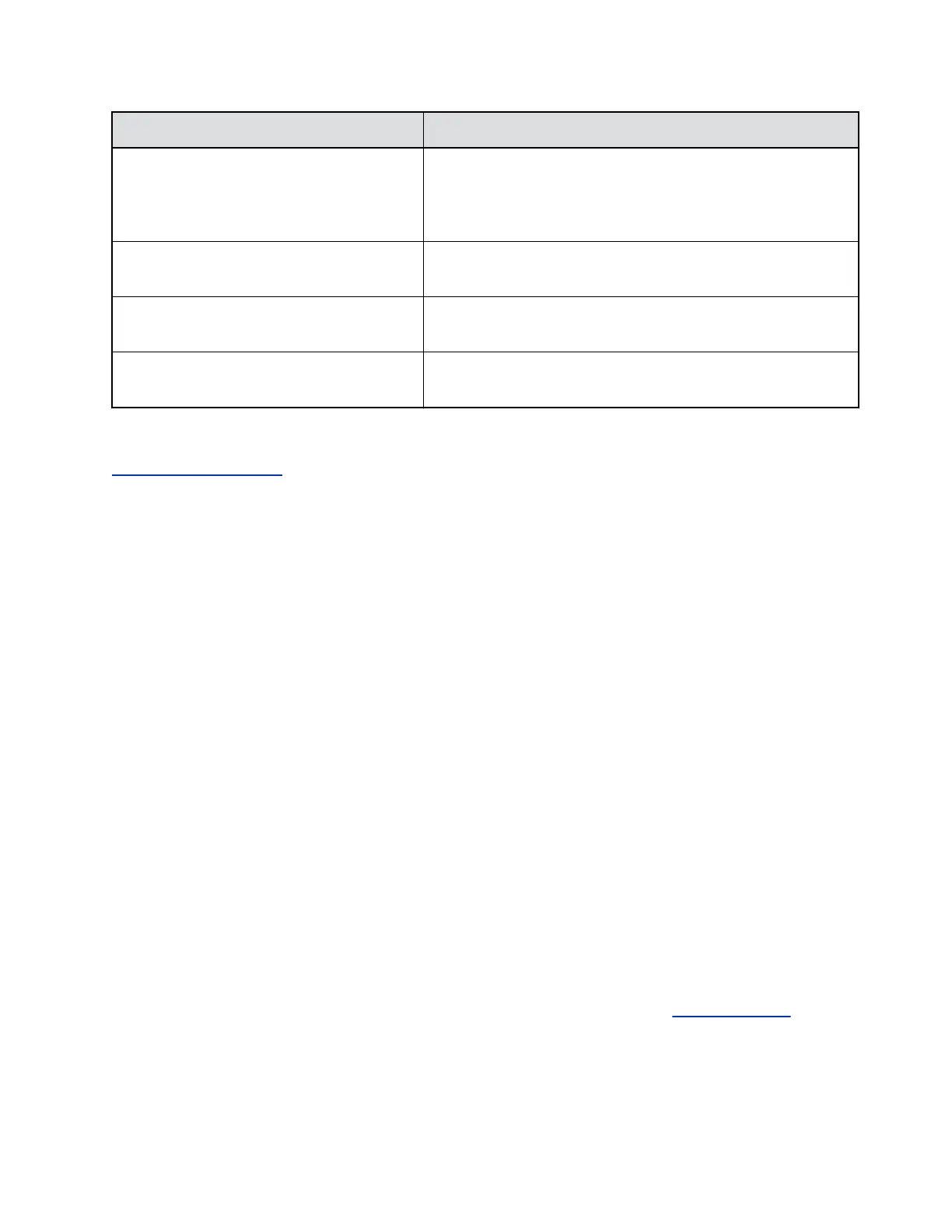Participant Description
People Minutes The total people count for each minute of the call. For example, If
there are five people in a sixty minute meeting and five additional
people join at 10 minutes after the start of the meeting, the total
People Minutes will be 550. (5*60)+(5*50).
People Count (call begin) Number of people on the call during the first minute of the call,
tracked with EagleEye Producer camera system.
People Count (peak value) Peak number of people participating in the call, tracked with the
EagleEye Producer camera system.
People Count (call end) Number of people participating on the call during the last minute of
the call, tracked with the EagleEye Producer camera system.
Related Links
Call Detail Report (CDR) on page 285
Perform a Factory Restore
You can use the hardware restore button on the EagleEye Producer system to perform a factory restore
of the RealPresence Group Series system. A factory restore completely erases the system and restores it
to the software version and default configuration stored in its factory partition. During a factory restore, the
LED indicator on the front of the system blinks blue and amber.
Procedure
1. While the EagleEye Producer system is powered off, insert a straightened paper clip through the
pinhole and press and hold the Restore button.
2. While holding the Restore button, plug in the power cable to power on the EagleEye Producer.
3. Hold the Restore button for five additional seconds, and then release it when the LED alternates
amber and blue.
The EagleEye Producer enters factory restore mode. The factory restore takes approximately
eight minutes to complete. The EagleEye Producer automatically reboots when the process is
complete.
4. Calibrate the room view when the reboot is complete.
Note: Keep the Polycom EagleEye Producer powered on during the factory restore process.
Set Up the Polycom EagleEye Director
You can use the remote control or the RealPresence Group Series system web interface to set up the
EagleEye Director. You cannot configure the EagleEye Director using a Polycom touch device, but you
can start and stop camera tracking.
For detailed setup instructions, refer to Set up the Polycom EagleEye Director on Polycom Support.
Procedure
1. Power on the EagleEye Director.
Configuring a Camera or Camera Control System
Polycom, Inc. 183
