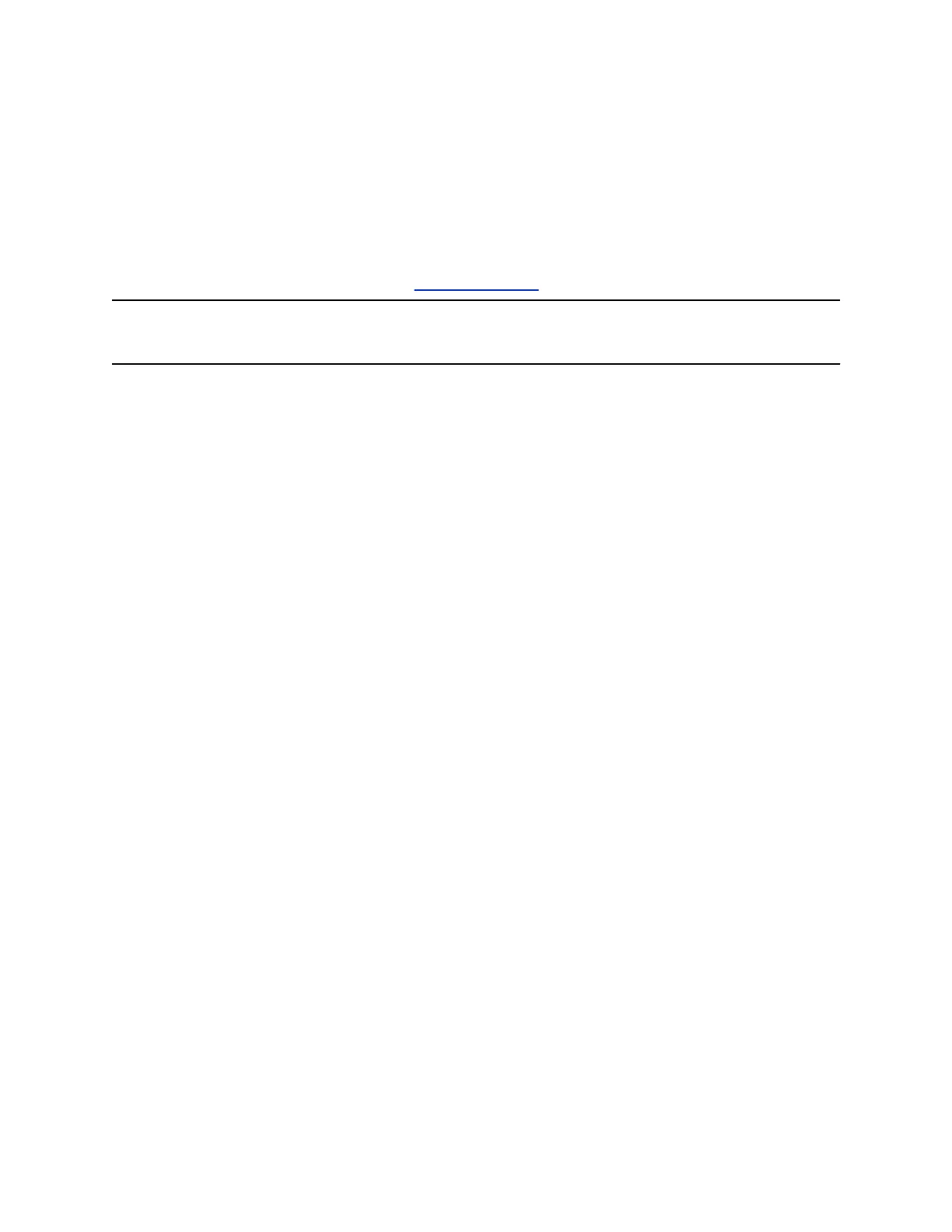The Function “function FindProxyForURL(url, host)” returns a string with one or more access
method specifications. These specifications cause RealPresence Group Series system to use a particular
proxy server or connect directly.
This function instructs RealPresence Group Series system to retrieve information for http / https protocols
using the first proxy i.e. “PROXY 10.221.77.3:8080”.
If “PROXY 10.221.77.3:8080” is unreachable/unresponsive, then RealPresence Group series system tries
the second proxy i.e. “PROXY 10.221.76.7:8080”.
For more examples on PAC syntax, refer to FindProxyForURL.
Note: If the first specified proxy is reachable and the authentication is unsuccessful, RealPresence
Group Series system will not roll over to try a different proxy path.
Enable Web Proxy
Web Proxy is disabled in RealPresence Group Series system by default.
To enable Web Proxy settings for the RealPresence Group Series system:
Procedure
1. In the RealPresence Group Series system web interface. go to Admin Settings > Network >
Web Proxy Settings.
2. Select Enable Web Proxy check box.
Configure Web Proxy Settings
To allow RealPresence Group Series system to use the Web Proxy protocol.
Procedure
1. In the system web interface, go to Admin Settings > Network > Web Proxy Settings.
2. Do one of the following:
• If Use SFB Credentials for Proxy is checked, the system automatically takes the SIP user
credentials defined in the RealPresence Group Series web interface
• Select Auto configuration checkbox and uncheck the Enable WPAD checkbox. Enter the
Proxy Username and Proxy Password, and enter the PAC URL.
• Select Auto configuration and Enable WPAD checkbox. Enter the Proxy Username and
Proxy Password. Providing the Proxy Username and Proxy Password is not mandatory.
• Uncheck Auto configuration checkbox. Enter the Proxy Username, Proxy Password,
Proxy Address, and Proxy Port. Providing the Proxy Username and Proxy Password is not
mandatory.
3. Click Save.
Update Proxy auto-config (PAC) File
When the PAC file is updated on the server, do the following to make the changes effective on
RealPresence Group Series system:
Configuring Network Settings
Polycom, Inc. 75
