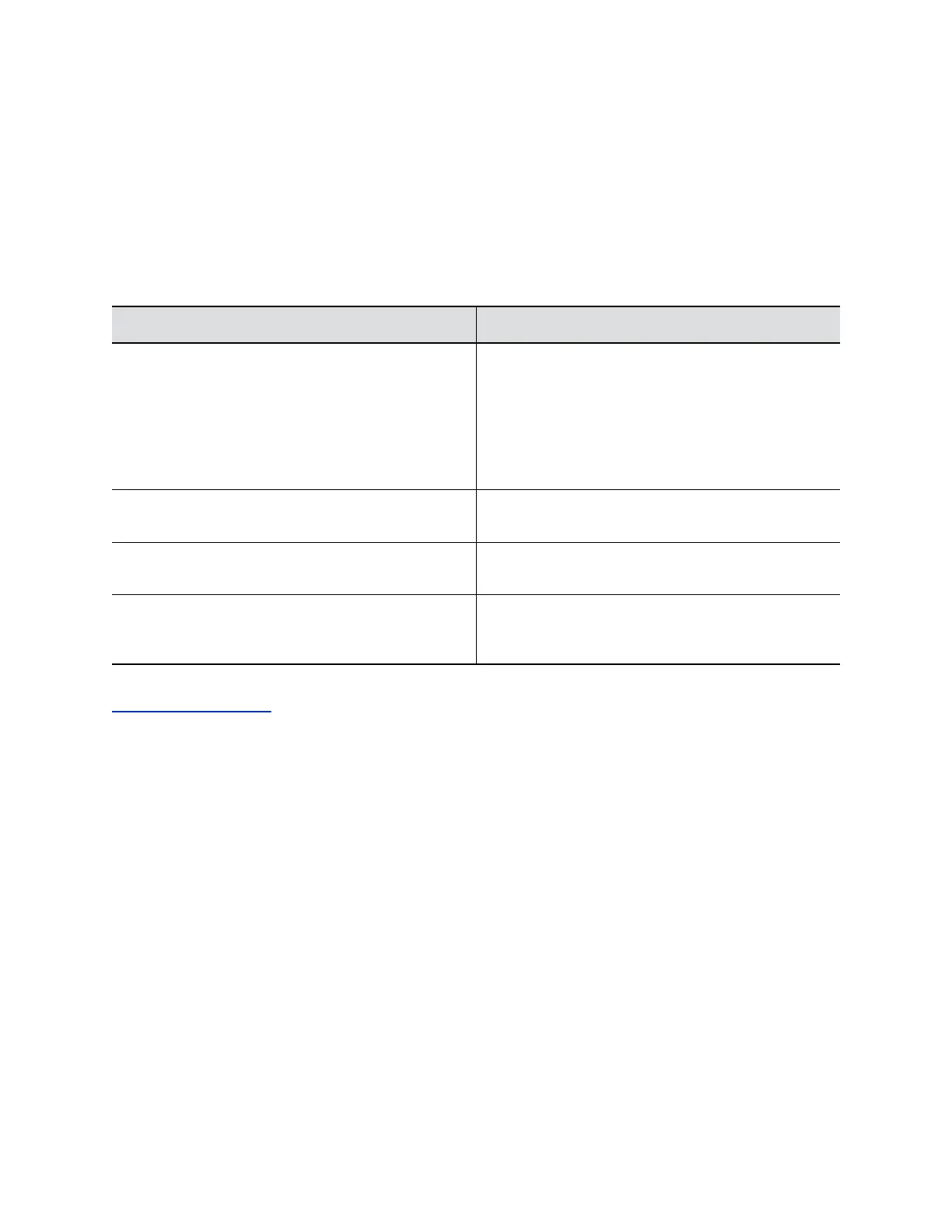Video images from multiple sites can be automatically combined on one monitor in a display known as
continuous presence.
Procedure
1. In the system web interface, go to Admin Settings > General Settings > System Settings > Call
Settings.
2. Select a viewing mode from the Multipoint Mode list.
The following table describes the available multipoint viewing modes.
Setting Description
Auto The view switches between continuous presence and
full screen, depending on the interaction between the
sites.
If multiple sites are talking at the same time, continuous
presence is used. If one site speaks uninterrupted for at
least 15 seconds, that site appears in full screen on the
monitor.
Discussion Multiple sites are displayed in continuous presence.
The current speaker's image is highlighted.
Presentation The speaker sees continuous presence while the other
sites see the speaker in full screen on the monitor.
Full Screen The site that is speaking is shown in full screen to all
other sites. The current speaker sees the previous
speaker.
Related Links
Configure Call Settings on page 120
Enable Flashing Incoming Call Alerts
For hearing-impaired users, an attention-getting message displays when an incoming call is received by a
RealPresence Group Series system. When a call is received, the system displays a message asking if the
user wants to answer the call.
For greater visibility, you can have the message text flash between white and yellow. Flashing text is off
by default. The incoming call alert settings persists after powering the system off and on.
If a RealPresence Group Series system is paired with a Polycom Touch Control and is configured with
Auto Answer Point-to-Point set to Yes, users do not see the flashing message on the system or on the
device screen.
Procedure
1. In the system web interface, go to Admin Settings > General Settings > System Settings > Call
Settings.
2. Select the Enable Flashing Incoming Call Notification checkbox.
Configuring Call Settings
Polycom, Inc. 127
