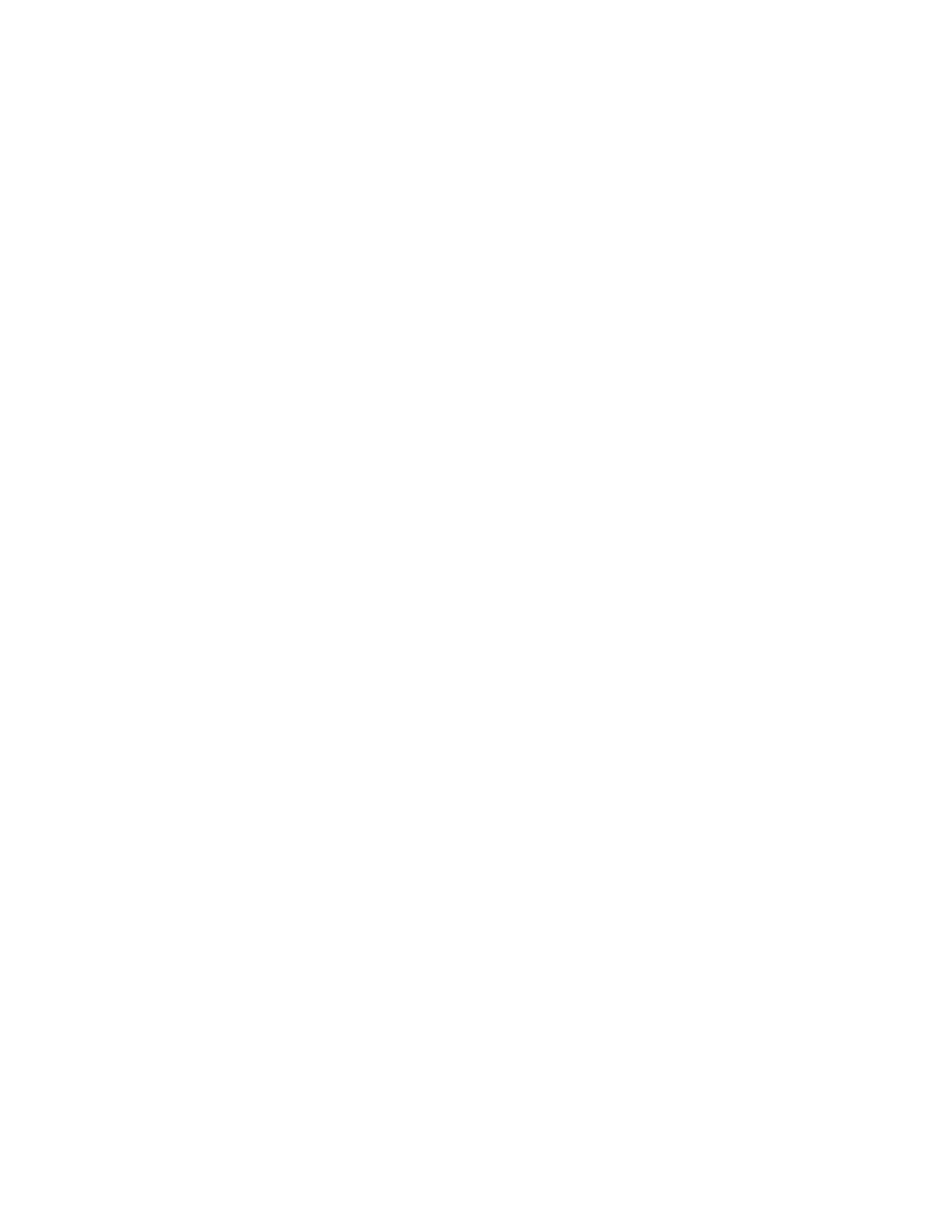Dial-Up Connection to the System's RS-232 Serial Port
Closed captioners can provide captions from inside the conference room, or from a remote location, via a
dial-up connection to the serial port of the system.
Ensure that the computer and the system use the same baud rate and parity settings.
Procedure
1. In the system web interface, go to Admin Settings > General Settings > Serial Ports.
2. Set the RS-232 mode to Closed Caption.
3. Establish a dial-up connection between the computer and the system.
a. Connect a null modem adapter to the RS-232 serial port.
b. Connect an RS-232 cable to the modem and to the null modem adapter.
c. Connect the modem to a phone line.
d. Configure the modem for 8 bits, no parity.
You may need to configure the modem to answer automatically. You may also need to
configure it to ignore DTR signals.
4. On the computer, start the transcription application.
5. Enter text using the stenographic machine connected to the computer.
6. To stop sending closed captions, close the transcription application.
Enable VisualBoard Content Sharing
You must enable the VisualBoard application before you can use it with the RealPresence Group Series
system.
Procedure
1. From the system web interface, go to Admin Settings > Audio/Video/Content > Content.
2. Select Enable VisualBoard, and then select Save.
Prerequisites for the VisualBoard Application
Before you can begin using the VisualBoard application, ensure that you have done the following:
• The touch monitor should be HID compliant with HDMI interface only.
• Installed and configured one of the following: USB mouse or UC Board hardware
• Enabled the VisualBoard setting in the RealPresence Group Series system web interface at Admin
Settings > Audio/Video/Content > Content.
• When setting up the VisualBoard application, note that only one USB storage device can be
connected to one host port, whether it is connected directly or through a hub.
Enabling Content Sharing
Polycom, Inc. 203
