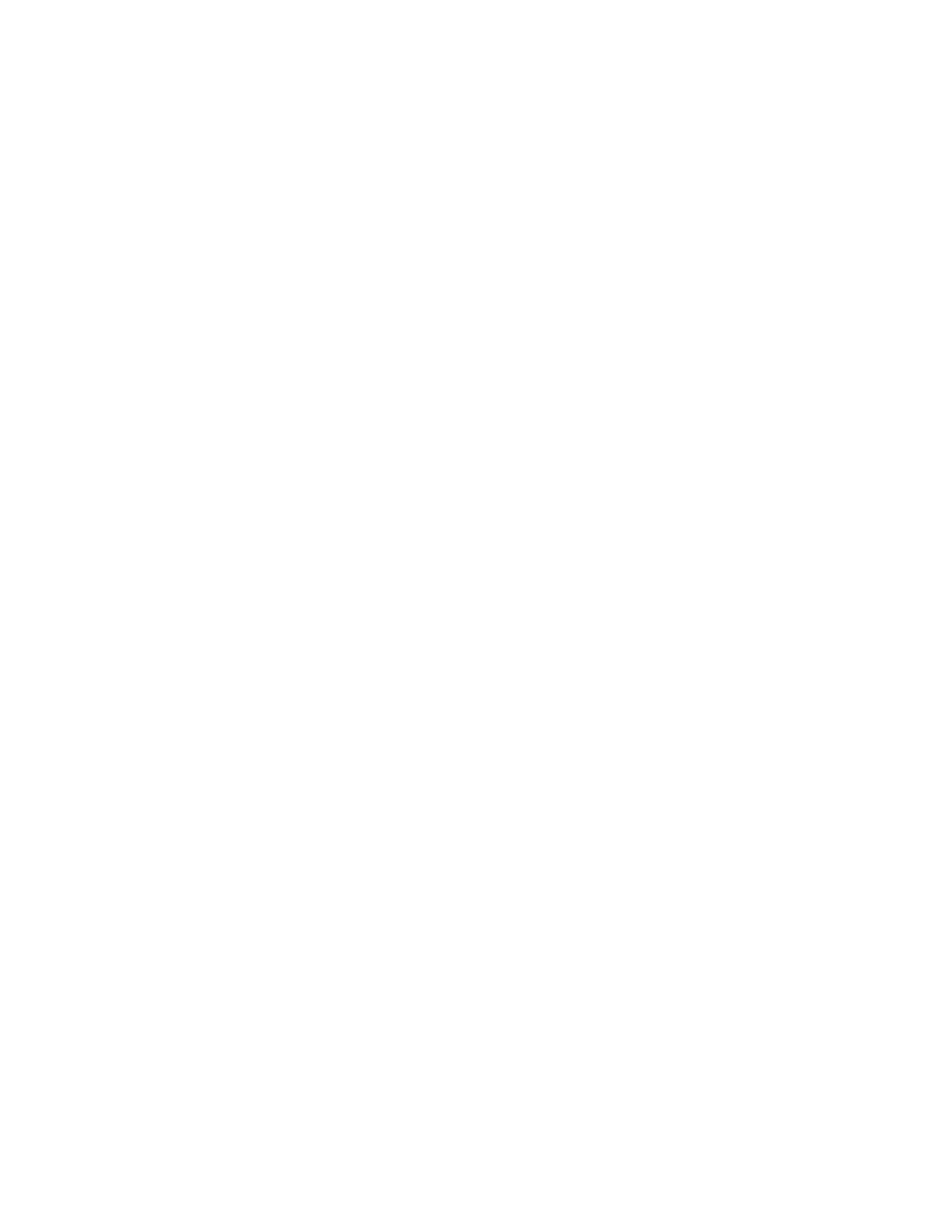Procedure
1. In the system web interface, go to Admin Settings > General Settings > Pairing > Polycom
Touch Device.
2. Clear the check box next to Enable Polycom Touch Device.
3. Click Save.
The system cannot pair with any touch device while the Enable Polycom Touch Device check
box is cleared.
Remove a System from the Paired System List
After attempting to pair a device, a “Cannot Pair as a Dedicated Device” message might be displayed.
This means that another device is already paired to the same RealPresence Group Series system. An
administrator can determine which device is paired and can unpair the device using the system web
interface.
Procedure
1. In the system web interface, go to Admin Settings > General Settings > Pairing > Polycom
Touch Device.
2. Click Forget this Device.
3. Click Save.
Now you can pair another system.
Managing the RealPresence Touch Device
You can remotely manage certain features of your RealPresence Touch when it is paired to a
RealPresence Group Series . For a list of supported browsers, refer to the Polycom RealPresence Group
Series Release Notes .
You can manage the following features remotely:
• Download Logs: Downloads the RealPresence Touch logs to the location specified in the device.
• Network Settings: Specifies whether the system acquires an IP address automatically or manually.
With the manual method, the other settings that are available from the RealPresence Touch
become available on the web.
• Pair: Pairs and unpairs from systems. Before you can connect to or pair with a device, you must
know the device's IP Address and the User Name and password used to connect.
• Security: System security allows configuration of the following settings :
◦ Changes the admin ID and password of the RealPresence Touch.
◦ Provision to disable the TLS v1.0.
• Software Updates: Updates the RealPresence Touch software. You can update from the default
Polycom server or your own server by entering the appropriate IP address.
• View RealPresence Touch Screens: Shows the screen currently being displayed on the
RealPresence Touch. You can click Refresh at any time to see if the screen has changed.
Setting Up a Polycom RealPresence Touch Device
Polycom, Inc. 220
