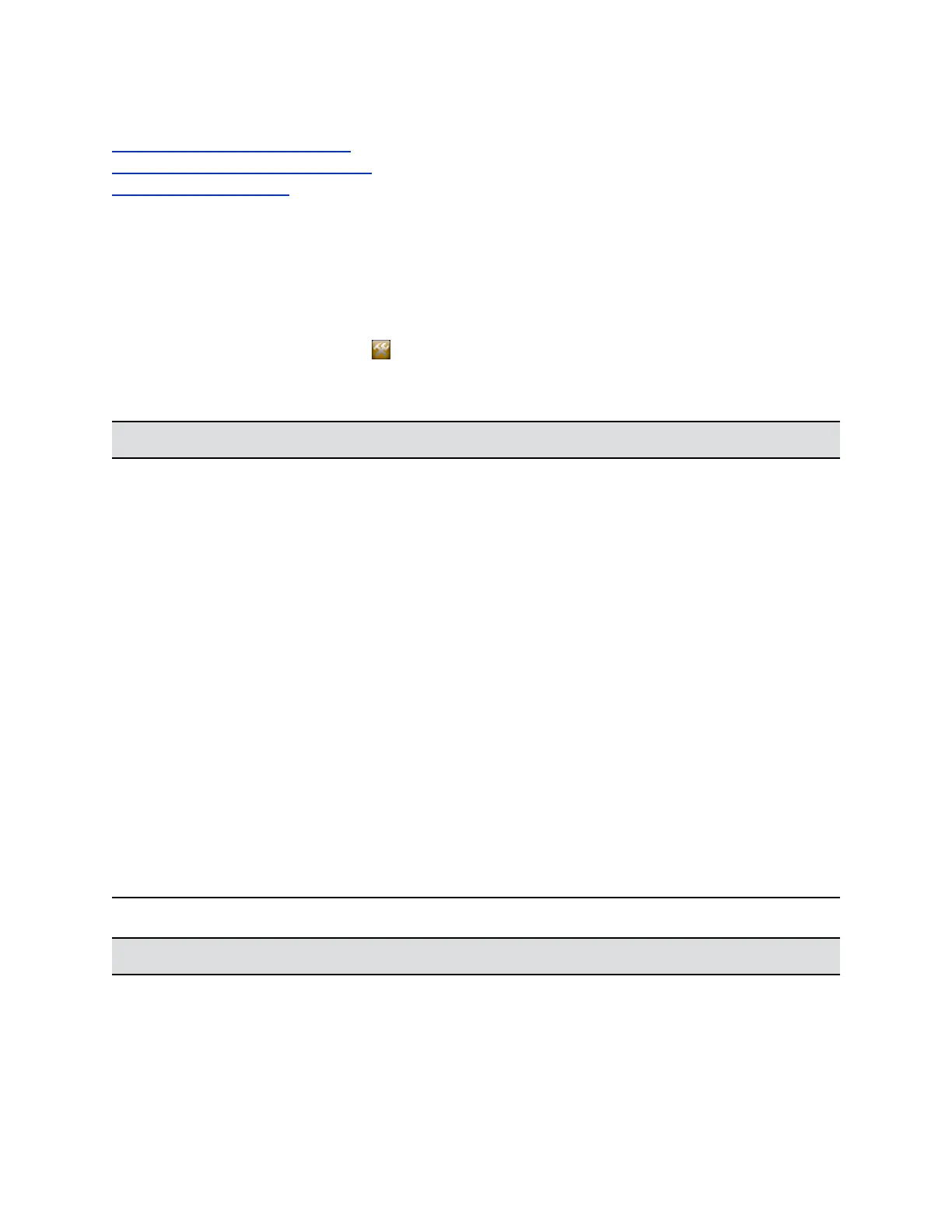Related Links
Configure Admin ID and Password on page 242
Configure Location and Time Settings on page 241
Configure LAN Properties on page 58
Configure LAN Settings
Before you can pair the Polycom Touch Control with the RealPresence Group Series system, you must
configure the LAN settings.
Procedure
1. From the Home screen, touch Administration.
2. Touch the LAN Properties tab.
3. Configure the following IP Address (IPv4) settings.
Setting Description
Set IP Address Specifies how the Touch Control obtains an IP address.
• Obtain IP address automatically—Select if the
Touch Control gets an IP address from the DHCP
server on the LAN.
• Enter IP address manually—Select if the IP
address is not automatically assigned.
IP Address Displays the IP address currently assigned to the Touch
Control, if the Touch Control obtains its IP address
automatically.
If you select Enter IP address manually, enter the IP
address here.
Subnet Mask Displays the subnet mask currently assigned to the
Touch Control.
If you selected Enter IP address manually, enter the
subnet mask here.
Default Gateway Displays the gateway currently assigned to the Touch
Control.
If you selected Enter IP address manually, enter the
gateway IP address here.
4. Configure the following DNS settings.
Setting Description
Domain Name Displays the domain name currently assigned to the
touch control.
If the Polycom Touch Control does not automatically
obtain a domain name, enter one here.
Setting Up a Polycom Touch Control Device
Polycom, Inc. 240
