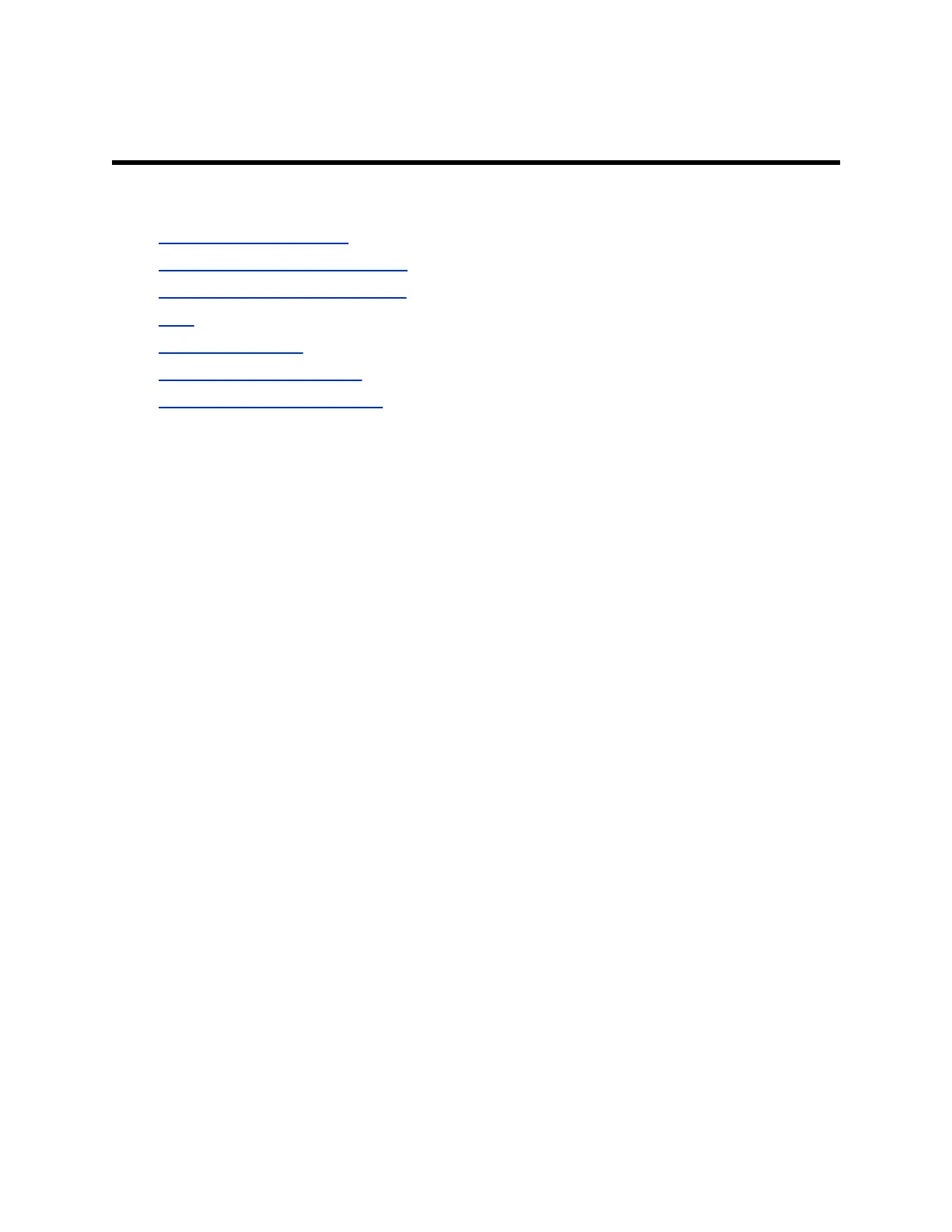System Maintenance
Topics:
• Managing System Profiles
• Controlling the System Fan Speed
• Restoring and Resetting a System
• Logs
• Retrieving Log Files
• Upgrading System Software
• Downgrading System Software
Managing System Profiles
If you manage systems that support multiple applications, you can use profiles to change RealPresence
Group Series system settings. You can store a system profile on a computer as a .profile file using the
system web interface. The number of profiles you can save is unlimited. Polycom recommends only using
profiles as a way to back up system settings. Attempting to edit a stored profile or upload a stored profile
from one system to a different system can result in instability or unexpected results.
The following settings are included in a profile:
• Home screen settings
• User access levels
• Icon selections
• Option keys
• System behaviors
Passwords are not included when you store a profile.
Store a Setting Profile
You can store the current setting profile on your computer.
Procedure
1. In the system web interface, go to Utilities > Services > Profile Center.
2. Click Download next to Current Settings Profile to download the profile file from the
RealPresence Group Series system.
3. Save the file to a location on your computer.
Upload a Profile
You can upload a setting profile from your computer.
Polycom, Inc. 254
