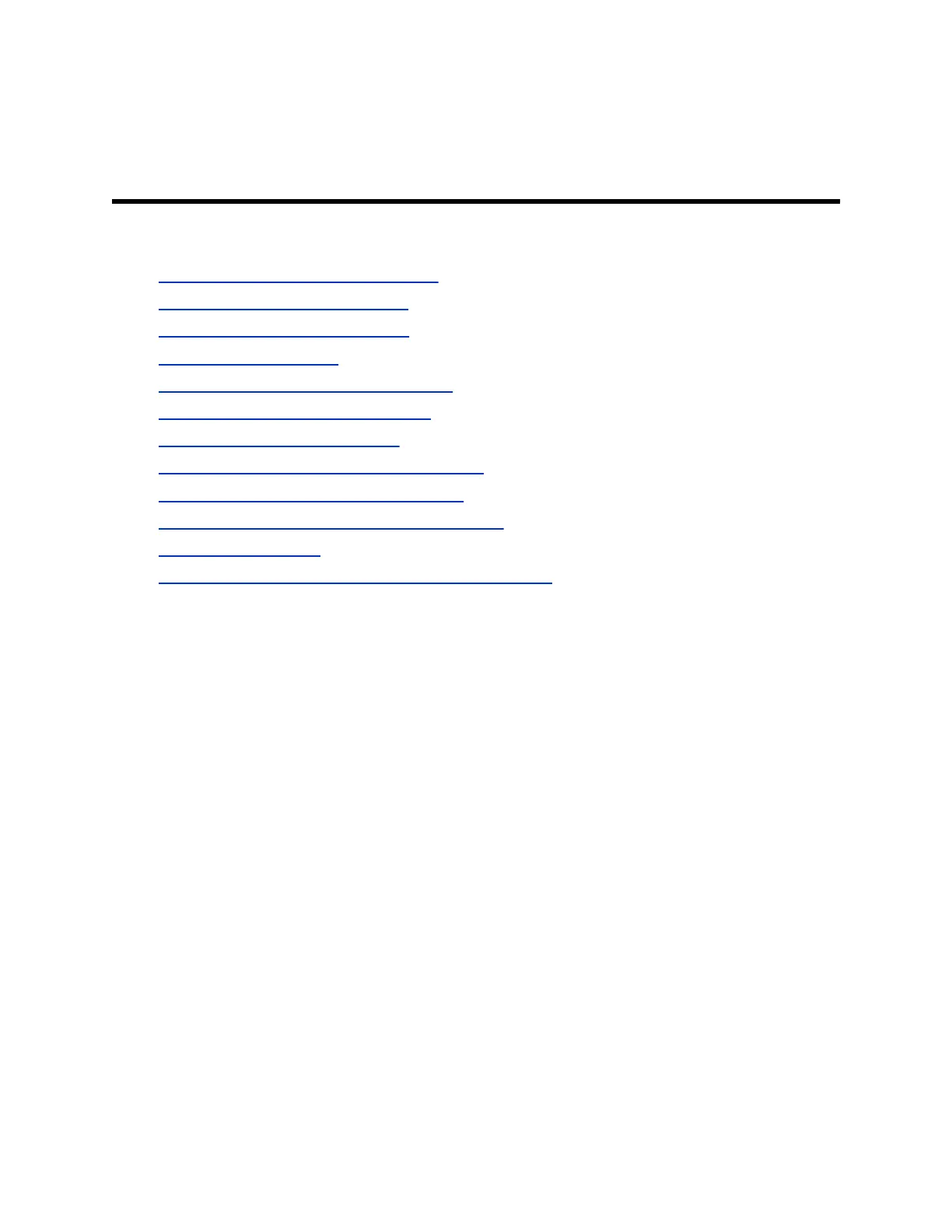Setting Up a Polycom Touch Control
Device
Topics:
• Positioning the Polycom Touch Control
• Set Up the Polycom Touch Control
• Enable the Polycom Touch Control
• Configuring the Software
• Powering On the Polycom Touch Control
• Power Off the Polycom Touch Control
• Wake the Polycom Touch Control
• Pairing States for the Polycom Touch Control
• Pairing the Polycom Touch Control Device
• Managing the Polycom Touch Control Remotely
• Updating the Software
• Troubleshooting on the Polycom Touch Control Device
Positioning the Polycom Touch Control
Before you use your touch device for the first time, ensure that it is placed properly in the meeting room.
RealPresence Group Series systems can be controlled by the Polycom Touch Control. When the Polycom
Touch Control is not paired with a RealPresence Group Series system, the device can be used as a
virtual remote control. To use the Polycom Touch Control as a virtual remote control, ensure that the
infrared (IR) transmitter on the front of the device is facing the system you want to control. Also, make
sure that the Polycom Touch Control is conveniently located for use during a meeting.
Set Up the Polycom Touch Control
The Polycom Touch Control allows you to control a RealPresence Group Series system.
Procedure
1. Ensure that the correct software is installed on the system that you want to control, and that you
have completed the setup wizard on the system.
2. Connect the Ethernet cable to the underside of the Polycom Touch Control.
3. If you intend to use the Polycom Touch Control to show content from a computer, connect the USB
cable to the underside of the Polycom Touch Control.
4. If you want to connect the stand, route the Ethernet and USB cables through the opening in the
stand.
Polycom, Inc. 238
