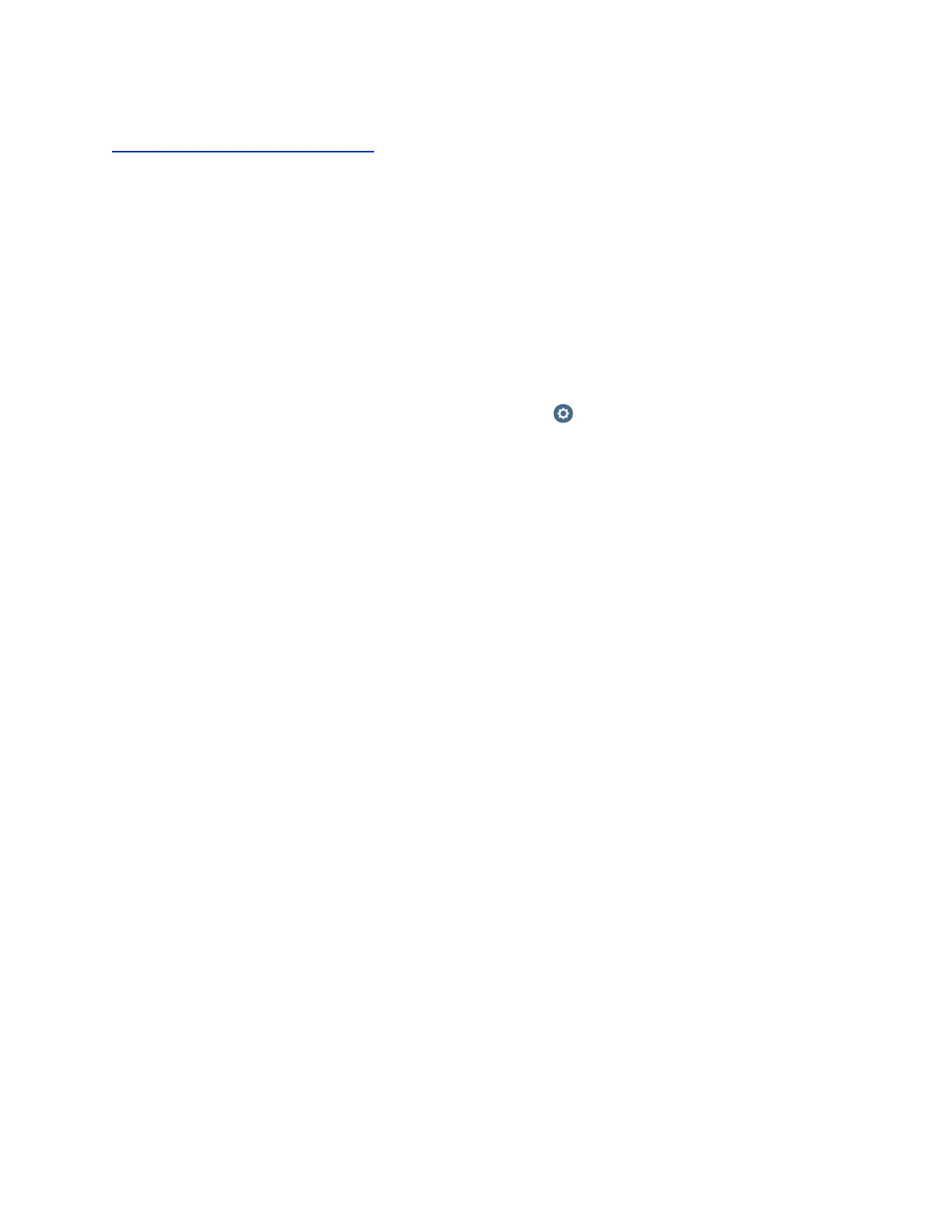Related Links
Configure RS-232 Serial Port Settings on page 159
Configure Secondary Monitors for Content
If you have a multiple monitor setup with more than one touch monitor, and you want to use touch to
control content on secondary monitors, you must configure settings on both the local and system web
interfaces. The primary touch monitor is the one that you use to control the system's local interface.
Secondary monitors are any additional monitors connected to the system.
The touch monitors should be HID compliant with HDMI interface only. If only one touch monitor is
connected to the system, the following configuration steps are not necessary.
Procedure
1. In the local interface, use a remote control to navigate to Settings > Administration > Touch
Monitor > Configure.
2. Under Enable touch interaction on this monitor, click Start.
3. Click the screen on the area indicated.
The system recognizes the monitor as a touch monitor.
4. In the system's web interface, go to Admin Settings > Audio/Video > Monitors.
5. For Monitor 1 at Enable, select Auto or Manual.
At Monitor Profile, select Far, Then Near or Far Only.
6. For Monitor 2, at Monitor Profile, select Content Only or one of the other content profiles.
If you have 3 monitors, follow the steps above for monitors 1 and 2 and select Far Only, Content
Only, or Near Only for monitor 3.
Now you can use the primary monitor to control the system's local interface, and a secondary
monitor to show content.
Configuring Video Settings
Polycom, Inc. 163
