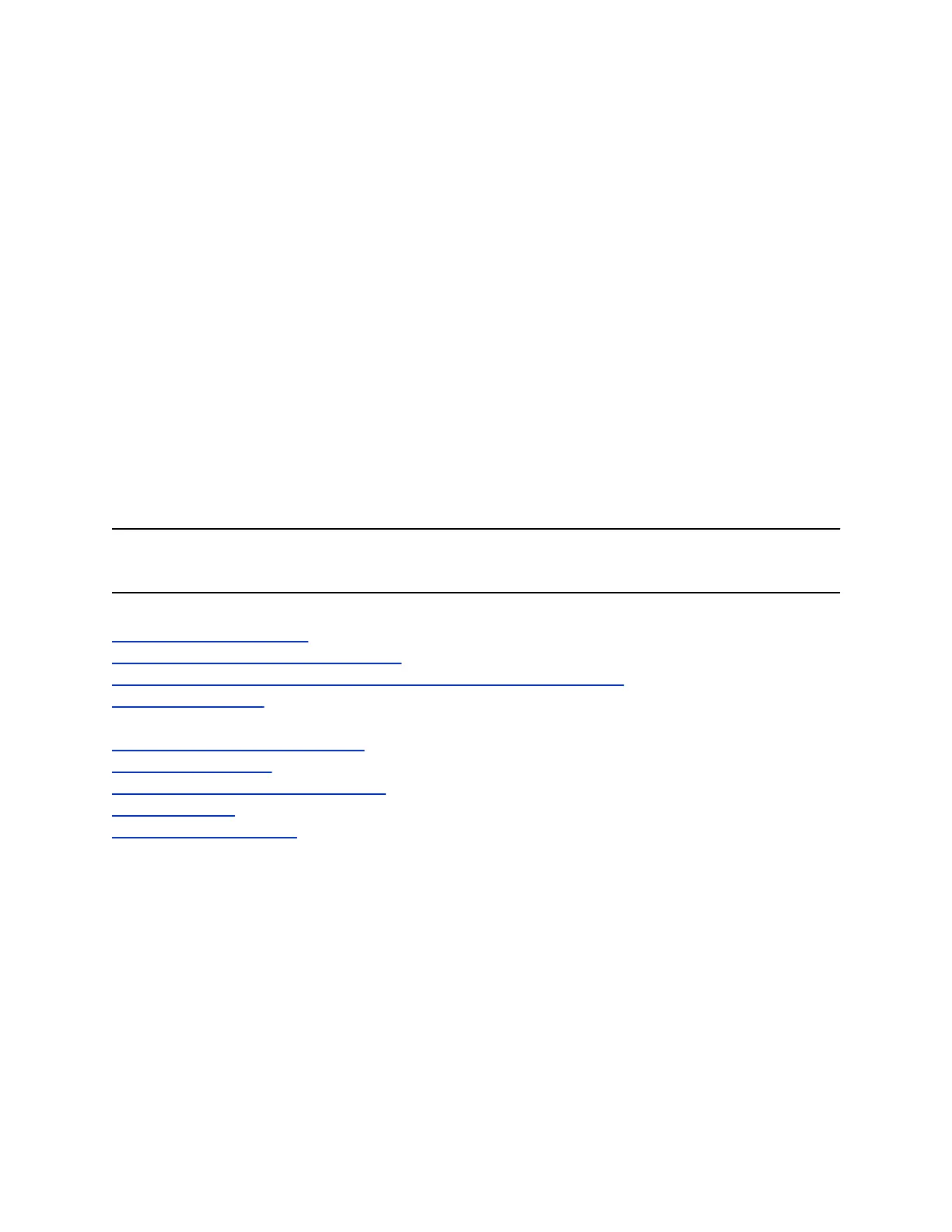Enable Recent Calls and Speed Dial
You can enable the recent calls and speed dial icons in the RealPresence Group Series system web
interface.
• Recent Calls: In the system web interface, go to Admin Settings > General Settings > System
Settings > Recent Calls. Select the Enable Recent Calls checkbox.
• Speed Dial: In the system web interface, go to Admin Settings > General Settings > Home
Screen Settings > Speed Dial. Select the Enable Speed Dial checkbox.
Security Certificates for RealPresence Touch
If your organization has deployed a public key infrastructure (PKI) for securing connections between
devices on your network, Polycom recommends that you have a strong understanding of certificate
management and how it applies to your RealPresence Touch device before you integrate these products
with the PKI.
Systems can use certificates to authenticate network connections to and from the system. The system
uses configuration and management techniques typical of PKI to manage certificates, certificate signing
requests, and revocation checking. ANSI X.509 standards regulate the characteristics of certificates and
revocation.
Note: For more information on Certificate settings, refer Security Certificates in RealPresence Group
Series Administrator Guide.
Related Links
Certificate Signing Requests on page 105
Certificate Signing Request Requirements on page 106
RealPresence Server Address Configuration in PKI-enabled Environments on page 108
Certificate Revocation on page 111
Related Links
Create a Certificate Signing Request on page 106
Enable PKI Certificates on page 109
Configure Certificate Validation Settings on page 109
Install Certificates on page 110
Configure the CRL Method on page 112
Customize the RealPresence Touch Screens
You can use the RealPresence Group Series system web interface to configure how information is
displayed on the Home screen of the RealPresence Touch device. These settings are included in the
System settings profile, and included in bundled provisioning when using RealPresence Resource
Manager.
You can configure the RealPresence Touch home screen in the system web interface.
Setting Up a Polycom RealPresence Touch Device
Polycom, Inc. 224
