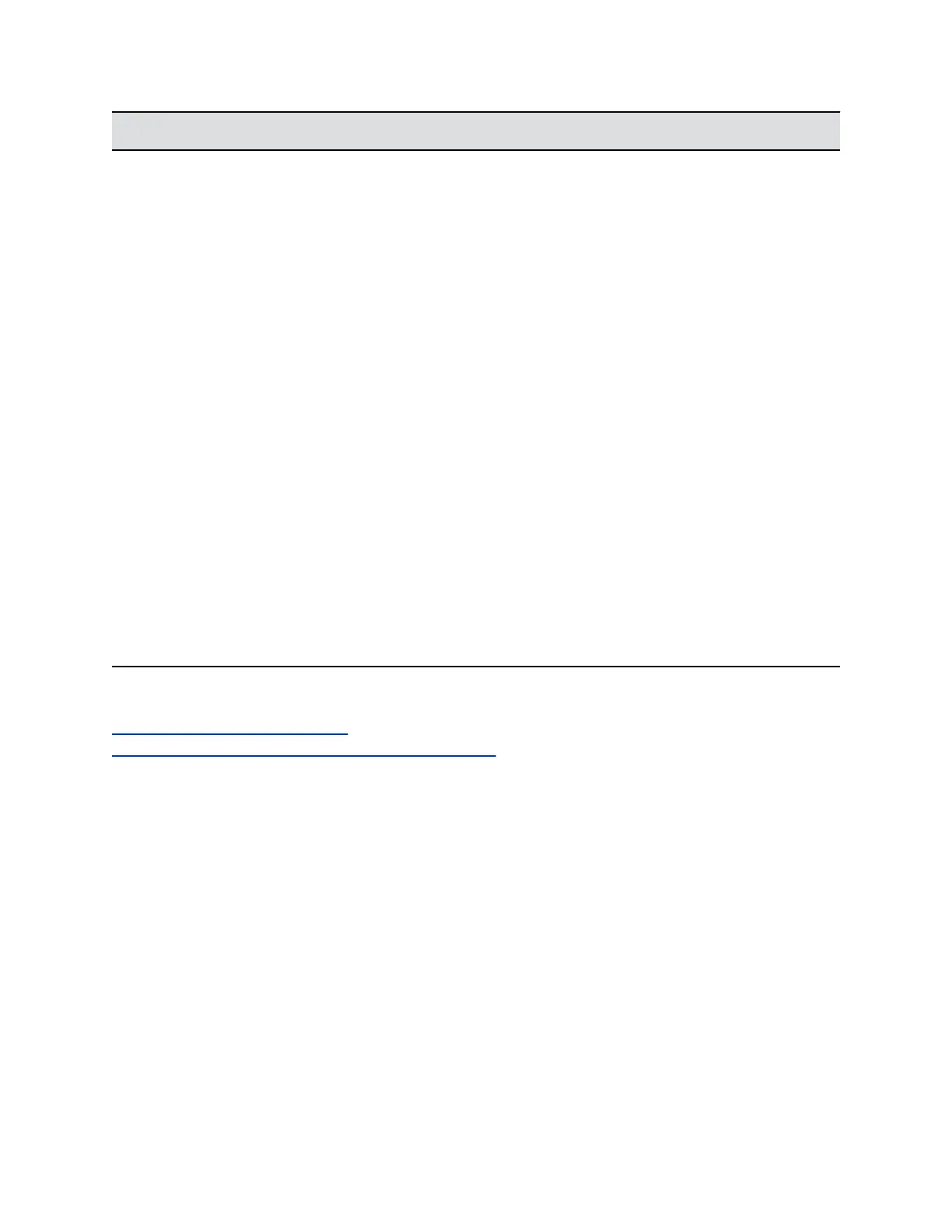Symptom Problem Solution
Picture is blank on the main
monitor.
The room system is sleeping. This
is normal after a period of inactivity.
Pick up the remote control to wake
up the system.
The monitor remains blank after
you pick up the remote control.
The monitor is powered off. Power on the monitor.
The monitor's power cord is not
plugged in.
Connect the monitor's power cord
and the power on the monitor.
The monitor is not correctly
connected to the room system.
Verify that the monitor is connected
correctly according to the set up
sheet that you received with the
system.
When using two monitors, the
second monitor is blank.
The room system is not configured
for more than one monitor.
In the system web interface, go to
Admin Settings > Audio/Video >
Monitors and configure the second
monitor to Auto or Manual.
Configure the other Monitor 2
settings.
You lost the administration
password for your system or
device.
You cannot access the
administration settings without a
valid password.
Refer to the factory restore topics to
learn how to reset your system.
The system is experiencing video
issues during calls, such as packet
loss.
You have not configured the
Network Quality settings in the
system web interface.
Refer to the following Lost Packet
Recovery topic link.
Related Links
Restoring and Resetting a System on page 258
Lost Packet Recovery and Dynamic Bandwidth Settings on page 79
View Remote Sessions on the System
You can view a list of remote sessions that are connected to the RealPresence Group Series system.
Procedure
1. In the system web interface, go to Diagnostics > System > Sessions.
2. In the system web interface, go to Admin Settings > General Settings > Date and Time > Time
in Call.
3. Configure these settings.
Troubleshooting
Polycom, Inc. 273
