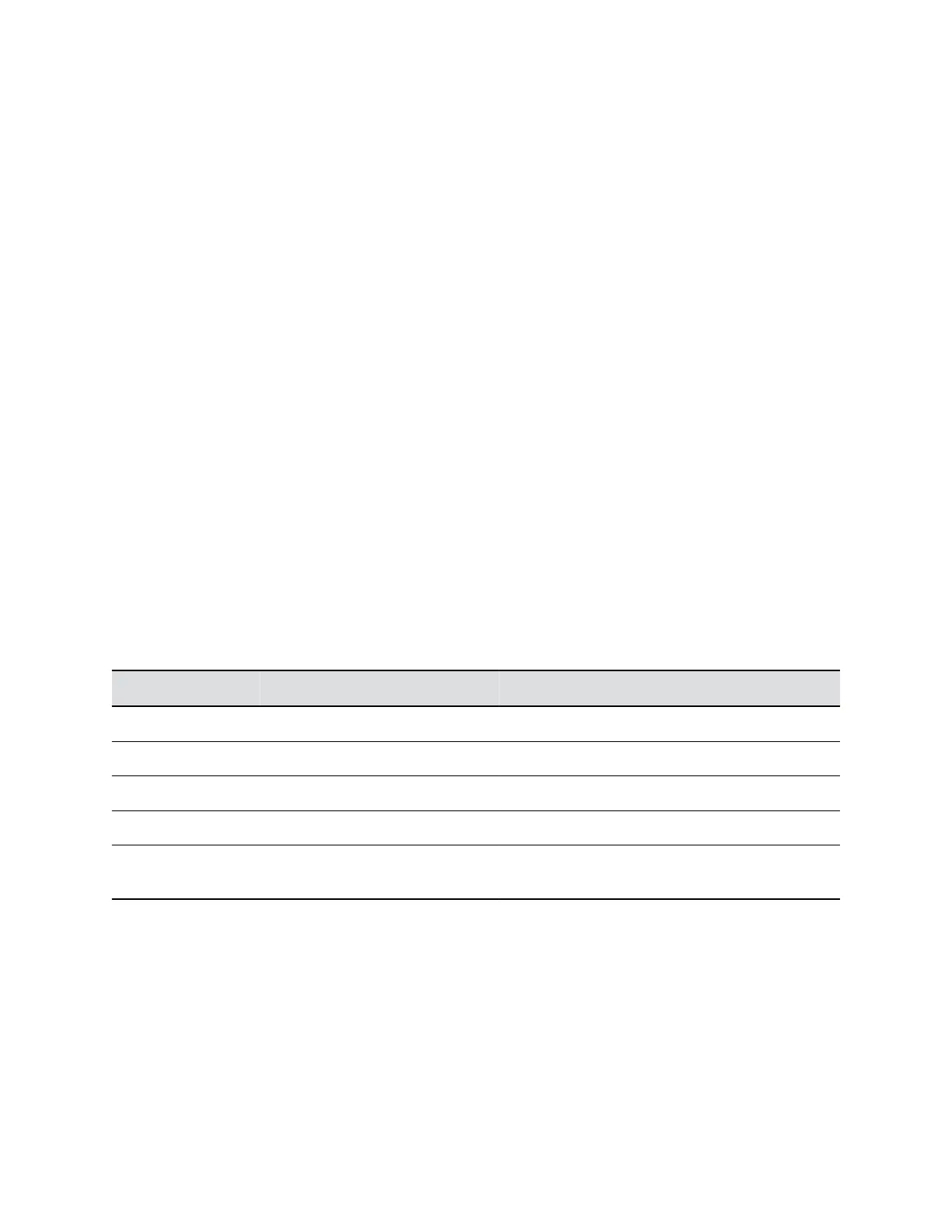Integrating RealPresence Group Series with Polycom
EagleEye Cube HDCI
The Polycom EagleEye Cube is an HDCI camera designed to work with RealPresence Group Series
systems.
The EagleEye Cube HDCI camera has 1080p 60Hz video transmission, focus distance of 0.5 to 6 meters
as fixed focus and 5x digital zoom with pan and tilt capabilities suitable for small and medium meeting
spaces. You can use the remote control or the RealPresence Group Series system web interface to
configure the EagleEye Cube HDCI camera.
Position the EagleEye Cube HDCI Camera
Set the EagleEye Cube HDCI camera so the line of sight hits in the middle of the room (or wherever it
needs to go).
• Make sure the EagleEye Cube HDCI camera is on a mounting bracket.
The camera’s viewing angle is approximately 37 degrees above and 37 degrees below its direct line
of sight.
• For the optimal performance of the camera system faces detection feature, ensure ample lighting
on face of participants and minimal backlighting.
LED Indicators
LED indicators display when you power on the EagleEye Cube HDCI camera and indicate system
behaviors.
Polycom EagleEye Cube LED Indicators and Status
LED Indicator LED Position System Status
Blinking Amber All Updating camera firmware
Amber Center Standby/Asleep
White Alternate Booting up camera
Red Center Microphone muted
White One LED (position depends on the
speaker)
System isn’t in a call and active speaker tracking is
on
Configure Camera Settings
You can configure Polycom EagleEye Cube HDCI settings using a RealPresence Group Series system.
Procedure
1. In the system web interface of the RealPresence Group Series system, go to Admin Settings >
Audio/Video > Video Inputs > General Camera Settings.
2. Select the input the Polycom EagleEye Cube camera uses.
Configuring a Camera or Camera Control System
Polycom, Inc. 165
