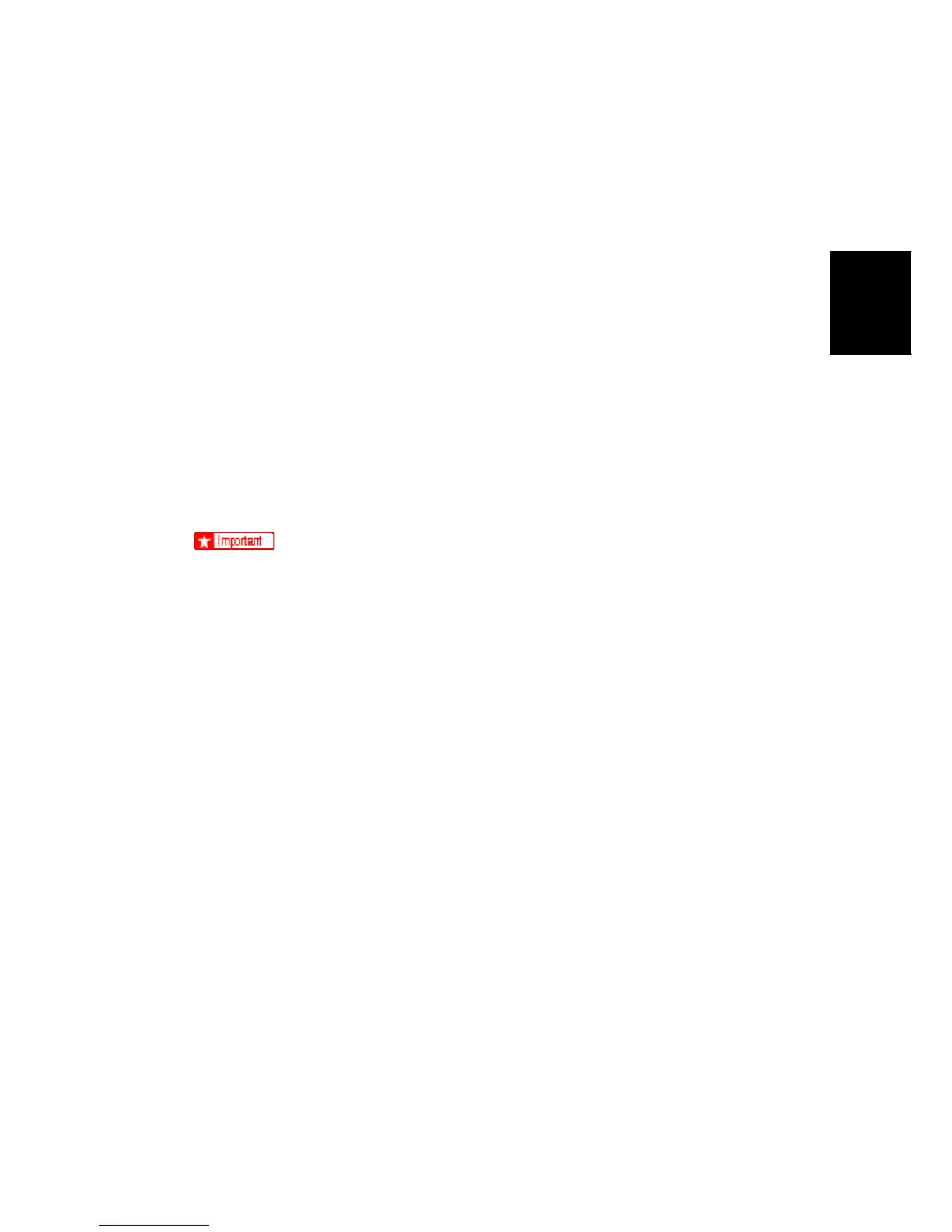Controller Options
SM 2-107 D037/D038/D040/D041
Installaion
4. Reattach the SD card slot cover.
5. Switch the machine on.
6. On the operation panel, remove the bottom blank keytop and replace it with the keytop
provided.
7. Attach the decal to the copier.
Firmware Update Procedure
Application halt
1. Press the “User Tools/Counter” key, then press the “Extended Feature Settings” button
and press the “Extended Feature Setting” button that appears. If required, log in as a
machine administrator.
2. Press “Administrator Tools”, then press “Heap/Stack Size Settings”. Take note of the
heap size and stack size. (After updating, the heap and stack size settings are
cleared.)
3. Press “Startup”, then stop all applications.
The following problems can occur if the VM firmware is updated without the
application halt.
The VM firmware update fails.
All settings for the application are cleared.
4. Turn the main power off, then remove the SD card slot cover, and remove the VM SD
card from the SD card slot.
Updating the VM SD card
1. Insert the SD card into the SD card writer that is connected to a PC.
2. Make sure which drive is assigned for the SD card.
3. Decompress the downloaded update file, then there are two files (one file has an “.exe”
file extension and the other has a “.bat” file extension).
4. Double click the “.bat” file, then the command prompt screen appears.
5. The first command line is shown as
“Please input drive letter of SD card [a – x]:”
Then enter the SD card drive name, and press the “Enter” key.
6. “Press any key to continue…” appears, then press the “Enter” key again. The update
to the SD card starts.
7. “Press any key to continue…”appears again, then press “Enter” key. The command
prompt screen disappears automatically if the update is successful.
8. Remove the SD card from the SD card writer after the access lamp going off on the SD
card writer.
