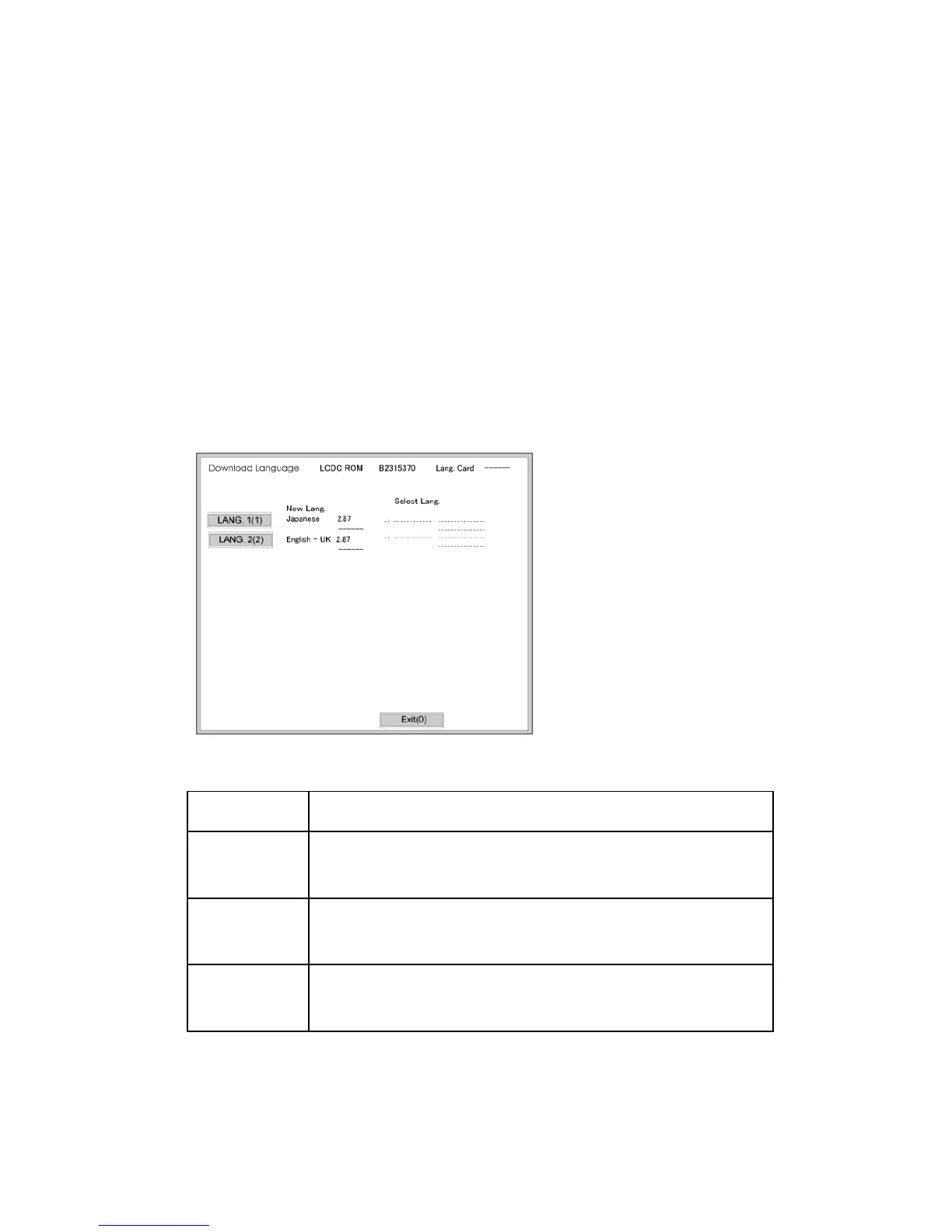Installing Another Language
D037/D038/D040/D041 5-16 SM
5.3 INSTALLING ANOTHER LANGUAGE
Many languages are available. But you can only switch between two languages at a time.
Do the following procedure to select the two languages you want. You can select both of
the languages you want from the user interface on the operation panel.
1. Switch the copier main power switch off.
2. Remove the SD slot cover ( x 1).
3. Insert the SD card with the language data into SD Card Slot 2.
4. Switch the copier main power switch on. The initial screen opens after about 45
seconds.
5. Touch "Language Data (2)" on the screen (or press ).
6. Touch "LANG. 1(1)" or "LANG. 2(2)"
Key What it does
LANG. 1(1)
Touch this button on the screen (or press on the 10-key pad) to
open the next screen so you can select the 1st language.
LANG. 1(2)
Touch this button on the screen (or press on the 10-key pad) to
open the next screen so you can select the 2nd language.
Exit(0)
Touch this key on the screen (or press on the 10-key pad) to
quit the update procedure and return to normal screen.
7. Touch "LANG 1(1)" to select the 1st Language. Touch "LANG (2)" to select the 2nd
Language.
