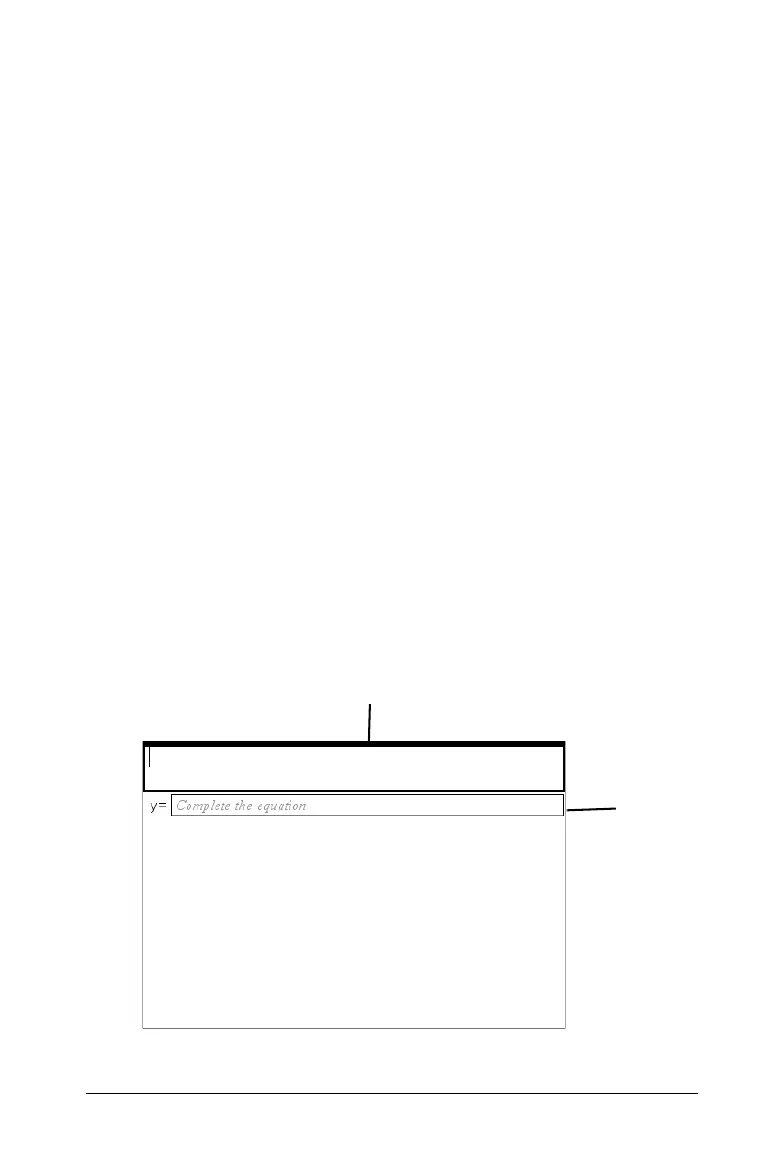Using Question in the Teacher Software 299
5. Open the configuration tool. Select the response type as Explanation
or Text Match, and enter the correct answer.
• The Explanation response type allows the student to give answers
that closely match your suggested response.
• The Text Match response type requires student to exactly match
your suggested response. You can uncheck the
Ignore case box if
capitalization is not important.
• You can type any combination of text and math expressions in the
Response area.
Adding an equation question
An equation question prompts the student to write an equation in the
form of y= or f(x)=.
This example shows how to add a y=
question.
To add an equation question:
1. Click Insert > Question.
2. Select
y= under the Equation question from the Choose Question
Type dialog box.
3. Click Insert to insert the selected question type.
The equation template opens with the Question toolbar visible. The
cursor is in the Question text area.
À Question text area. Write your question here.
Á
À
