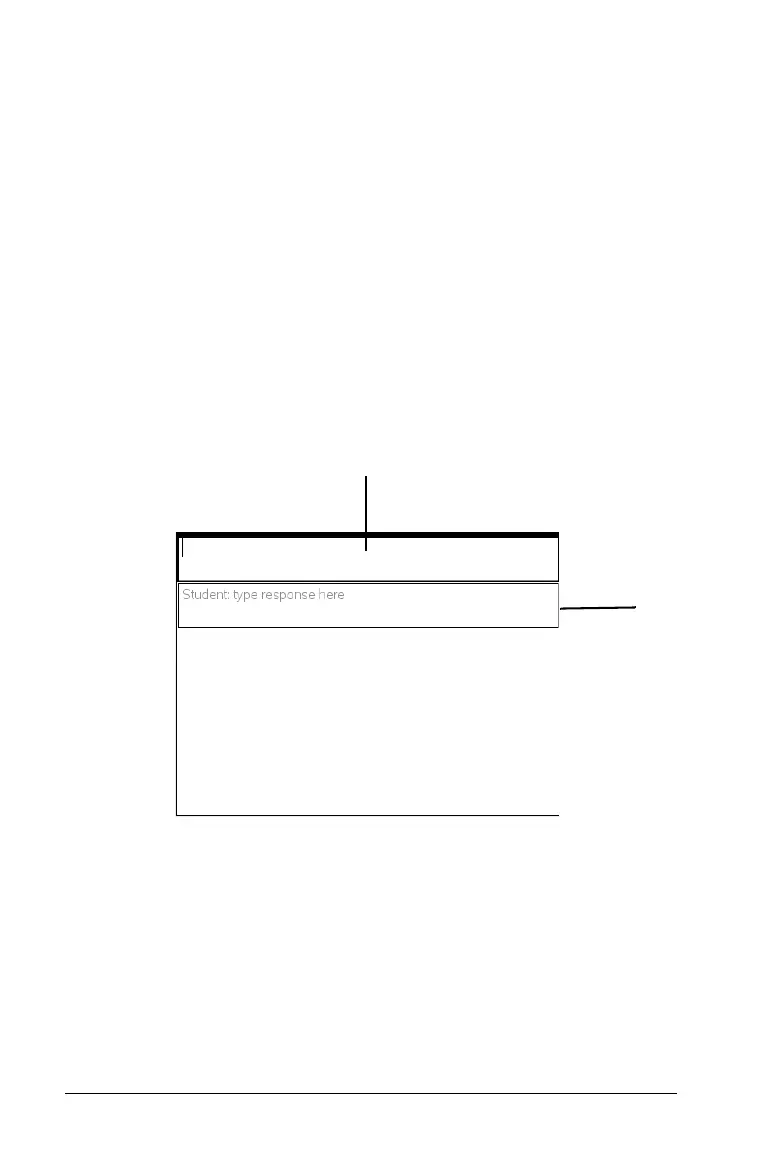298 Using Question in the Teacher Software
Adding an open response question
An open response question prompts the student to write a response. An
explanation question type allows students to respond without any
predefined answers. A text match question type allows the teacher to
specify an answer for the student response. Text match questions are
automatically graded.
This example shows how to add an explanation question.
1. Click
Insert > Question.
2. Select Explanation under the Open Response question from the
Choose Question Type dialog box.
3. Click Insert to insert the selected question type.
The Open Response template opens with the Question toolbar visible.
The cursor is in the Question text area.
À Question text area. Write your question here.
Á Student answer area. Leave this field blank. The answer your
student has given for a question displays here when you gather
data later.
4. Type the question.
• You can type any combination of text and math expressions in the
Question Area.
• Use the Tab key or mouse pointer to navigate between fields.
Á
À
