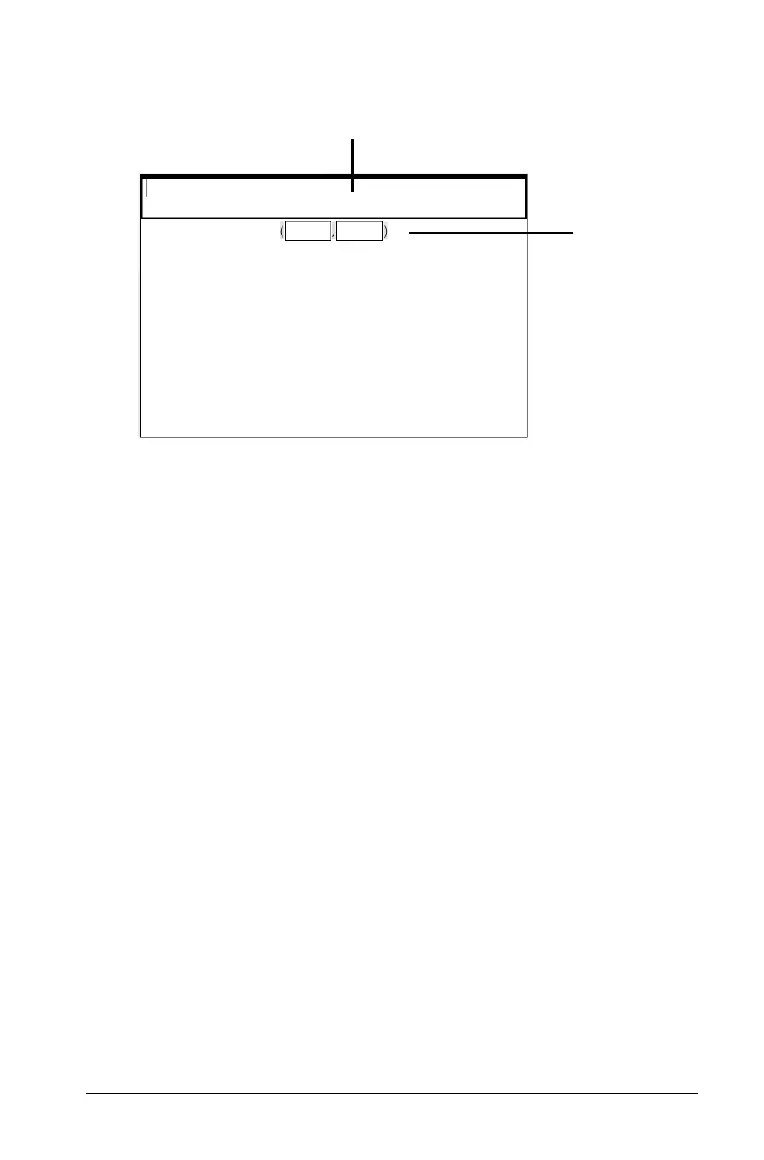Using Question in the Teacher Software 301
Adding an (x,y) numerical input question
À Question text area. Write your question here.
Á Student answer area. The answer your student has given for a
question displays here when you gather data later.
1. Click Insert > Question.
2. Select
(x,y) Numerical Input under the Coordinate Points and Lists
question from the Choose Question Type dialog box.
3. Click
Insert to insert the selected question type.
The list template opens with the Question toolbar visible. The cursor
is in the Question text area.
4. Type the question.
• You can type any combination of text and math expressions in the
Question Text area.
• You can add an image in the Question Area.
• Use the Tab key or mouse pointer to navigate between fields.
5. Enter a suggested response, if desired.
• The response fields are expression boxes and accept only
expression inputs.
6. Press
Enter to add other response options (up to five), and add the
response text.
• Press Delete to edit or delete a response.
• Use the Backspace key to delete an empty response line.
À
Á
