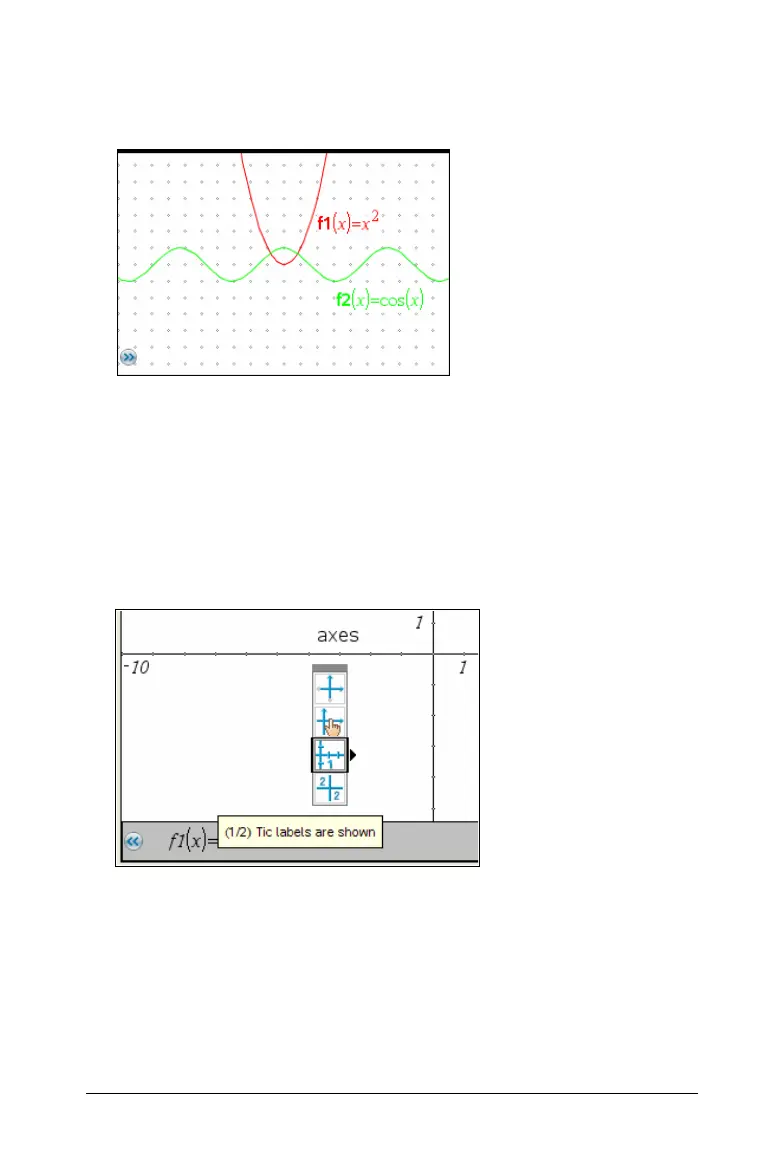Graphs & Geometry 463
` From the View menu, select the elements that you want to show or
hide. In this example, the grid is shown and the axes and entry line
are hidden.
Changing the appearance of the axes
The axes attributes tool lets you change display attributes such as end
arrows, end values, tic mark labels, and zoom settings.
1. From the
Actions menu, select Attributes.
2. Click either axis.
3. Press 9 and : to move to the desired attribute, and then press
7 and 8 to choose the option to apply.
Zooming/rescaling the work area
Use one of the following methods to change the scale of the Graphing
View or the Analytic Window in Plane Geometry View.
` From the
Window / Zoom menu, select one of the Zoom tools
(Zoom - Box, Zoom - In, or Zoom - Out), or select one of the
predefined Zoom settings. The initial setting is Zoom - Standard.
` Select an axis end value, press
· to edit it, and type a new value.
