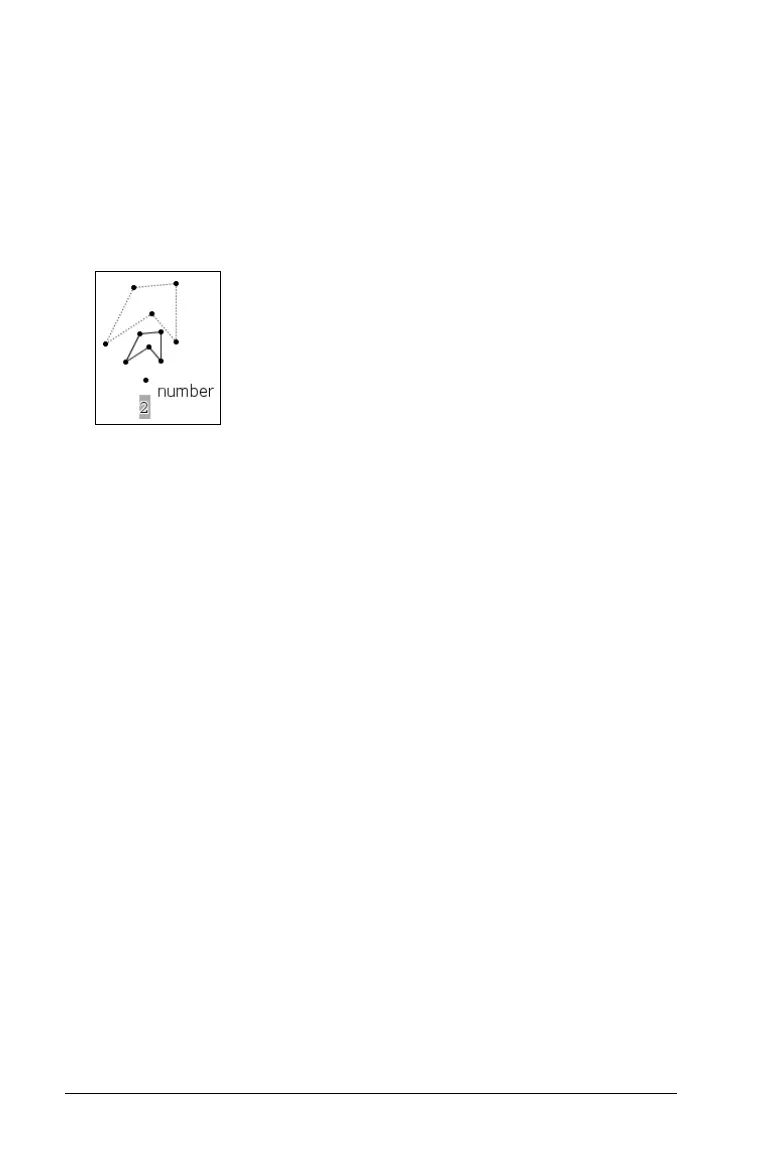526 Graphs & Geometry
4. Press · to anchor the sizing value on the work area.
5. From the
Transformation menu, select Dilation.
6. Click the object, the center point, and the sizing value before moving
toward the object.
Note: You can also specify center point coordinates and the sizing
value of the Dilation by typing the numbers after an opening
parenthesis.
The Dilation appears on the work area.
Performing other investigations
You can investigate other scenarios by bisecting segments, lines, and
angles, or by creating a Locus.
• Bisecting a segment
• Bisecting an angle
• Finding the Locus
Bisecting a segment
1. From the Construction menu, select Perpendicular Bisector.
2. Click the segment.
The perpendicular bisector displays.
Note: If the segment is not already present on the work area, you can
create one by selecting two different points.
