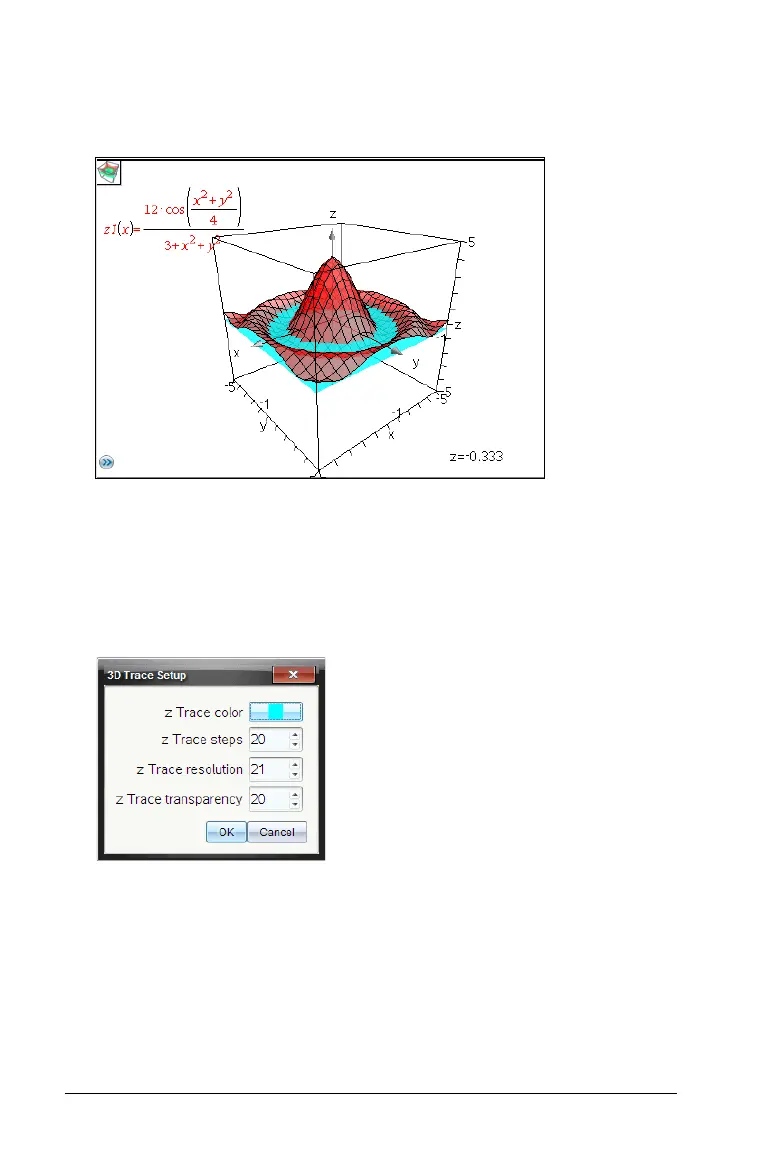538 Graphs & Geometry
2. To move the trace, hold down Shift and press the up or down arrow
key.
The "z=" text is updated as you move.
3. (Optional) Use the four arrow keys to rotate the view and see how
the trace plane and the graph intersect.
4. To stop tracing and return to the Pointer tool, press
d.
To change the trace settings:
1. From the Trace menu, select Trace Setup.
2. Enter or select the settings, and click
OK to apply them.
3. If you are not already tracing, your new settings take effect the next
time you trace.
Animating a 3D graph with a slider
1. Insert a new problem and select the 3D Graphing view.
2. From the Actions menu, select Insert Slider, click to position it, and
type time as the variable name.
