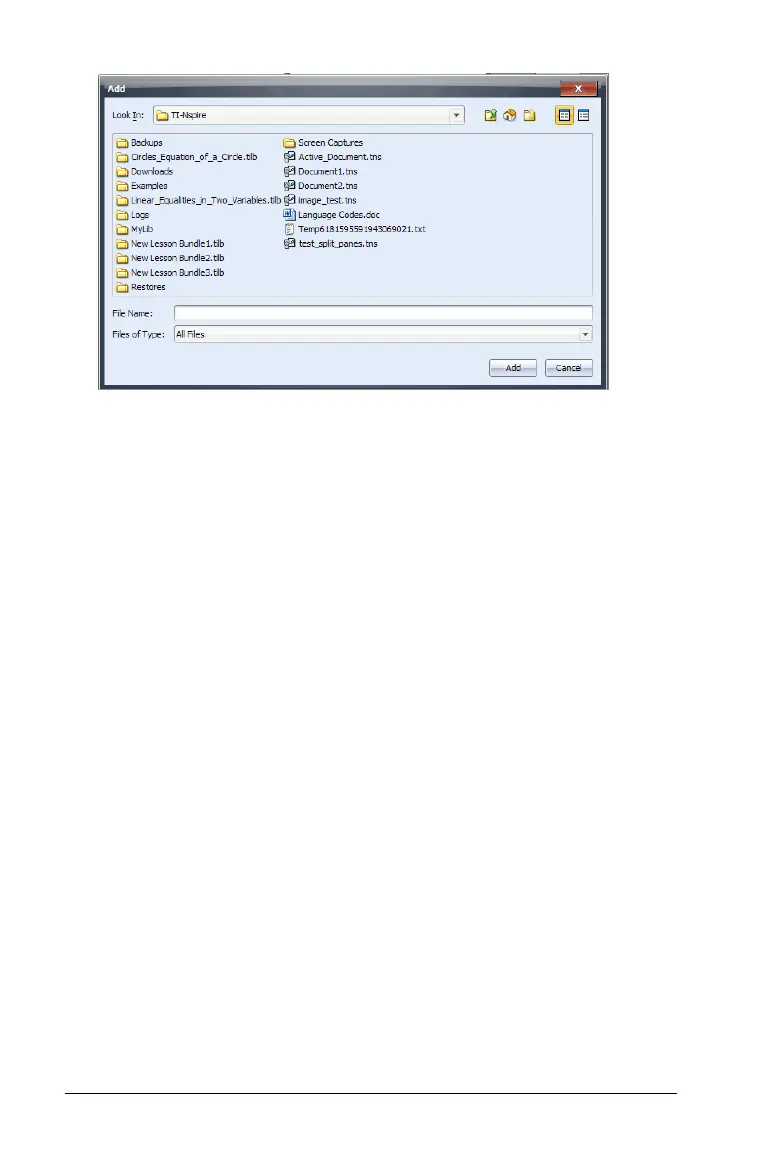56 Using the Content Workspace
4. Use the file manager in the Add window to navigate to and select the
file you want to add to the lesson bundle.
• You can select multiple files at one time if they are located in the
same folder by pressing and holding the Ctrl key (Macintosh®: “)
while clicking each file name.
• If files are located in different folders, you can add them one at a
time.
• You cannot create a folder within a lesson bundle or add a folder
to a lesson bundle.
• You cannot add a lesson bundle to a lesson bundle.
5. Click Add to add the file to the bundle.
The file is copied to the lesson bundle and the file name is listed in
the lesson bundle window.
6. Repeat this process until all needed files are added to the lesson
bundle.
Selecting files to create a lesson bundle
Within the software, you can select multiple files in a folder, then create
the lesson bundle. You cannot add a folder or a lesson bundle to a lesson
bundle.
1. In the Content workspace, navigate to the folder that contains the
files you want to bundle.
2. Select the files. To select multiple files, select the first file then hold
down the
Shift key and select the last file in the list. To select random
files, select the first file, then hold down the Ctrl key (Macintosh®: “)
and click the other files to select them.
