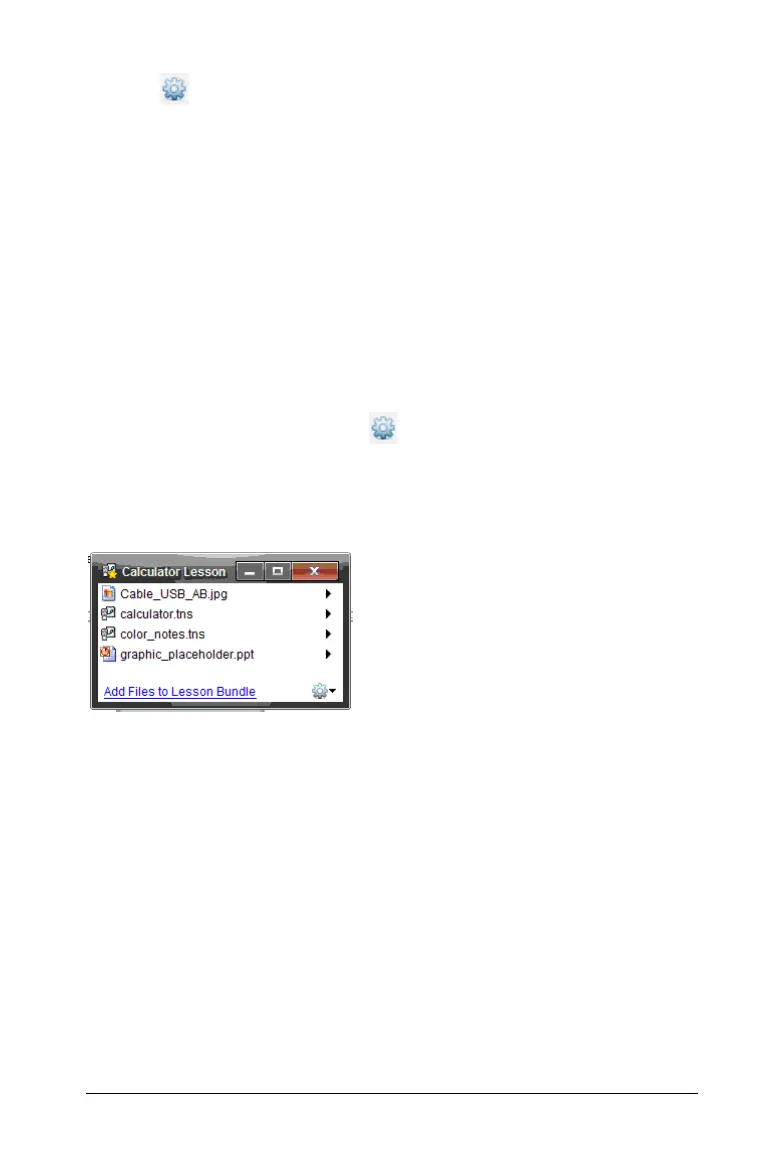Using the Content Workspace 57
3. Click , then select Lesson Bundles > Create Lesson Bundle from
selected
.
4. A new lesson bundle is created and placed in the open folder. The
lesson bundle contains copies of the selected files.
5. Type a name for the lesson bundle and press
Enter.
Opening a lesson bundle
To view and work with files within a lesson bundle, complete one of the
following steps to open the lesson bundle file.
f Double-click the lesson bundle name.
f Select the lesson bundle, then right-click and select
Open from the
context menu.
f Select the lesson bundle, click , then select Open.
f Select the lesson bundle, then press Ctrl + O. (Macintosh®: “ + O).
When you open a lesson bundle, the files in the bundle are displayed in a
separate window.
Note: You cannot open a lesson bundle outside of the TI-Nspire™
software. For example, if you open the folder using the file manager on
your computer and double-click the lesson bundle name, it does not
automatically launch the software.
Opening files within a lesson bundle
You can open any file within a lesson bundle on your computer if you
have the program associated with the file type.
• When you open a .tns or .tnsp file, the file opens in the Documents
workspace in the TI-Nspire™ software.
• When you open another file type, it launches the application or
program associated with that file. For example, if you open a .doc
file, it opens in Microsoft® Word.
Use one of the following options to open a file within a lesson bundle:
