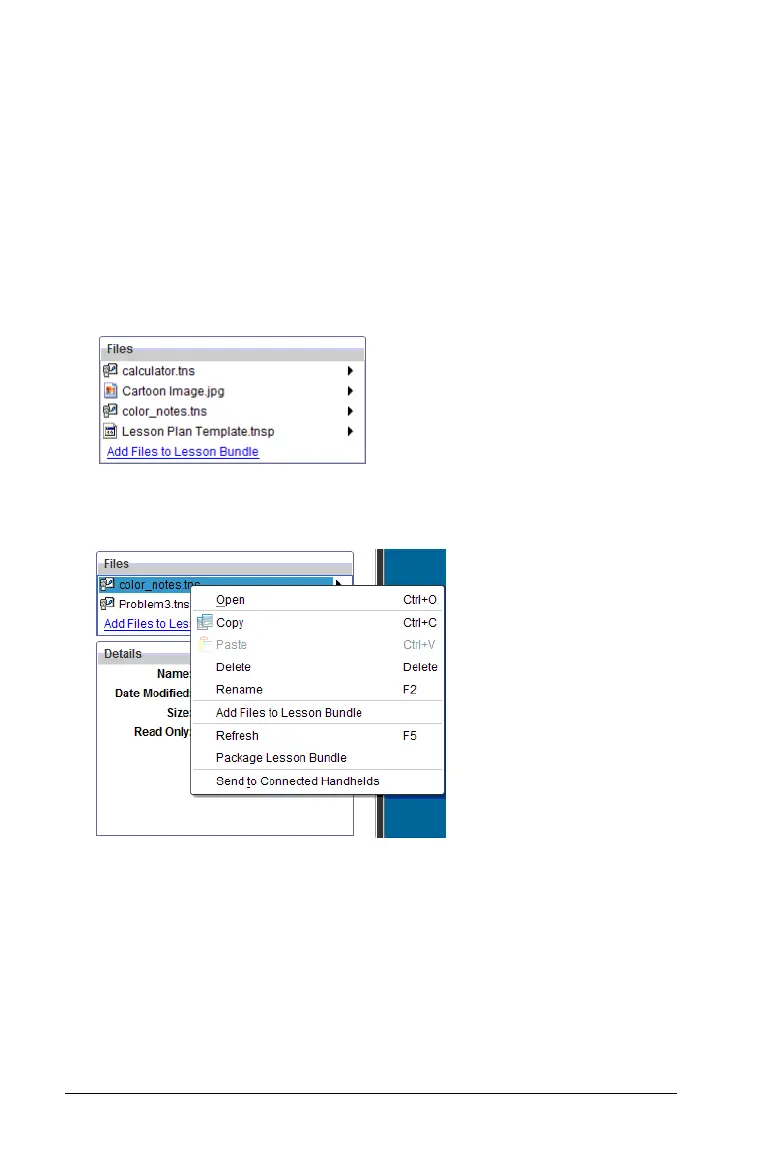58 Using the Content Workspace
f Double-click the lesson bundle, then double-click a file within the
lesson bundle.
f Within a lesson bundle, select the file, then click
¢ or right-click the
file name and select
Open from the context menu.
Managing files in a lesson bundle
You can open, copy/paste, delete, and rename files in an existing lesson
bundle. To locate and work with files in an existing lesson bundle:
1. In the content pane, select the lesson bundle name. The Files window
shows the file details in the Preview pane.
2. In the Preview pane, select the file name in the Files window and click
¢ to open the context menu.
3. Select the action you want to perform:
• Click Open. TI-Nspire™ and PublishView™ documents open in the
Documents workspace. When you open another file type, it
launches the application or program associated with that file.
• Click Copy to place the file in the clipboard.
• Navigate to a folder on your computer or select a connected
handheld, then right-click and select Paste to place the copied file
in a new location.
