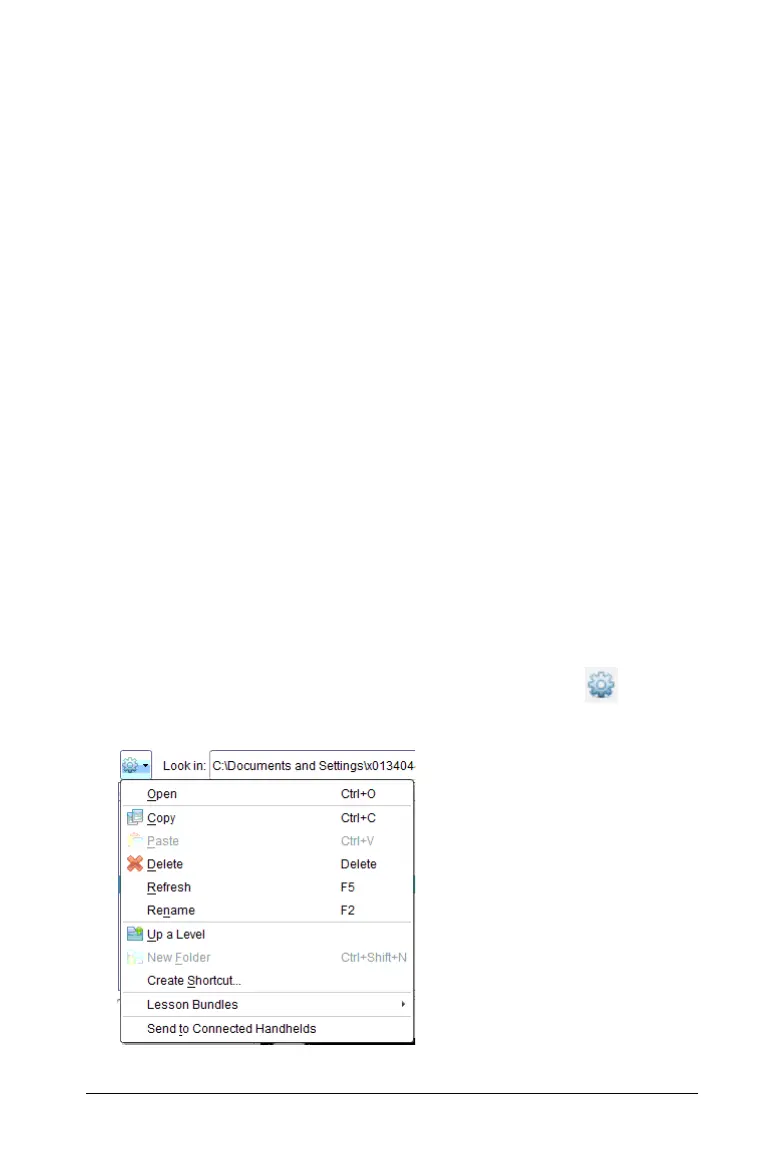Using the Content Workspace 59
• Click Delete to delete the file from the lesson bundle. Use caution
when deleting a file from a lesson bundle. You should ensure files
contained in the bundle are backed up if you need the files for
future use.
• Click
Rename to give the file a new name. To cancel this action,
press the Esc key.
• To add more files to the lesson bundle, click Add Files to Lesson
Bundle
.
• Click Refresh to update the list of files in the bundle.
• Select Package Lesson Bundle to create a .tilb file. A .tilb file is a
packaged file that contains all the contents of a lesson bundle and
allows you to e-mail it.
• Click Send to Connected Handhelds to open the Transfer Tool
and send the selected file to a handheld. Only .tns files can be sent
to handhelds.
Managing lesson bundles
Use the options menu or the context menu to copy, delete, rename, or
send a lesson bundle to connected handhelds. You can also create a
shortcut to the lesson bundle.
Note: You cannot add a folder or a lesson bundle to a lesson bundle.
1. Select
Local Content in the Resources pane.
2. In the Content pane, navigate to the lesson bundle you want to work
with, then right-click to open the context menu or click to open
the menu of options.
