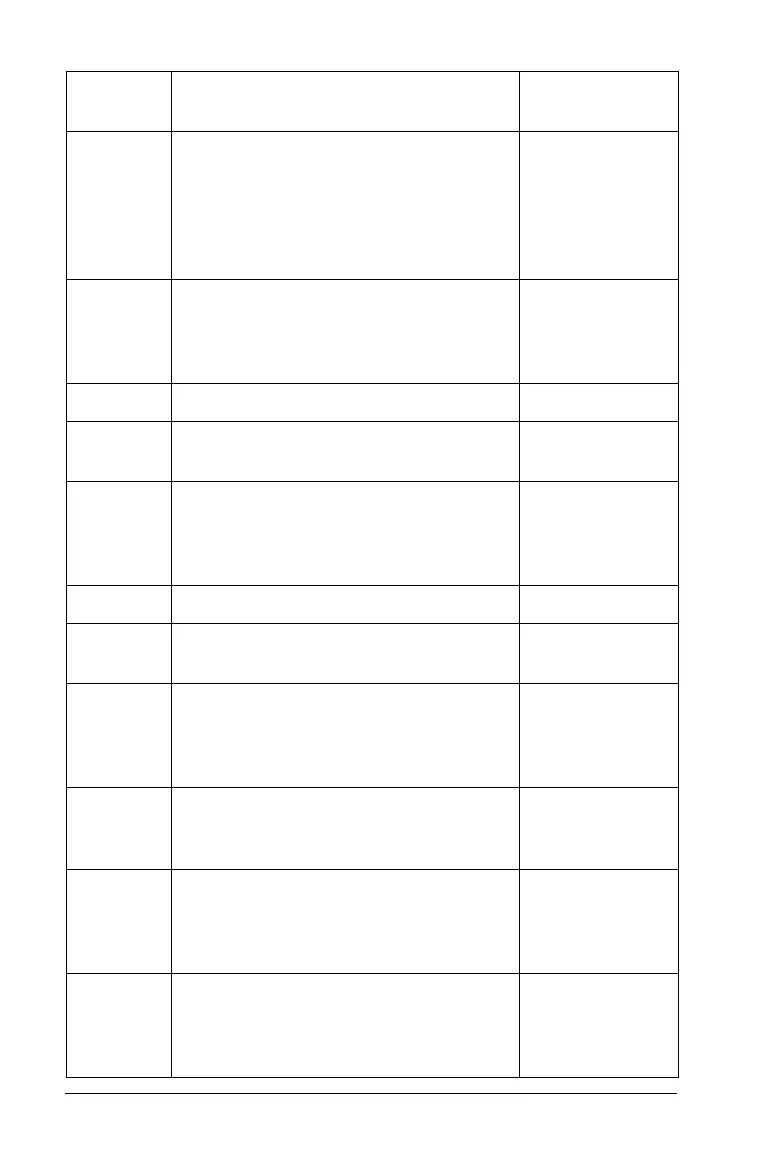70 Using the Content Workspace
Portfolio Workspace - Opens the
Portfolio Workspace in the TI-Nspire™
Navigator™ Teacher Software. Use this
workspace to save, store, review, and
manage class assignments from
students.
Windows®:
Ctrl + Alt + 5
Macintosh®:
ì“
+
Alt + 5
Screen Capture Window - Opens the
TI-Nspire™ Screen Capture tool, where
you can view page captures and
selected handheld screen captures.
Help
TI-Nspire™ Help - Provides help
information for this software.
F1
Activate... your trial copy of the
software. This option is available only
if you use a trial version of the
software.
Manage Subscription 8
Purchase Now - Purchase the
software.
Reminder Settings - Renew your
license or change your reminder
settings, if your software is already
activated.
Register - When connected to the
Internet, opens a page where you can
register your product.
Download Latest Guidebook - When
connected to the Internet, opens a
page where you can download the
latest product guidebooks.
Visit education.ti.com - When
connected to the Internet, opens the
Texas Instruments Education
Technology site.
Toolbar
icon
Menu option and what you can do Keyboard
shortcut
