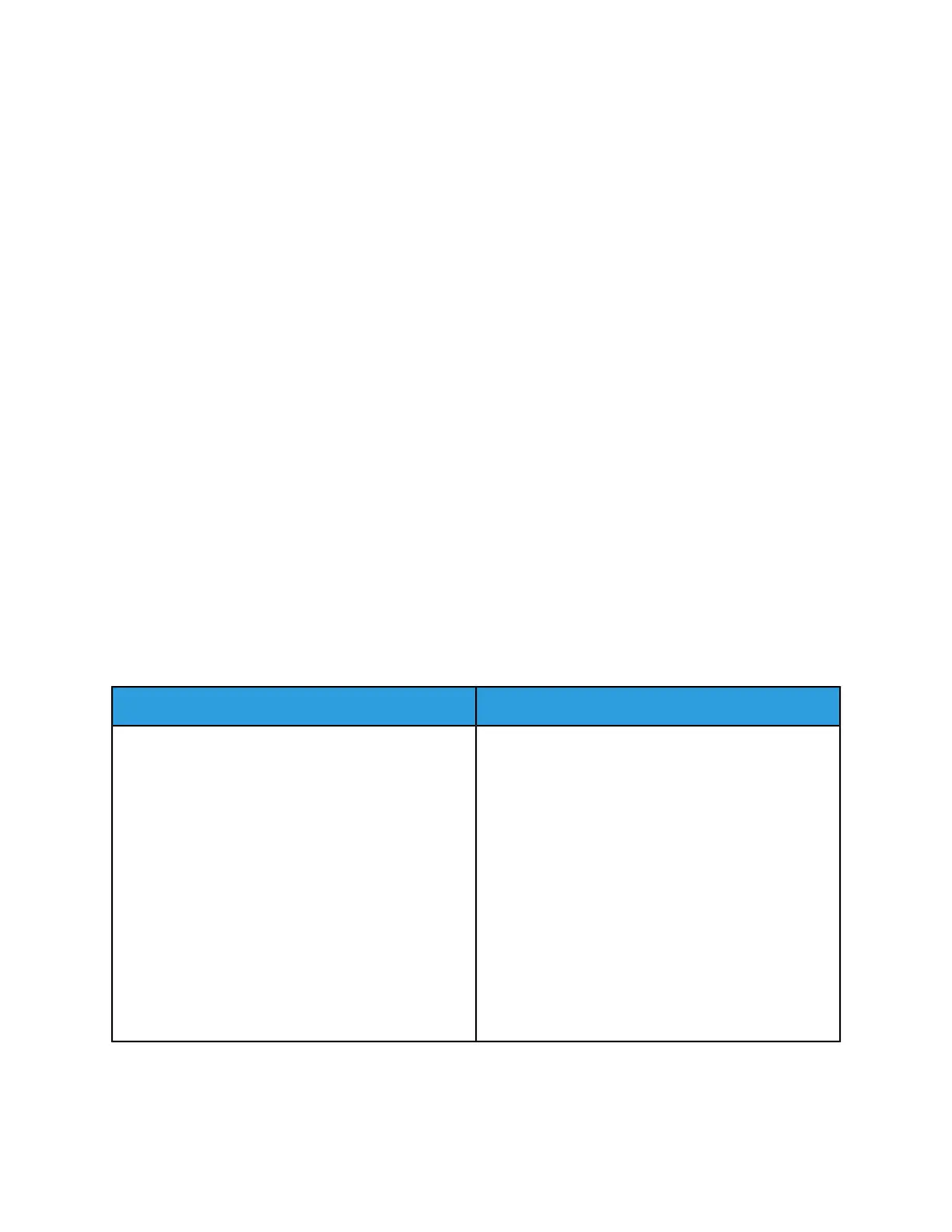To set imposition options
1. Select the Job Manager button, then select your imposition print job and right-click to select
Properties. (Or, for systems with a scanner, place originals in the document handler.)
2. In the Properties window, click the Output tab, then the Layout button.
3. Click the Layout Style pull-down menu. A list of imposition types appears.
• 1, 2, 4, 6, 8, 9, 16 up
• Custom multiple-up - automatically determines the number of images per sheet based upon
image size and sheet size
• Booklet
• Perfect Booklet
Other imposition settings include:
• Gutter margins
• Repeated, Sequential or Alternating image placement
Note
Depending on the type of job you are working on -- print or copy -- you may see different imposition
type choices.
4. When satisfied with your settings, click OK.
5. Make any other job programming choices and, depending on your system, click Copy, Scan or Print.
Note
If you forward a job from one machine to another, the forwarded job will lose its imposition attributes
as well as Printer Darkness settings and annotation attributes.
Related Hints and Tips
Hint/Tip DescriptionSubtopic
FreeFlow Print Server supports automatic creation of
Signature Booklets and other multi-up imposition
Queue for imposition
formats. This can be done from any Print job in the act-
ive or inactive job list or from the Print from File path-
way. This is supported for jobs submitted from print
drivers and from print ready print submission tools such
as FreeFlow Print Manager and the WebUI. Suggested
workflow for creating such jobs is to do one of the fol-
lowing:
1. Hold the job and reprogram it to perform the de-
sired imposition.
2. Setup a queue with the default Layout set to the
desired imposition.
3. Submit the job directly to that queue and the im-
position will be applied to the job.
Xerox
®
Nuvera
®
12-16
User Guide and Training Aid (UGTA)
Setting Up Complex Jobs